Apple
How to Authorize a Mac for Apple TV

This tutorial will instruct you on how to activate Apple TV on your Mac so that you may start watching movies and television shows on it right away.
Read Also: How to Clear the Cache on Your Mac
How to Authorize a Mac for Apple TV
Follow the instructions below to authorise an Apple TV for use with a computer running MacOS.
1. Choose Account from the drop-down menu in the top-right corner of the Apple TV app’s menu bar, then pick Authorizations > Authorize This Computer.
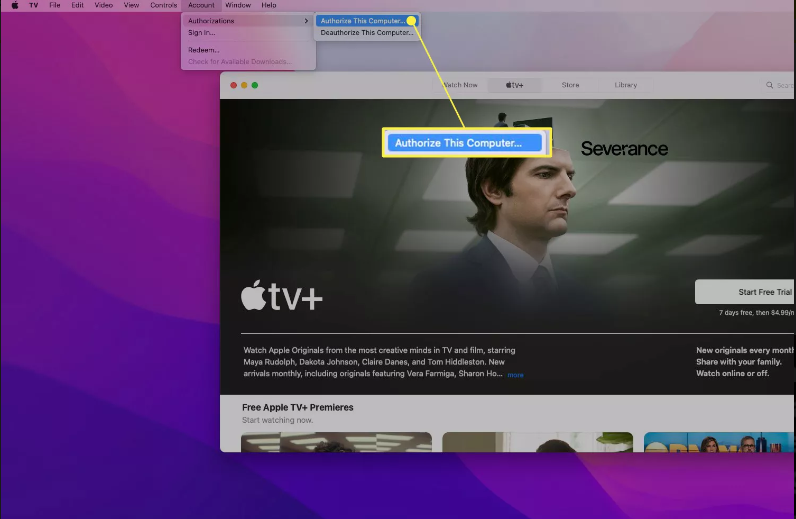
2. Please enter the Apple ID and password associated with it.
3. Launch Account once more from the Menu Bar, and this time select Sign In from the drop-down menu that appears.
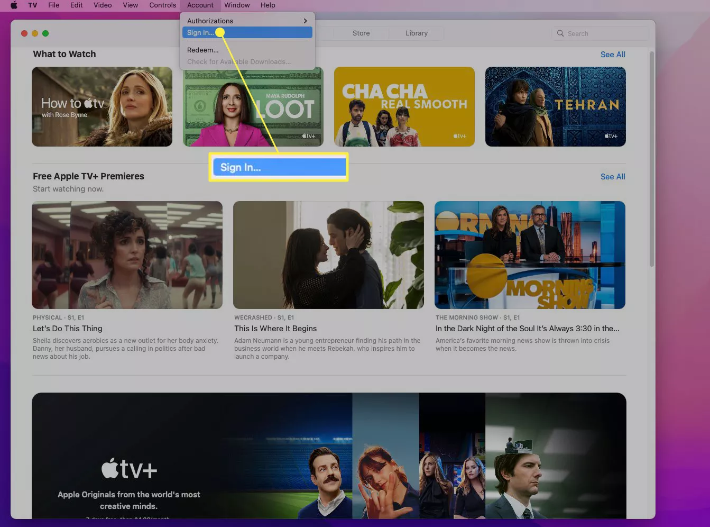
4. Please enter the Apple ID and password associated with it.
After you have authorized Apple TV, you will have access to all of your previous purchases, including those that you made through iTunes. It is essential to get authorization and sign in before using Apple TV. If you merely authorizze, but do not sign in, you might not be able to see all of the content, and vice versa. In order to access Apple TV+, you will need to sign in first.
There is a maximum of five devices that can be authorised, however you can remove authorization from additional devices if you reach that limit. You can simplify the process with the assistance of our article that explains how to deauthorize iTunes on obsolete or inoperable devices. You are free to sign in on an unlimited number of devices if you so choose.
FAQS
What does it mean to authorize a Mac?
It is necessary to authorise your computer with your Apple ID and password in order to play many of the items that you have purchased from the iTunes Store. (The protection of the copyrights of the things that were bought is aided by authorization.) Any time you want, you can give a computer authorization or take it away.
Why does Apple TV keep asking me to authorize?
It has been annoying users on their Apple TVs to type a code that gets automatically transmitted to their trusted device. It turns out that this issue is because of the two-step verification security function that Apple offers. Nevertheless, as a result of the stringent process, there were some individuals who were unable to complete it successfully.
Why is my computer not authorized on Apple TV?
Launch either the Apple Music or Apple TV app on your device. Choose Account from the drop-down list that appears when you click the gear icon in the top-right corner of the screen. Select Account > Authorizations, then choose either Authorize This Computer or Deauthorize This Computer from the drop-down menu that appears. Sign in using your Apple ID and the password associated with it.
Where do I put my verification code for Apple TV?
You can begin the sign-in process by going to the iTunes login page under the settings of your AppleTV. When it prompts you for your password, type it in and add the verification code to the end of it; however, DO NOT CLICK THE SUBMIT BUTTON YET!!!














