Apple
How to Sign Out of Apple ID on Mac
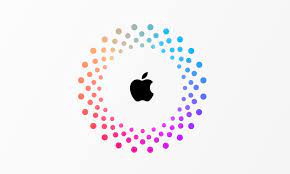
The procedure of signing out of your Apple ID in order to move to a different one or to simply prevent yourself from being signed in is really straightforward. This article will instruct you on how to sign out of your Apple ID on a Mac and will offer suggestions on what to do if the sign-out box for your Apple ID is unable to be clicked.
Read Also: How to Add Profile to Hulu on PC and Mac
How to Sign Out of Apple ID on Mac
On a Mac, if you want to sign out of your Apple ID, you have to look in a specific location and then perform a precise sequence of activities in order to do so.
1. It is sufficient to click on the Apple icon that appears in the upper left hand corner of the display.
2. From the menu, navigate to the System Preferences section and make your choice there.
3. Simply tap the button to gain access to your Apple ID.
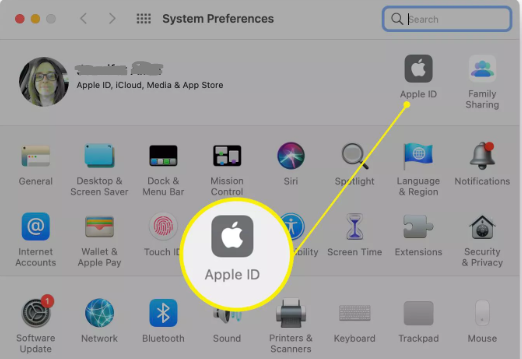
4. Select the tab labelled “Overview” to continue.
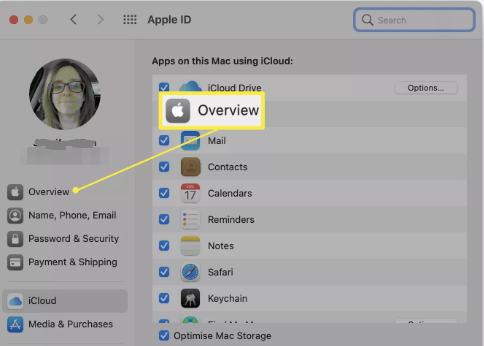
5. Click Sign Out.
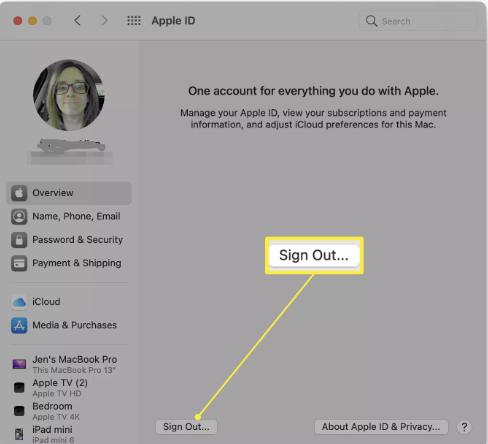
6. Before you can select the Continue option, you will first be prompted to enter your password. This is required in order to deactivate Find My Mac.
7. Your Apple ID has been signed out of at this very time. Please sign in again. Could you please sign in once more?
FAQs
Why won’t My Mac Let me sign out of my Apple ID?
You can force quit the process if your Mac gets stuck on the sign-out procedure or if hitting the Sign Out button has no effect. You may do this by holding down the Option key while you click the Sign Out button. Because your Apple ID is located in System Preferences, you will need to select Force Quit > System Preferences from the Apple menu. Then, for confirmation, click the Force Quit button.
Does signing out of Apple ID delete photos?
When you sign out of your Apple ID, the photos that are currently saved in your camera roll will not be removed even if this action will result in the deletion of your Apple ID.
Does signing out of Apple ID affect other devices?
When you log out of an account on a device, you will only be logged out of that device; if you wish to be logged out of other devices or computers, you will need to log out on each device or computer individually. If you make any changes to the ID, such as updating its primary email address or password, those changes will be reflected on all of the other devices and computers that you use to access that account.
What happens if I delete my Apple ID?
When an Apple ID is deleted, what are the repercussions? You won’t be able to access services such as iCloud, FaceTime, Messages, Find My, Apple Pay, or Sign in with Apple. In addition, you won’t be able to utilise the App Store to download new apps or subscribe to new services. You will not get any messages that are sent to your iCloud Mail account, even if they are delivered to Message or FaceTime.
Is iCloud and Apple ID different?
Your email address serves as your login for almost everything you do with Apple, including utilising iCloud to store your stuff, purchasing songs from the iTunes Store, and downloading programmes from the App Store. If you don’t have an Apple ID, you won’t be able to do any of these things. The terms “iCloud account,” “iTunes account,” and “Apple ID” are all interchangeable terms for the same account.



















