Guide
How to Block Messages on Your Facebook Website

When you block another user on Messenger, you will no longer be able to read messages or accept conversation requests from the person you have blocked. You are also unable to get in touch with the person who sent the message. In addition, you are informed before entering a group conversation if the person you block is taking part in the conversation with other people. If you choose to participate in a chat with a person who you have previously blocked, that individual will be able to communicate with you while you are participating in that chat. If you prevent someone from contacting you through Facebook Messenger, but not through Facebook itself, they will still be able to use Facebook to communicate with their friends and family. This post will teach you how to block messages on the Facebook website so that you don’t receive them. So let’s get started:
Read Also: How to Turn Off Facebook Autoplay on Your Desktop
How to Block Messages on Your Facebook Website
This is the procedure to follow:
1. Choose the contact you wish to block from the list that appears in the Contacts area located on the screen’s right side.

2. When the window for contacts opens, pick the arrow to the right of the person’s name at the very top of the window.
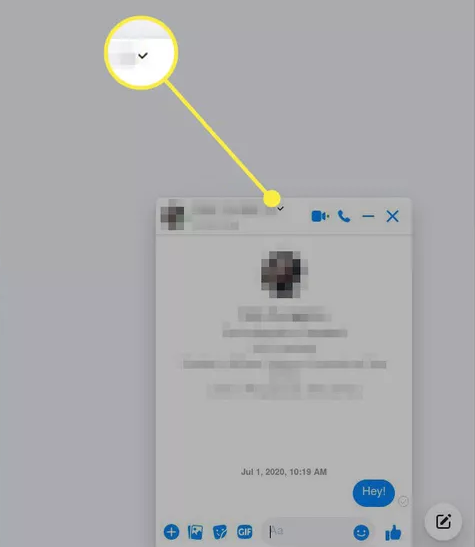
3. A new menu will become available. Choose the Block option.
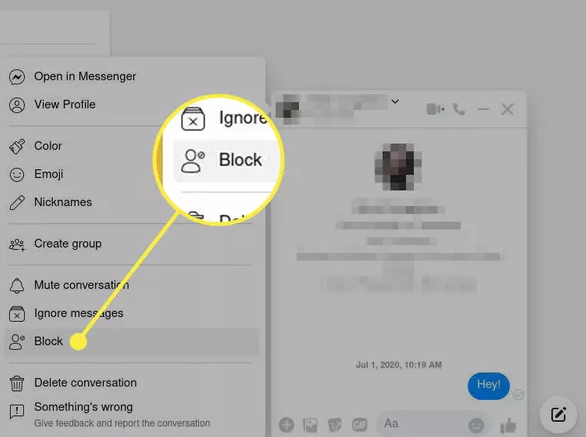
4. A second window will appear, allowing you to select the type of block you want to apply: simply to Messenger or to Facebook in its entirety. Choose Block Messages and Calls to stop the person from contacting you through Messenger only.
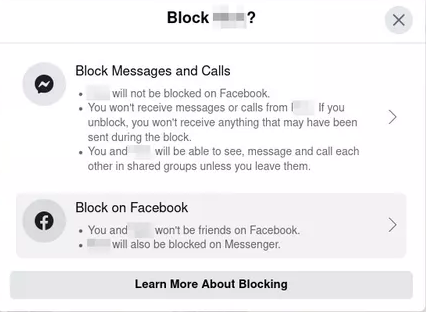
5. At this point, Facebook will send you one final message asking you to confirm that you want to block the person. To verify, please press the Block button.
FAQs
How do I get rid of Messages I don’t want?
Keep your finger on the message you want to remove, and then release it. Optional: Touch and hold the first message you want to remove, then tap additional messages to delete them one at a time. To confirm, tap the Erase button.
Are deleted messages gone forever?
Even if you erase an item of data from your device, such as an image, a movie, some text, or a document, the item does not go away completely. Instead, your device marks that area as free to be written over by fresh data and makes it available for this to happen.
Can you retrieve deleted Facebook messages?
You are unable to view conversations or messages that have been erased. When you delete a message, it is removed from your Chat list in an irreversible manner. Remember that erasing a message or discussion from your Chats list will not remove it from the Chats list of the person with whom you were chatting even if you erase it from your own list. Figure out how to delete a message that you have already sent.
How do I permanently delete Facebook messages?
When using the Facebook Messenger app on your mobile device, you can erase a discussion by first pressing and holding your finger on the conversation, and then tapping the “Delete” button. Confirm that you wish to delete the discussion in order to remove it from your history forever.
Does permanently deleting Facebook Delete Messenger messages?
Once you remove your account, certain information, such as the messages you sent to friends, may still be viewable by those people. It is possible for your friends’ inboxes to contain duplicates of the messages you have sent them.


















