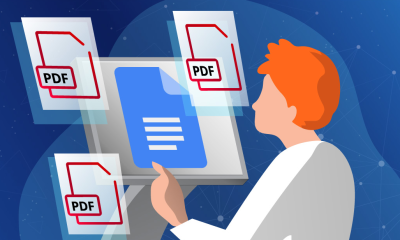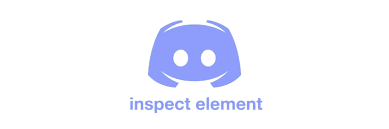Guide
How to Cancel Discovery Plus

This page gives information on how to cancel a Discovery Plus subscription by using the website, Android, iOS, a streaming device, or a third party. Additionally, the article also includes a list of supported streaming devices.
Read Also: How to Watch Discovery Plus on PS4?
How to Cancel a Discovery Plus Subscription Online
If you previously enrolled to Discover Plus on the website, then in order to cancel your subscription you will need to return to that place. First, fire up your web browser of choice, and then proceed to log in to your account.
1. Find the icon that looks like a profile, and then click on it to enter the dropdown menu.
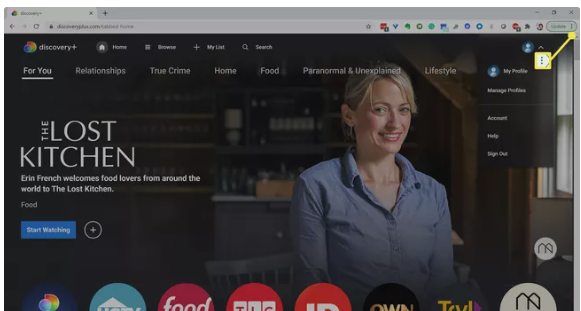
2. Select the Account option from the menu.
3. To cancel, just click the button labelled “Cancel.”
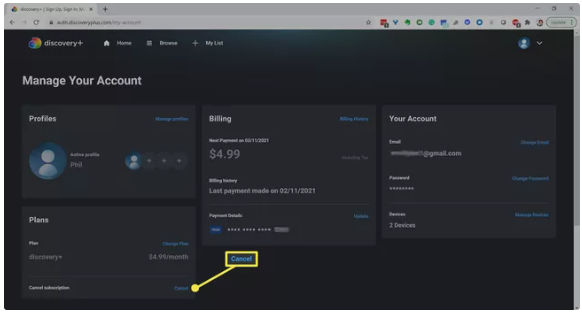
4. Choose the option to Cancel Subscription when the pop-up dialogue box appears.
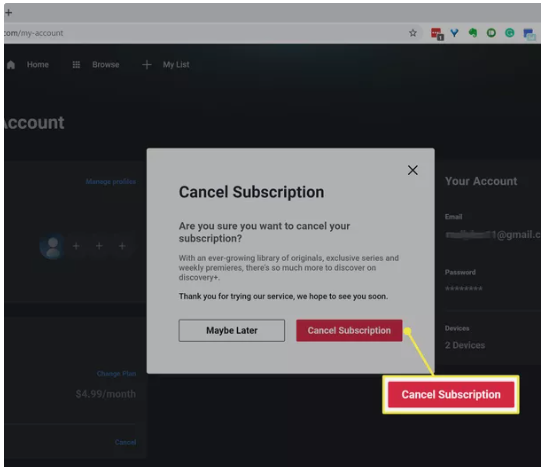
5. Your subscription will be cancelled after the currently-running billing period has been completed.
How to Cancel Discovery Plus on Android
If you enrolled to Discovery Plus on an Android device, you will need to go through the Google Play store in order to cancel your subscription. This is because the Google Play store is where subscriptions are managed.
1. You’ll need to tap the Play Store’s icon in order to enter the menu of that app.
2. Tap Payments & Subscriptions > Subscriptions.
3. Find the option labelled “Discovery Plus” in the drop-down menu, and then select it.
4. Choose the option to terminate your subscription. (It is imperative that you take note of the fact that the screen will say Discovery+ rather than Medium.)
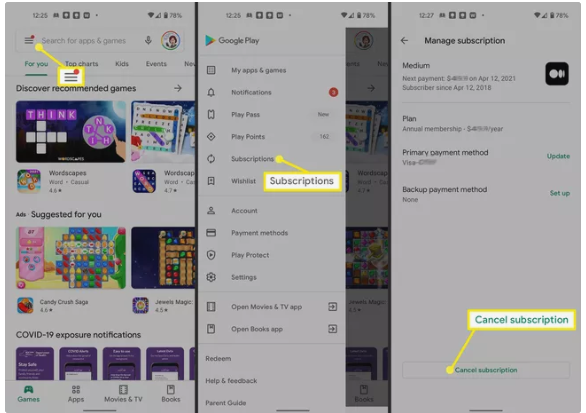
5. After selecting an explanation from the list, you can move on by tapping the Continue button.
6. Select the option labelled “Cancel subscription” in order to validate your decision.
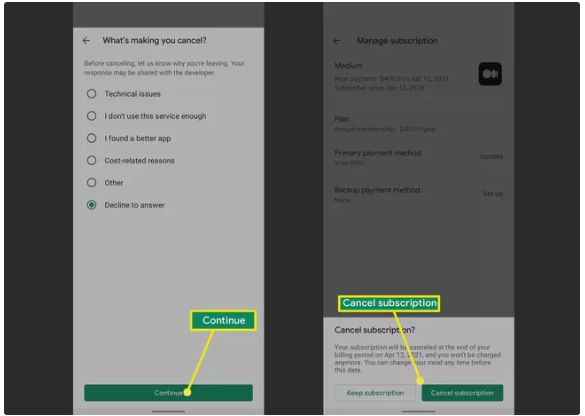
How to Cancel Discovery Plus on iOS
To terminate your subscription on an iPhone, you can either go to the Settings menu or the App Store, depending on how you previously subscribed to the service. This will allow you to select the appropriate option.
iOS Settings
This article will walk you through how to cancel your Discovery+ subscription by using the Settings app on your smartphone.
1. Begin by launching the Settings app, then choose your Apple ID from the list of options.
2. Choose the option that is labelled “Subscriptions.”
3. Find the button labelled “Discovery Plus,” and then click it.
4. Choose the option to terminate your subscription.
5. On the screen that follows, you will be prompted to verify that you really do want to cancel the transaction.
App Store
This will walk you through the steps necessary to cancel your Discovery Plus subscription through the Apple App Store.
1. Start by signing up for an account with the App Store.
2. Choose the option to Manage (under Subscriptions).
3. The Edit button can be accessed once Discovery+ has been chosen.
4. Choose the option to terminate your subscription.
FAQs
Is Discovery Plus hard to cancel?
Stopping your Discovery Plus premium subscription plan or unsubscribing from the service is a simple and quick process. Depending on where you initially subscribed or signed up for the service, you may be able to cancel your account using a different device.
Can I cancel Discovery Plus anytime I want?
Visit your discovery+ Account and follow the on-screen prompts to cancel your subscription at any time before the end of the free period of access if you have signed up for a Monthly Subscription that includes a free trial period of access. If you have done so, you will be able to cancel your subscription at any time before the trial period of access ends.
Is Discovery Plus free with Amazon Prime?
At this time, the only version of Discovery+ that can be accessed through Amazon Prime Video Channels is the ad-free one that costs $6.99 per month. (Company Named “Discovery”)
Is Discovery Plus worth it 2021?
Fans of Discovery’s cable networks should consider subscribing to Discovery Plus even though it does include advertisements. Even if there are some bugs in the user interface, you may still have hours of fun thanks to the on-demand content and the exclusive programmes that are only available through this service.
What’s so great about Discovery Plus?
Discovery Plus is a single streaming application that gives you access to all of your favourite television shows from the Discovery, TLC, Animal Planet, Food Network, and HGTV networks. In addition, the service offers a range of brand-new unique programmes that cannot be found anywhere else on the internet.