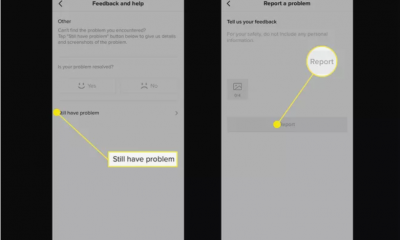Guide
How to Inspect Element on Discord
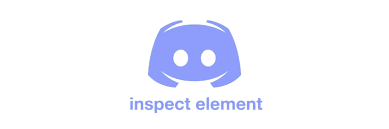
You are able to inspect various components using Discord. You can do inspections on a number of different components. This includes photographs for your profile, banners for your profile, messages, and plenty more. You will be able to copy the URL to a user’s profile photo on Discord if you inspect the image. After you have copied the URL to the image, you are able to go to the image and save it. You can play jokes on your friends by altering the messages that they receive on Discord.
This tutorial will teach you how to use the inspect element feature on Discord (on both Windows and Mac), as well as how to modify Discord messages using the inspect element feature.
Read Also: How To Join A Discord Server
How to Inspect Element on Discord
The following is the procedure for inspecting elements on Discord:
Download Discord
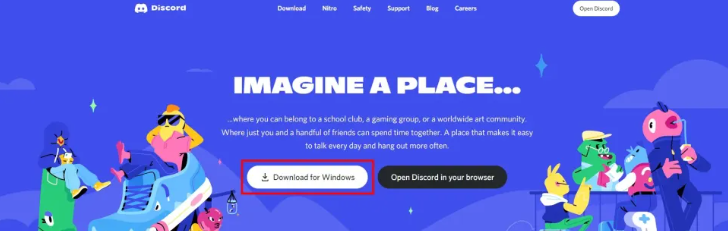
The first thing you need to do is get Discord downloaded into your PC. You will not be able to access the developer tools within the Discord mobile app, therefore you should avoid using it. First things first, head on over to https://discord.com/. If you are running Windows, select “Download for Windows” from the drop-down menu. Open up Discord once it’s finished downloading, and then sign in to your account there.
Press “CTRL” + “SHIFT” + “I”
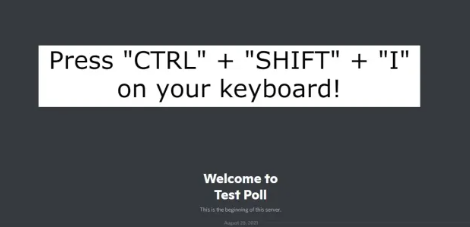
Since you are already on Discord, you should go ahead and launch the developer tools. On your keyboard, press “CTRL” followed by “SHIFT” followed by “I” to launch the developer tools for Discord on your Windows computer. To use this function on a Mac, press “Command” followed by “Option” followed by “I” on your keyboard. It is important to keep in mind that the desktop version of Discord is the only one that gives you access to the developer tools. As a result, you will not be able to utilize the Discord mobile app.
Navigate to the element
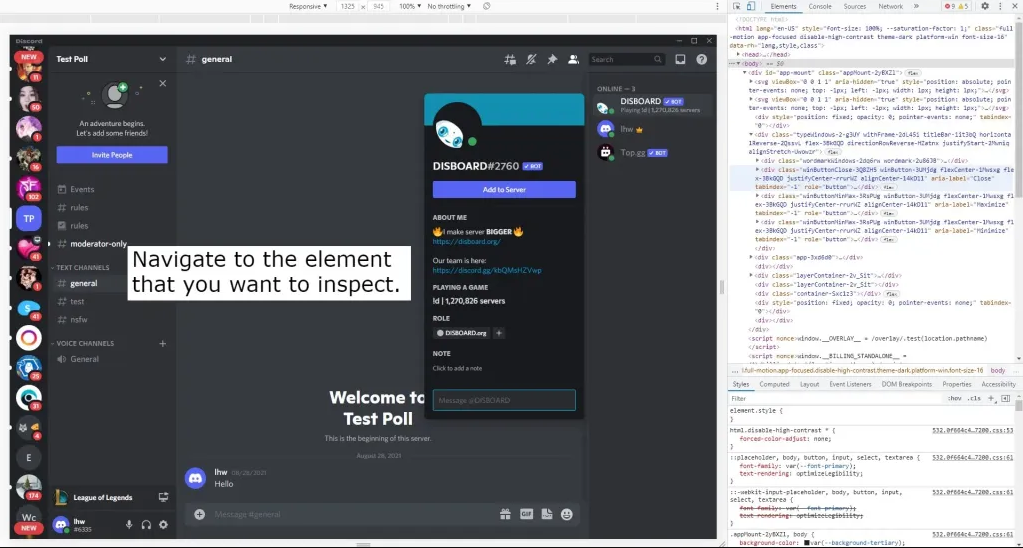
The developer tools will become accessible once you have accessed them by pressing “CTRL” followed by “SHIFT” followed by “I” on your keyboard. You will now have access to the console and the ability to inspect elements. Because you wish to do an inspection on an element, you will first need to navigate to the element that you wish to perform the inspection on.
If you want to view a user’s profile photo on Discord, for instance, you will need to click on the user’s profile, which is located in the sidebar on the right. The user’s profile, which includes their profile banner and profile image, will open when you click this link.
Inspect the element
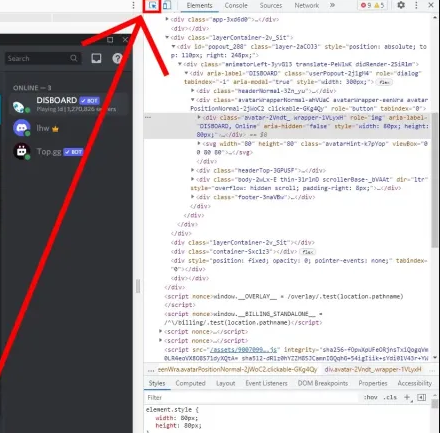
You can perform an inspection on the component of Discord that you want to look at once you have found it and navigated to it. You will find an icon to inspect the element at the very top of the developer tools, as well as an icon to toggle the toolbar for the device.
To begin investigating elements on Discord, select the symbol that looks like a magnifying glass and click on it. You have the ability to analyze many items, including text, usernames, profile banners, and more. At this point, you should click on the component that you wish to study further. In order to better understand this guide’s goal, let’s take a look at a profile image. To examine it more closely, click on the profile photo.
Copy the link to the element
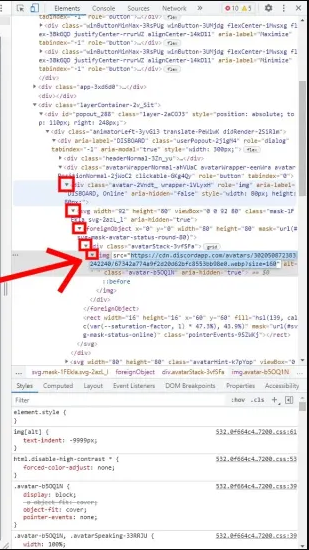
When you have finished analyzing the profile photo, the section that separates it will be highlighted in grey under the developer tools. You can now copy the URL to the profile image that was just displayed. In order to accomplish this, you will need to expand each of its tags. Included in this are the tags for division (div), SVG (svg), foreign object (foreignObject), another division (div), and image source (img src).
You will be able to copy the link to the profile picture once you have enlarged the image source tag that is denoted by the code img src>. You can accomplish this by selecting the link on your screen and then pressing the “CTRL” and “C” keys on your computer. To save the photo of your profile, go to the link, right-click on the image, and select “Save image as…” from the menu that appears.
FAQs
What is Discord debug?
With the assistance of our Discord Voice Debug tutorial, you will be able to get rid of the audio flaws that you have been unable to fix with conventional voice bug remedies. Not able to hear your pals on the voice channel you’re using? Or you have to yell at the top of your lungs for them to even acknowledge that you are there. It’s possible that a simple restart and some settings changes will fix the issue.
How does inspect EXE work?
Inspect (Inspect.exe) is a utility that runs on Windows that enables you to choose any user interface element and inspect the accessibility data associated with that element. You have the ability to inspect the properties and control patterns of Microsoft UI Automation, in addition to the properties of Microsoft Active Accessibility (MSAA).
What is not allowed on Discord?
Recognize the value of contention.
Do not engage in, encourage others to engage in, or arrange activities that are illegal or harmful, such as sexual solicitation, the trafficking of people, or the sale of or assistance with the sale of things that are forbidden or potentially dangerous (firearms, ammunition, drugs, and controlled substances).
What are the Easter eggs in Discord?
Discordo. When the application is opened, a voice will say “Discordo,” which is an easter egg that plays when the programme is opened. To make it work, you need to click the Discord button in the upper left corner 15 times before the voice will start playing. Click the button in the upper left corner of the screen 15 times until the sound of the voice channel disconnecting plays. This will deactivate the easter egg.