Guide
How to Change a Cameo Selfie from Snapchat’s Settings
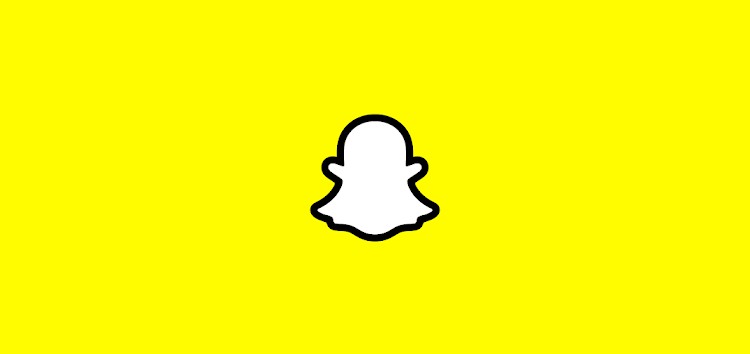
The Cameo selfies that you create can be handled in a particular section of the Settings menu on Snapchat. You can create your very first Cameo sticker in this section; afterwards, you can use the options to organize your stickers however you see fit. Using the Settings menu in Snapchat, this guide will show you how to make adjustments to a cameo selfie so that it better fits your needs. So let’s get started:
Read Also: How to Report Someone on Snapchat
How to Change a Cameo Selfie from Snapchat’s Settings
Here is the protocol that must be adhered to:
1. Tap the Settings icon (which resembles a gear) that is accessible in the Profile screen in order to access Snapchat’s configuration options.
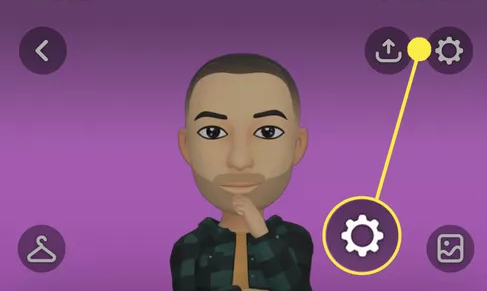
2. Pick Cameos from the drop-down menu of available options.
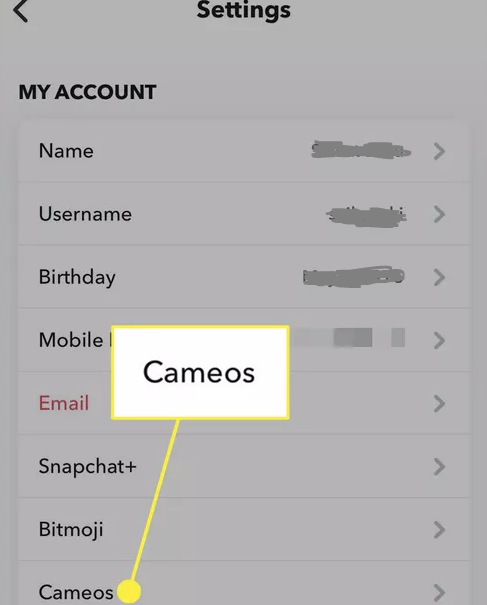
3. Choose Actions > Change My Cameos Selfie from the menu bar to visit the page that allows you to create your own My Cameo camera.
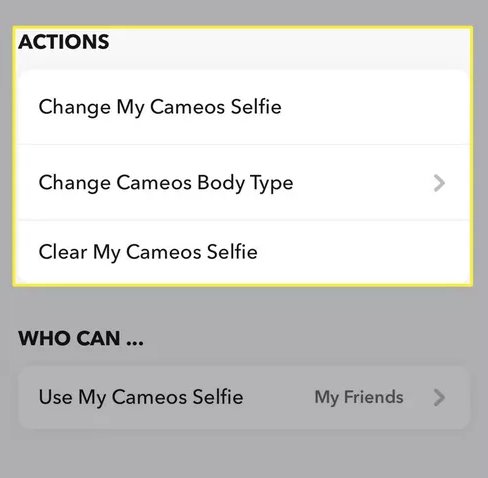
4. Choose the “Create My Cameo” option or select a picture from the “Camera Roll” to replace the old Cameo with the new one and get rid of the old one in the process.
5. To make changes to the body type, navigate to the menu bar and select Actions > Change Cameos Body Type.
6. You also have the option to clear your existing Cameos and start over by selecting Actions > Clear My Cameos Selfie from the main menu bar. This will allow you to create new Cameos.
7. The latest version of the selfie will automatically replace the older version that was posted. You are only allowed to use a single selfie at a time for your Cameo on Snapchat. This restriction applies to both the app and the website.
FAQs
Can you disable cameos on Snapchat?
If you no longer want your cameo, erase it by following these steps: Select the settings option within the My Profile menu. Under ‘Account Actions,’ select the option to ‘Clear My Cameos Selfie.’ Choose the “Clear” option.
Can others see your cameo selfie?
You can make them private by following these steps: Launch the Snapchat app on your device. Locate the option labelled “Settings,” then touch on it. Find the “Who Can” section, then select “Use My Cameo Selfie” from the drop-down menu. In this section, you have the option of selecting “Only Me,” which will prevent any other users from accessing your Cameos.
How do you remove and reset Snapchat cameos?
Launch the Snapchat app by tapping the profile icon located in the top-left corner of the screen. Next, launch the settings menu by tapping the gear icon located in the top-right corner of the screen. Scroll down until you are almost at the bottom of the page, tap the button that says “Clear My Cameo Selfie,” and after that, tap the button that says “Clear” on the pop-up that appears to confirm your activity.
How does Snapchat decide Cameo?
Whenever you’re finished with your selfie, you will get a choice of various Appearances each time you open a visit with one of your contacts. You can pick one from the ideas that spring up, or pick one of the feelings and reactions in the Appearances window.
How many followers do you need to be on Cameo?
From that point forward, big names with in excess of 20,000 Instagram devotees are qualified to set up a record with Appearance.



















