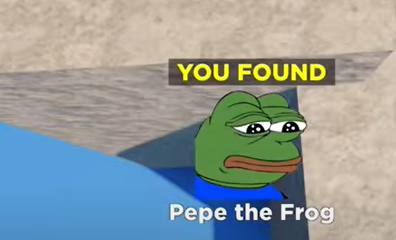Apple
How to Lock Notes on iPhone

On your iPhone, you can protect sensitive information from prying eyes by storing it in a note that requires a passcode to access. To lock a note, though, you will need to configure a password for the Notes app on your device. Locking a note is otherwise a fairly straightforward process. It is possible to perform this step before attempting to lock a note in the application; however, it is far simpler to simply configure the password the very first time you decide to lock a note.
This article will walk you through the steps necessary to secure notes on an iPhone running any version of iOS.
Read Also:
How to Lock Notes on iPhone
1. Launch the Notes app and either select an existing note or make a new one.
2. To access the menu, tap the three dots.
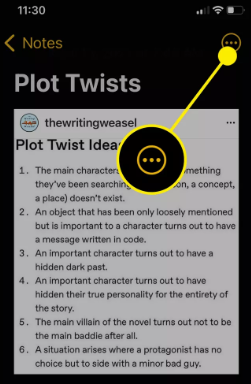
3. To lock the icon, tap it.
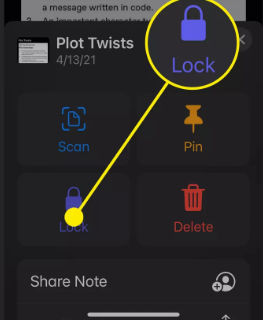
4. You will be requested to create a password for the Notes app if you have not already done so in the event that you have not already done so. In the first field, “Password,” type the password. In the second field, “Verify,” type the password again. Finally, in the “Hint” area, type a hint for the password.
5. To activate the Face ID unlocking feature, hit the toggle that is located to the right of the Use Face ID option.
6. Tap Done.
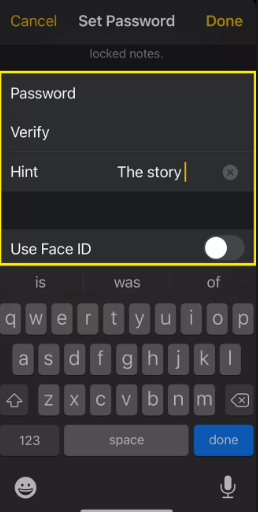
7. The setup procedure will end, and you will be taken back to the note you were working on. Take note that there is a key sticking out of the lock at the top of the note. Tap the open lock button once you’ve completed making changes to the note. This will lock your note, and you will need the password that you set in order to be able to open it again.
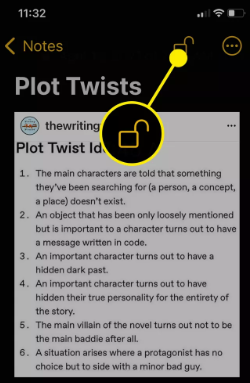
Even if the password you chose above is used for all locked notes, the fact that not all notes are automatically locked is not a given. Before you can secure a note with a password, you have to make the decision to lock it first. However, after you have done so, you will be required to unlock the note by using the password (or Face ID or Touch ID, if you have any of those methods set up).
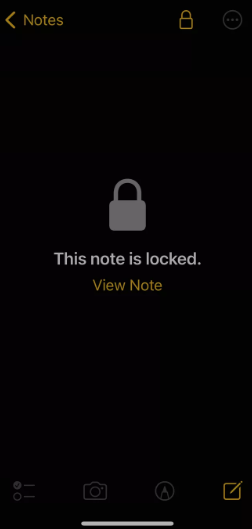
Open the note you want to unlock, then tap the View Note button and enter the password you created in the previous step. After you have completed viewing or changing your note, you will need to re-lock it by selecting the open lock icon located on the tap toolbar. This will ensure that no one else can access your note.
FAQs
Why can’t I lock my Notes on iPhone?
If you are experiencing difficulties locking notes on your iPhone, it may be you haven’t enabled passwords in Notes in your Settings. To do so, open Settings > Notes > Password. If you haven’t already created a passwords for the Notes app, use the fields presented to create one, and then touch Done.
Are locked Notes on iPhone secure?
Secure notes
All of the message’s attachments, as well as the note itself, have been encoded using AES in Galois/Counter Mode (AES-GCM). Core Data and CloudKit both generate new records in order to retain the encrypted note, as well as any attachments, tags, or initialization vectors that may be associated with it.
Can I lock a folder on Iphone notes?
In Notes, you are unable to secure a folder with a password.
Are Apple notes private?
Your Apple ID will provide the same level of security for your Notes. Even more so if you lock them as well. Take note: if you forget the password to your Notes account, you won’t be able to access them at all.
Should you use Apple keychain?
iCloud Keychain will save your passwords in an encrypted format and synchronise them across all of your Apple devices, including your Macs, iPhones, and iPads. That is wonderful if you only use products from Apple’s ecosystem, but it is not adequate if you also use products from Microsoft or Google.