Apple
How To Change Keyboard On IPhone

While the standard iPhone keyboard is sufficient for most people, there are a plethora of other alternatives available.
The iPhone includes a number of distinct foreign language keyboards that you may enable and use whenever you need to type in a different language.
That’s not all; you may also install and utilize third-party keyboards instead. Alternate key layouts, more emoji, and even “swipe” style input, where you glide your finger across the keyboard instead of touching individual keys, are all available on some keyboards.
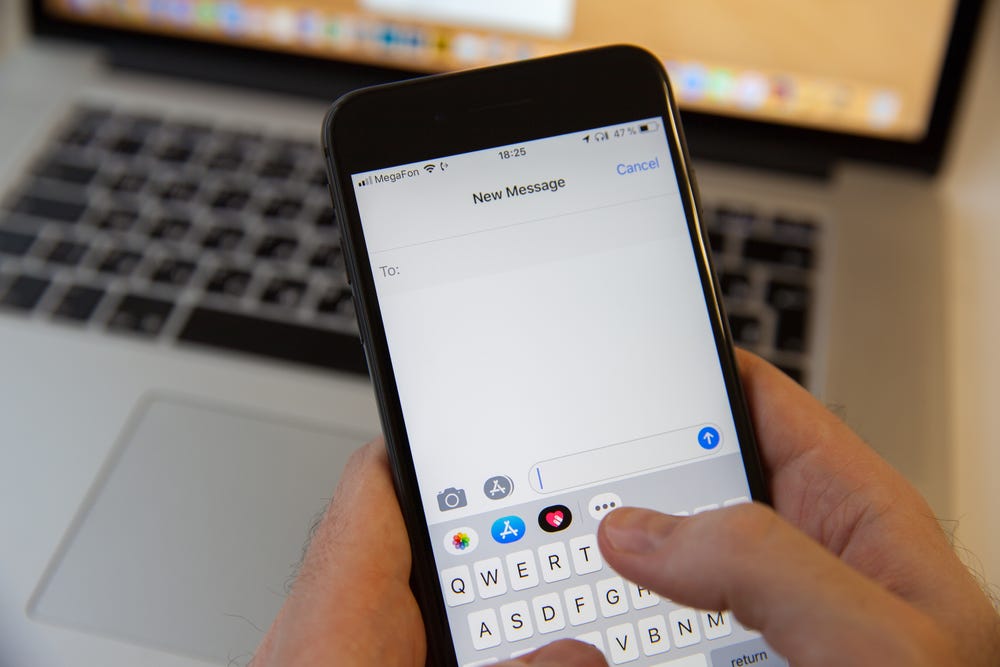
How To Change The Keyboard On An IPhone
More than 80 different language keyboards are available on the iPhone. Here’s how to turn them on and how to utilize them.
1. Open the Settings application.
2. Select “General” from the menu. Then select “Keyboard” from the drop-down menu.
3. Select “Keyboards” from the drop-down menu.
4. Tap “Add New Keyboard…” on the Keyboard page.
5. Locate and tap the keyboard you wish to use, then hit “Done.” It should display alongside your usual keyboard and the Emoji keyboard in the list of keyboards.
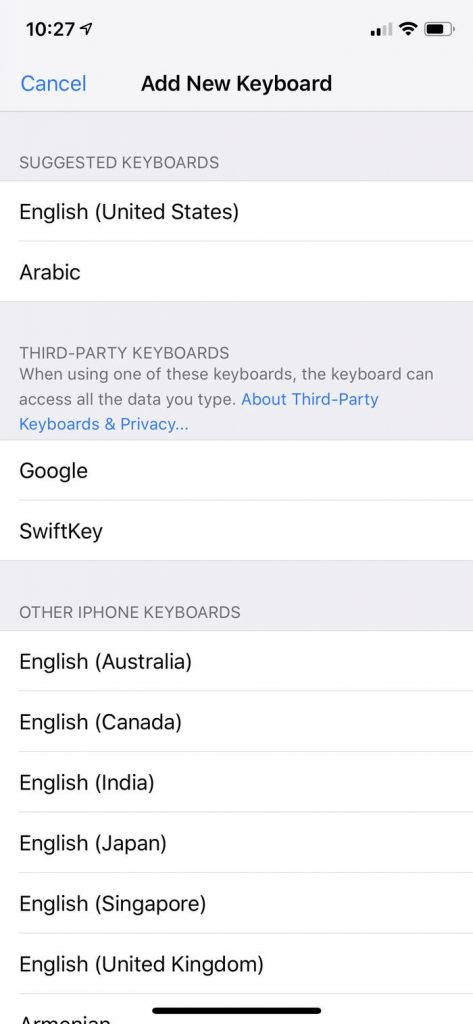
Read our article “How to change the language on your iPhone, and independently alter the language that Siri speaks and understands” for more details.
How To Change To A Third-Party Keyboard On An IPhone
In the App Store, you’ll find a plethora of keyboards that provide you a variety of ways to interact with your iPhone. Here’s how to turn them on and how to utilize them.
1. Go to the App Store and get a keyboard. (If you’re not sure what to look for, try searching for “keyboard” and scrolling through the results.)
2. Open the app for your new keyboard and follow the on-screen instructions. You may need to locate the keyboard in the Settings app and activate features in some circumstances.
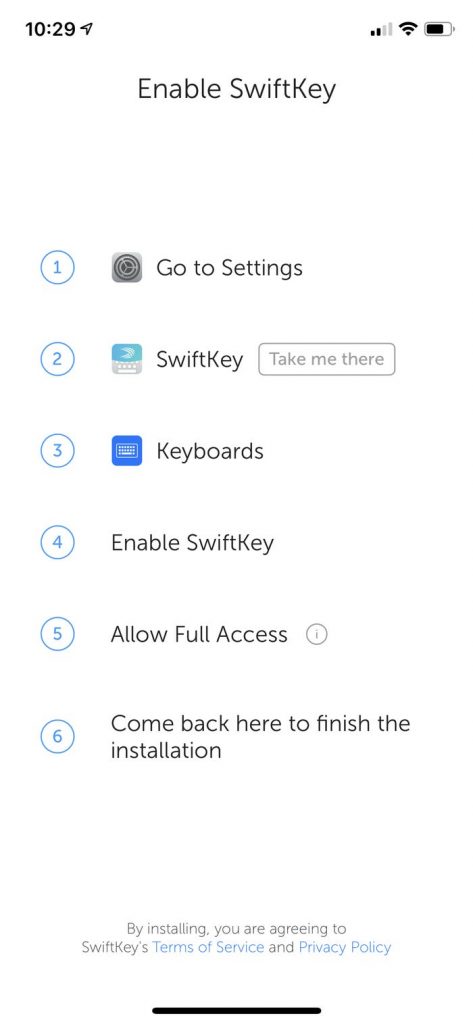
3. Open the Settings application.
4. Select “General” from the menu. Then select “Keyboard” from the drop-down menu.
5. Select “Keyboards” from the drop-down menu.
6. Tap “Add New Keyboard…” on the Keyboard page.
7. Locate and touch your new keyboard in the Third Party Keyboards area.
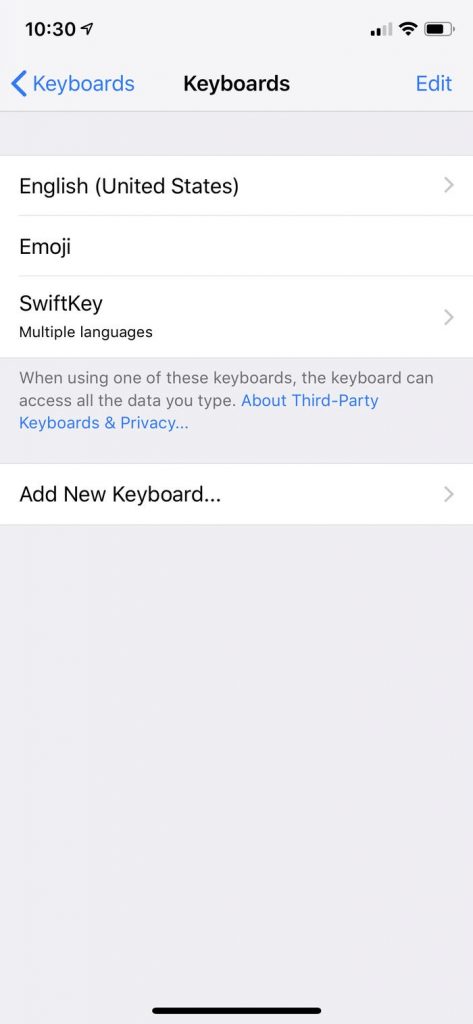
8. In the list of keyboards, tap the new keyboard entry and, if needed, grant it access.
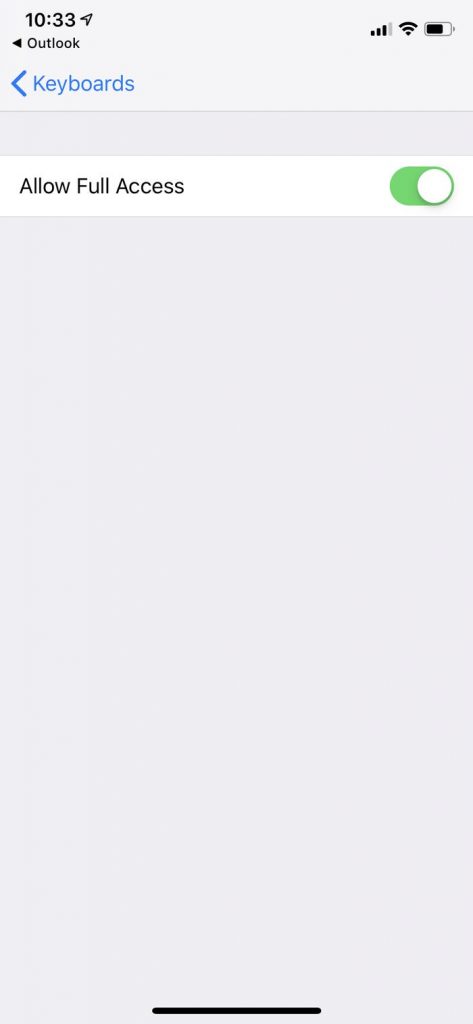
How To Use A New Keyboard On An IPhone After You’ve Changed To It
Start a text-based app, such as Messages or Mail. At the bottom left of the screen, you should notice a new globe-shaped button. The button can be used in two ways:
- It should be tapped. Every time you hit the button, it will cycle between the various keyboards, starting with the default and moving on to Emoji, then the newly added keyboard, and so on.
- Hold the tap. If you press and hold the globe, a pop-up menu will appear, allowing you to select the keyboard you wish to use with a single tap.
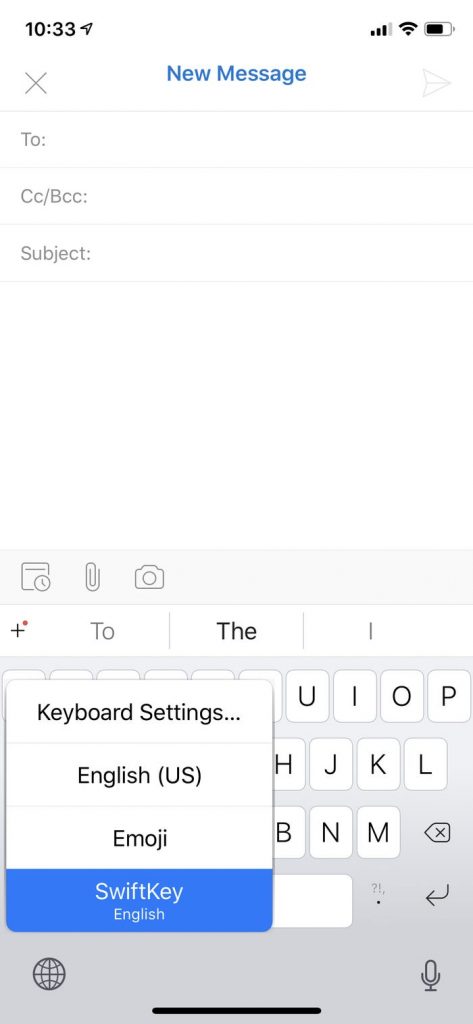
How To Change Your Default Keyboard On An IPhone
If you prefer a different keyboard to the one included with the iPhone, you can easily configure it to use that one by default.
1. Open the Settings application.
2. Then choose “General,” followed by “Keyboard.”
3. Select “Keyboards” from the drop-down menu.
4. Tap “Edit” on the Keyboard page.
5. Rearrange the keyboards in a new arrangement. The “handles” – the three horizontal lines – on the right side of the screen can be used to drag them. To make one the default, drag it to the top of the list.
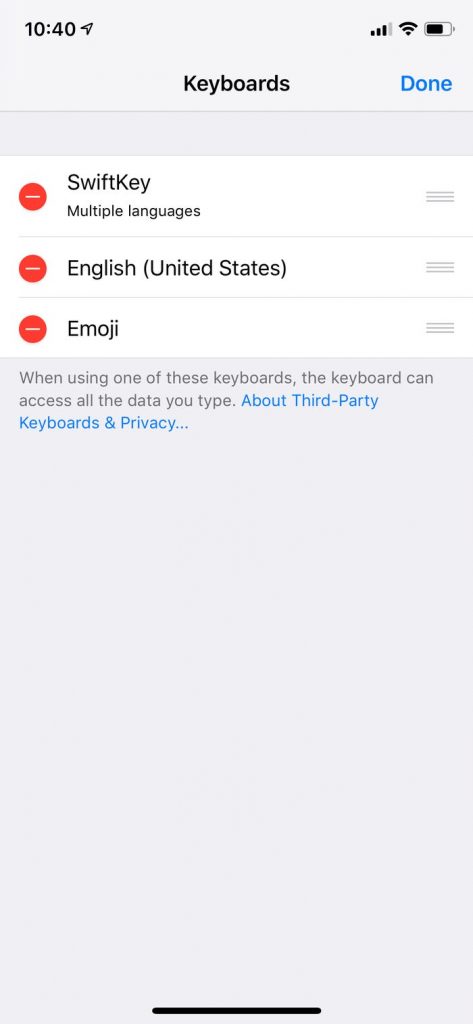
7. Tap “Done.”
Video For Better Understanding













