Apple
How To Change Screensaver On Mac – Complete Guide
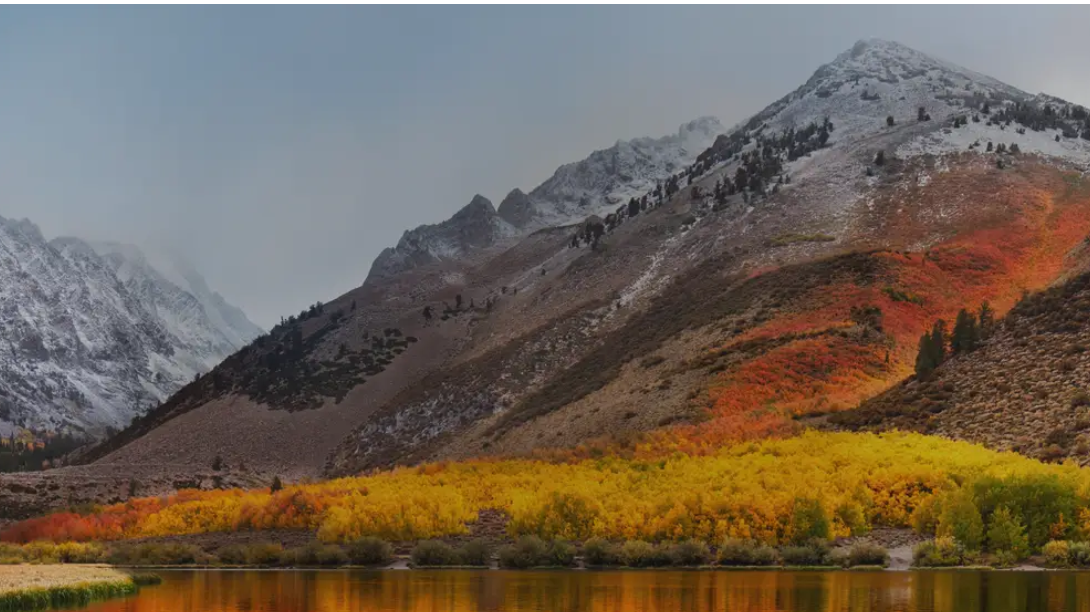
A screensaver is often launched automatically after a period of inactivity — such as when you have been away from your computer for a prolonged length of time — to protect your computer’s screen.
It’s simple to switch out your screensaver on a Mac computer, and you can even modify the patterns and pictures that appear on the screen.
You’ll also be able to safeguard your computer by using a password that you create with your screensaver.
Everything you need to know about changing your screensaver on a Mac is right here.
How to change your screensaver on a Mac computer
- Go to Desktop & Screensaver in System Preferences first.
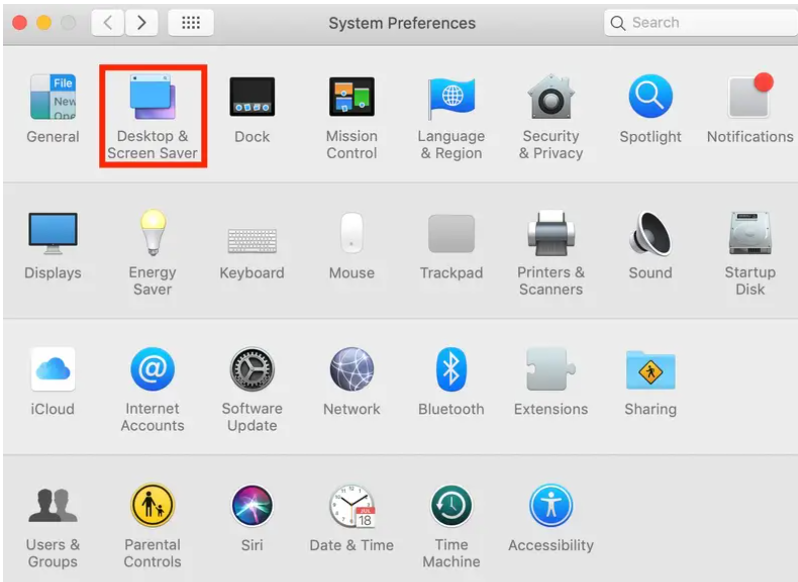
- Select the “Screensaver” tab at the top.
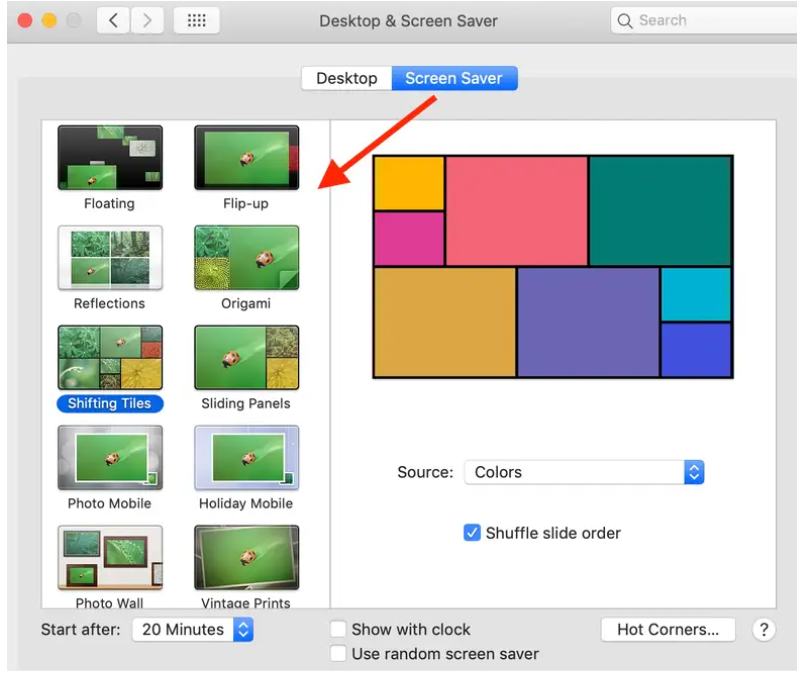
- The left side of the screen displays a list of screensaver kinds. One will show on the right side of your screen if you choose it.
- Select the photographs you want to display on your screensaver by clicking on the Source option. You may also choose your own photographs by going to “Choose Folder…” Hover your cursor over the preview on the right side and click “Preview” to see your screensaver in action.
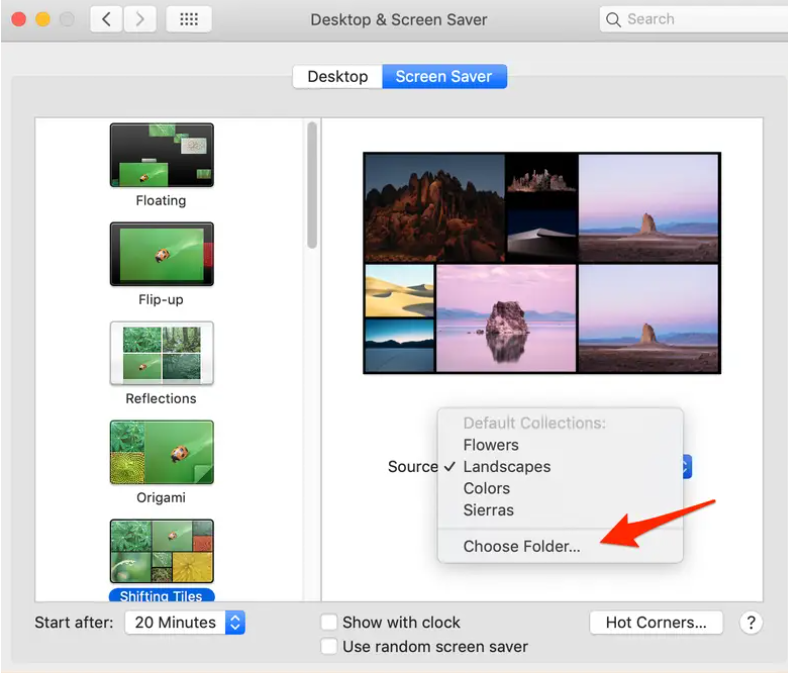
How to set a time for your screensaver display on a Mac
- You may access this option in System Preferences > Desktop and Screensaver.
- Locate “Start After” at the bottom of the page.
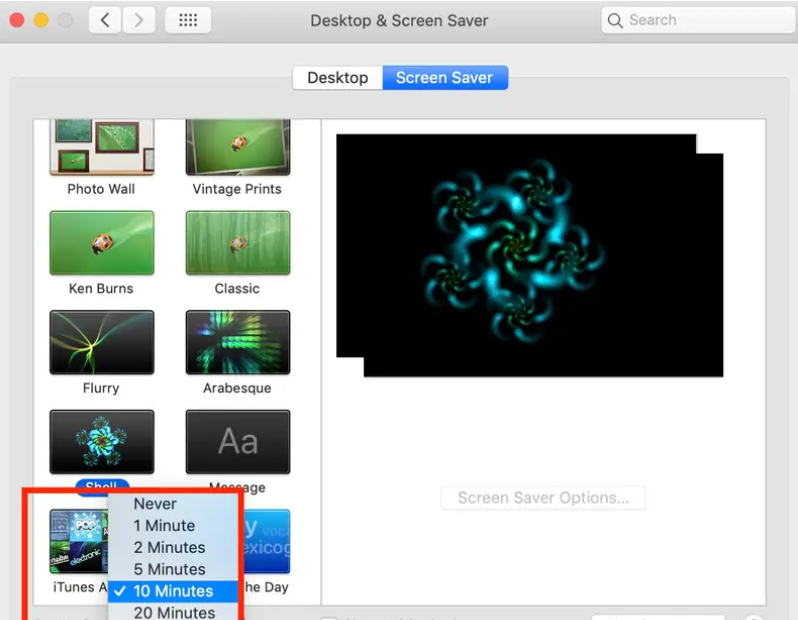
- Next, choose how long your screen should remain dormant before the screensaver begins. As an example, consider the time period of ten minutes.
How to password protect your Mac when a screensaver is displayed
Alternatively, if your Mac has been idle for a period of time sufficient for your screensaver to appear, you may establish a password requirement in order to get access again.
- Select System Preferences > Security & Privacy > General from the menu bar.
- Verify that the “Require Password” checkbox is selected.
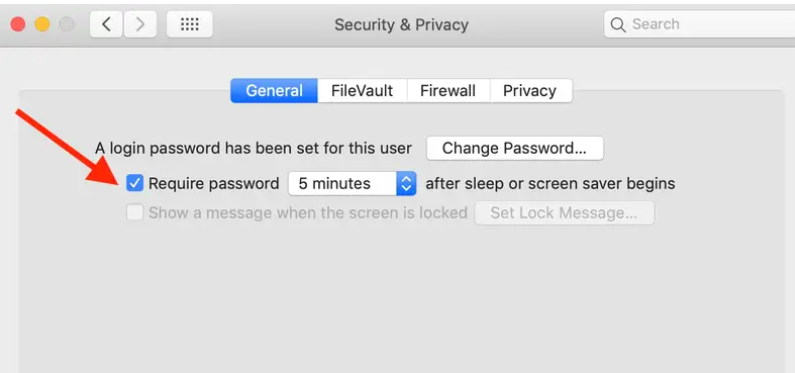
- When a screensaver is engaged, you may choose a time period during which a password will be needed.
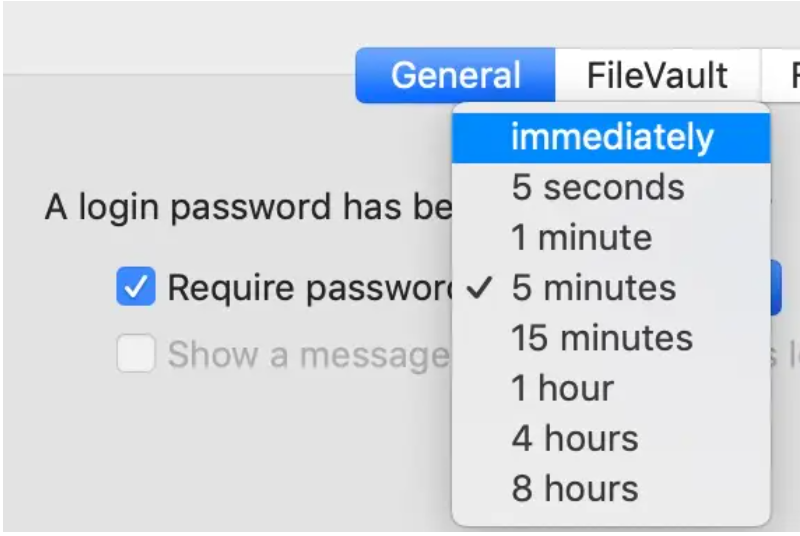
Read More: How To Connect Canon Printer To WiFi



















