Apple
How to Change Scribble to Keyboard on Apple Watch

This post discusses how to replace the Scribble app on your Apple Watch with a keyboard and how to do so. Even while this feature presently requires you to download a third-party app on your Apple Watch, there are a few free keyboards that are perfectly capable of meeting your needs.
Read Also: How to Add Apps to your Apple Watch
How to Use FlickType on Apple Watch
Open the FlickType app on your Apple Watch when you have completed the installation of FlickType for Apple Watch.
1. Please use the keyboard to type out your message. If you want to use numerals or symbols, you can select the appropriate keyboard by tapping the plus sign in the lower left corner of the screen. Tap the ABC key to turn back. Backspace can be accomplished by using the arrow in the bottom right corner of the screen.
2. Tap the Send button in the top left corner after you are finished typing your message.
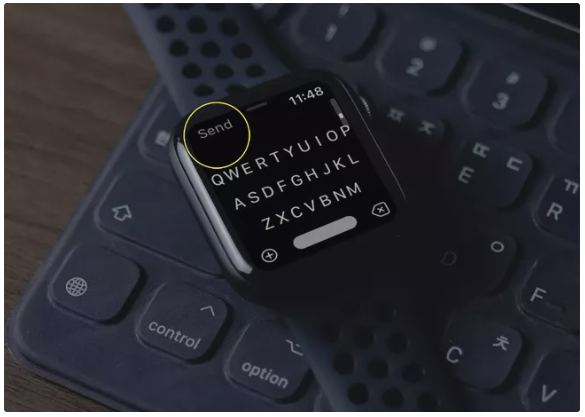
3. Your message will be sent to the recipient in a new text messaging window that will open up. Selecting a contact at the top of the page to finish the procedure, after which the message will be sent off in the appropriate direction.
FlickType Features
There are many wonderful options and features available in FlickType. Launch the application on your iPhone, make sure the Watch Keyboard option is chosen at the top, and then press the gear icon to see the settings for the application.
- You can alter the appearance of the keyboard by selecting a Theme with a different colour scheme.
- Auto-Correction should be turned on in case of errors.
- Slide to Type is a cool swiping keyboard that you can enable on your device.
- Make your own personal dictionary with the words you use most frequently in your writing.
- Choose your preferred contact to facilitate the sending of messages more quickly.
- When you are finished, tap the Done button, and the app on your Apple Watch will immediately take on the modifications you have made.
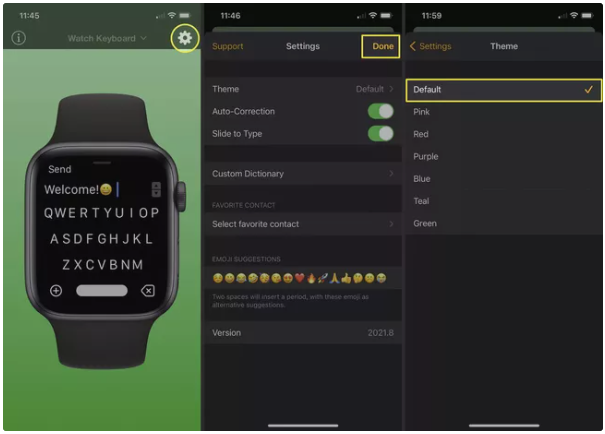
How to Use WatchKey on Apple Watch
Open WatchKey on your Apple Watch once the installation of WatchKey for Apple Watch is complete, and get ready to type. If you notice an advertisement for the premium version that you want to ignore for the time being, you can dismiss it by tapping the X that is located on the upper left of the advertisement.
1. Please use the keyboard to type out your message. To use the numeric keyboard, tap 123, and to switch back to the letter keyboard, tap ABC. You can enable caps lock by using the arrow on the top left, and you can backspace by using the X on the top right.
2. Tap the Send button in the bottom right when your message is finished being typed out.
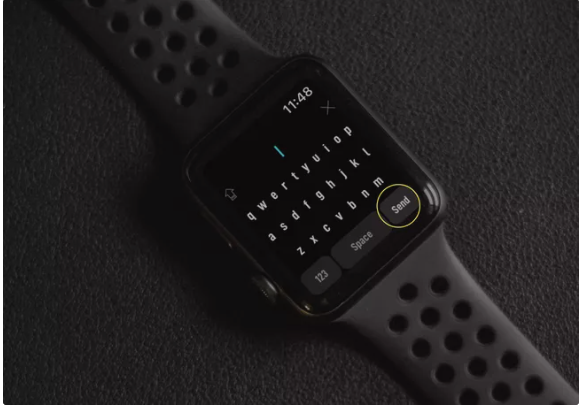
3. It will open a new text message window with your message already typed out and ready to send. To finish, select a contact from the menu at the top, and then click “Send” to send the message.
WatchKey Features
WatchKey, much like FlickType, provides you with a variety of configuration options and functions that you may experiment with. Launch the application on your iPhone to see the available customizations.
- Learn more about the Home tab by watching this informative and useful lesson.
- Include abbreviations for the whole text in the Short Text.
- You can select a different font from among more than 60 different styles.
- Use the gear icon to access assistance in the form of frequently asked questions.
When you are finished using the app, you can simply close it. Any modifications you make will take effect immediately on the app on your Apple Watch.
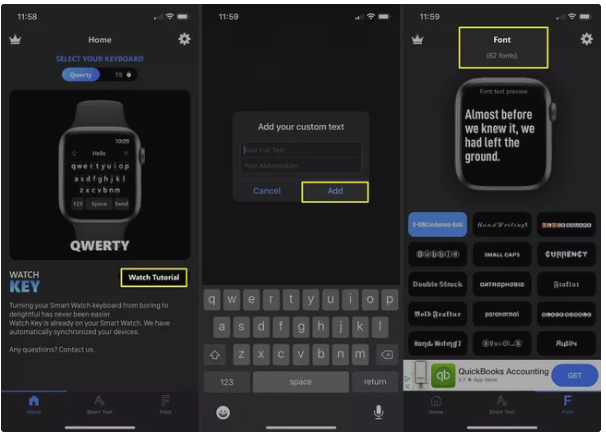
FAQs
Can you keyboard text on Apple Watch?
Create a text message and send it.
Make use of the QWERTY keyboard in addition to the QuickPath one: (Apple Watch Series 7 only) You can enter characters by tapping them, or you can use the QuickPath keyboard to move from one letter to the next without taking your finger off the key (not available for all languages). Raise your index finger to mark the conclusion of a word.
How do I get on screen keyboard?
To bring up the Virtual Keyboard on the Screen
You can activate the on-screen keyboard by going to the Start menu, selecting Settings > Ease of Access > Keyboard, and then activating the toggle that is located under Use the On-Screen Keyboard. There will be a virtual keyboard that appears on the screen that may be used to navigate the screen as well as enter text. The on-screen keyboard will remain visible until you want to remove it.
How do I get the On-Screen Keyboard on my iPhone?
Launch the Settings menu by swiping left from the Home screen, then scroll to the bottom and select General. Tap the Keyboard button after scrolling down. The configuration options for the keyboard will appear. In this section, you will find options to enable or disable specific keyboard capabilities (such as Auto-Correction), add another keyboard language, and create individualised shortcuts for text entry.
Why does my keyboard not work on screen?
You should restart your computer and, after it has finished restarting, check to see if the problem with the on-screen keyboard has been resolved. To access the On-Screen Keyboard on your actual keyboard, try pressing the Windows Key plus Ctrl plus O at the same time.
What is a virtual keypad?
A regular keyboard can be imitated by using software that is referred to as a virtual keyboard. A picture of a keyboard is presented on the screen of a computer, and the user enters text by pointing and clicking on the image of the keys displayed on the screen. Switches that can be actuated in a large number of different ways allow each user to employ the muscles that are best suited for their particular needs.
What is the special keys on keyboard?
A special key, media key, or multimedia key is a key on a keyboard that performs a specific function that is not included with the standard 104-key keyboard. Other names for this type of key include media key and multimedia key. For illustration purposes, the image depicts a Logitech keyboard. You can see that the volume of the speakers and the brightness of the computer are controlled by the first four buttons that are displayed.














