How to Change Size Of Cells in Google Sheets
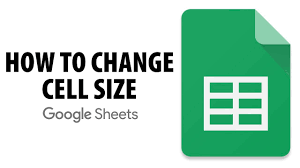
When you start a brand new spreadsheet in Google Sheets, you will see the same thing: a white page with a grid of cells across the top. No matter if the contents of the cell are larger than the cell borders or not, the size of each cell remains consistent. If this is the case, you will need to consider modifying the cell sizes in the spreadsheet that you have created using Google Sheets. You can accomplish this in a few different methods, including manually scaling the rows or columns or changing the dimensions of a cell (or cells) to an exact value.
Follow the instructions below in order to learn how to adjust the size of the cells in a Google Sheets spreadsheet.
Read Also; How to Make a Drop-Down List in Google Sheets
How to Change Size Of Cells in Google Sheets
If you utilize the method described above, your cells will be resized, but you won’t be aware of their precise dimensions. If you want the cells in your Google Sheets document to have a specific size, you will need to use the tool that is integrated within the programme to resize the cells.
Open your Google Sheets spreadsheet first, then select a row or column header to begin resizing cells in your Google Sheets spreadsheet. Right-click the cells you want to resize while the row or column is selected, and then press the button labelled “Resize the row” or “Resize the column.”
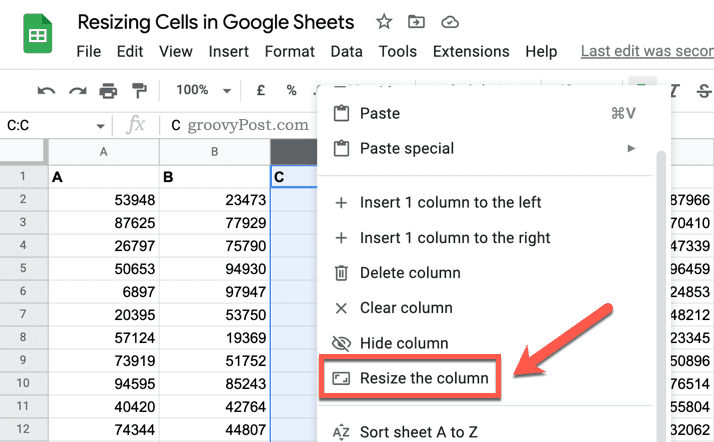
In the pop-up menu labelled “Resize,” enter a new size value measured in pixels. Unless you have already enlarged the column or row, the value will remain at the default of 100. Choose the option that says “Fit to data” if you’d prefer have the row or column resized so that it can accommodate the contents of any cell.
When you are ready, you can save by pressing the OK button.
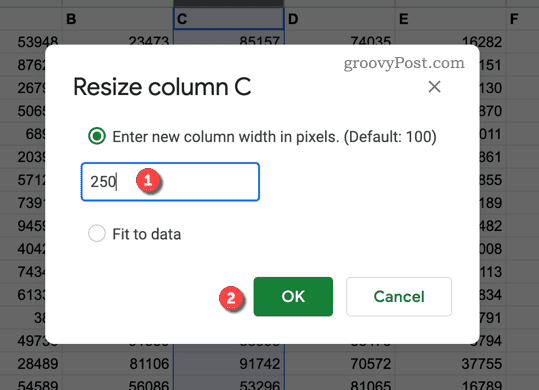
Your column or row will be resized to correspond to the new dimensions that you have chosen. If you wish to resize it again, repeat the instructions from the previous section, or you can press the Undo button to get it back to the size it was in before.
FAQs
How can you resize the column?
Choose a column or a set of columns to work with. Choose Format > Column Width from the drop-down menu on the Home tab (or Column Height). After entering the column width, select the OK button.
What does Ctrl R do in Google Sheets?
Ctrl+R: Duplicate the information beginning with the first row of the range that has been selected and move it to the right. Ctrl + Enter will copy the contents of the first cell in the range that has been selected into all of the other cells. Ctrl+Alt+9: Hide rows. Unhide rows with the shortcut Ctrl+Shift+9.
How do you alt tab in Google Sheets?
All that is required of us is to launch the identical Google Sheets file in a new tab or window and then choose the sheet that most piques our attention. Simply pressing the alt key and the tab key now allows us to switch between these two sheets, regardless of how far apart they are from one another.
How do you make all cells the same size?
To select all of the cells and make them the same size, you need to press the Ctrl and A keys on your keyboard. You also have the option of clicking on the icon that is located between the rows and columns.
How many tabs can you have in Google Sheets?
There are 200 sheets in each workbook for the tabs.














