How to Increase Guidance Volume in Google Maps
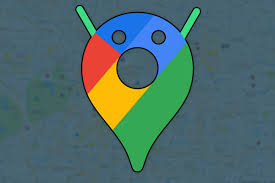
Voice turn-by-turn navigation provided by Google Maps not only makes navigating more straightforward but also enables us to maintain our focus on the road rather than on our mobile devices. Voice navigation can be a little difficult to understand at times, especially if you are also listening to music at the same time that you are navigating. You may make the voice navigation on your phone louder by increasing the volume of your phone, but doing so will also increase the volume of any other media that is playing on your phone. There is, thankfully, a feature in Google Maps that allows users to control the level of the voice navigation alone.
In this post, we will demonstrate how to raise the level of simply the Guidance or voice navigation in Google Maps on your Android or iPhone device.
Read Also: How To Change Google Maps Voice
How to Increase Guidance Volume in Google Maps
Within the navigation settings of Google Maps, there is an option to raise the volume of the Guidance feature. It makes a difference whether you are now navigating or not because the path you take to get there is different. In either event, we will demonstrate how to locate this setting in the following:
To enhance the volume of the Guidance while you are navigating:
1. Tap the little Handle above the estimated trip time towards the bottom of Google Maps, and then swipe up from the bottom of the screen.
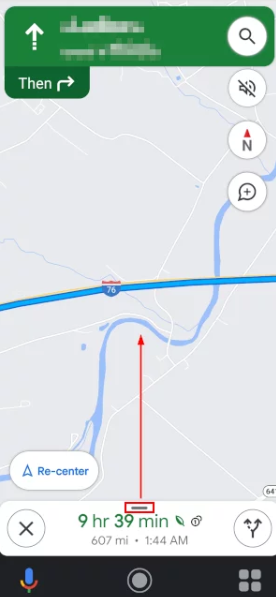
2. Select Settings from the drop-down menu that has shown.

3. Tap the Louder button located below the Guidance volume option in the Sound & voice menu.
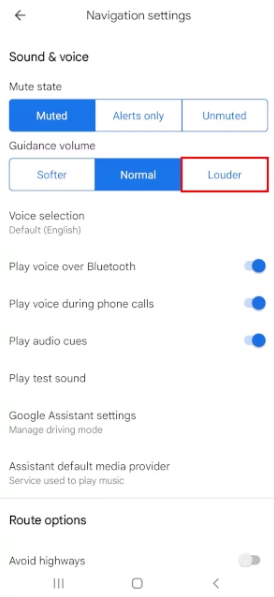
4. Simply go back to the navigation screen to hear the Guidance voice at a more comfortable volume.
FAQs
Why is my Google Maps volume so low?
After that, select the Settings option. You’ll find the “Guidance volume” setting right here, along with three buttons labelled LOUDER, NORMAL, and SOFTER. On the app, the NORMAL option will serve as the default pick. In Google Maps, you can boost the level of the assistance by tapping on the LOUDER button.
Why can’t I hear Google Maps on my car?
It’s possible that the Bluetooth connection between your phone and car isn’t working properly. Both of them need to have Bluetooth turned off before it can be turned back on. If that doesn’t work, you can try removing your car from the Bluetooth settings on your phone, and then re-establishing the connection between your phone and your car. When the memory cache for Google Maps is all used up, it can cause Bluetooth to malfunction.
Where are Google Maps settings?
You may access the Settings for Google Maps by clicking on the picture of your ID that is located in the upper right-hand corner of the Explore tab. Under Settings, select and press Navigation or Navigation Settings (Android).
Can I set preferences on Google Maps?
You have the ability to select your preferred routes whenever you use Google Maps as a navigational aid to get to a specific location. Figure out how to get around paying tolls, taking ferries, and driving on highways. Explore the area using Street View, which allows you to take photographs of the locations you visit and provides an up-close perspective of the surrounding terrain.


















