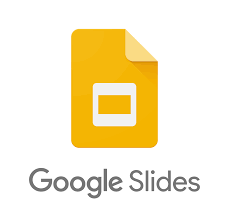Guide
How To Change Skype Name – Complete Guide

In the event that you have legally changed your name or simply prefer to be addressed by a different name, you can modify your Skype account’s user interface to reflect your new identity. Using Skype’s web, desktop, and mobile versions, we’ll demonstrate how to do this.
It’s important to remember that you can only modify your display name in Skype before we get started. When other people contact you, they will see this as the name they use to contact you.
You are unable to modify your Skype username, which is the username that you use to log into your account. Create a new Skype account in order to change your Skype username since the only other option is to change your Skype password. Changing your display name, on the other hand, is simple.
Change Your Skype Display Name on Windows or Mac
You may alter your display name on Skype using the official Skype software, which is available for Windows, Mac, and Linux. The procedures outlined in this section apply to both the desktop and online versions of Skype.
To get started, open the Skype application on your computer.
In the Skype app, in the upper-left corner, choose the symbol for your profile.
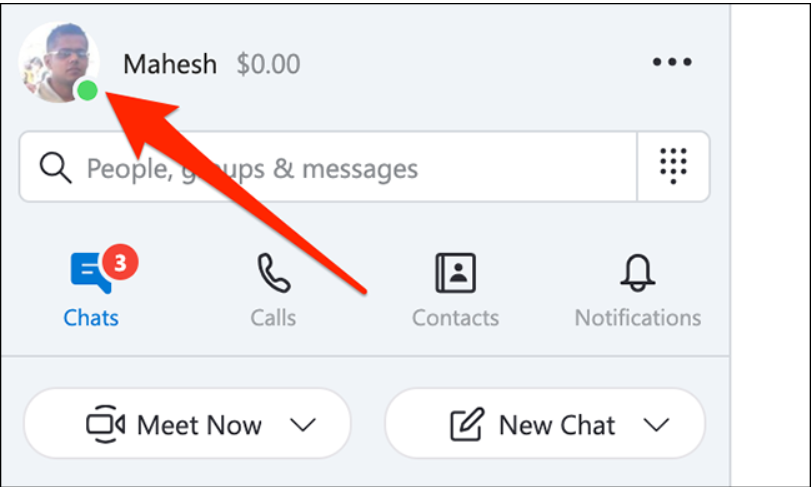
From the profile menu that opens, select “Skype Profile.”
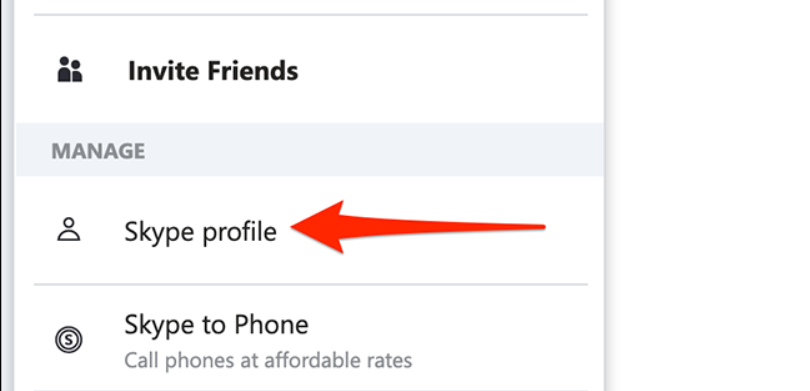
The window for your Skype profile will appear. Here, choose the pencil icon next to your current display name from the drop-down menu.
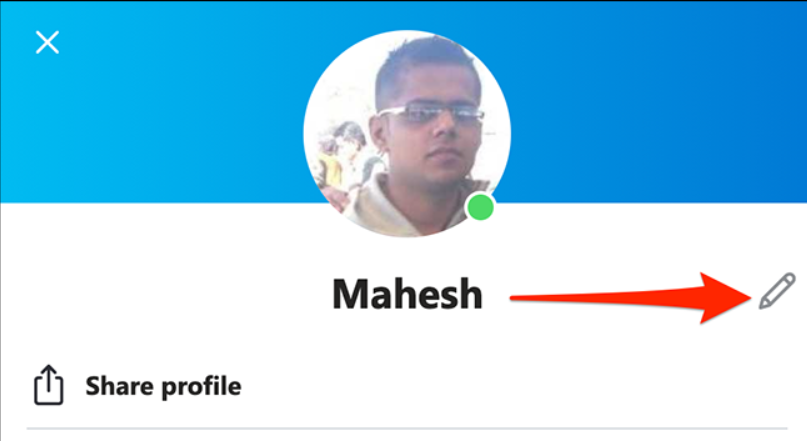
The box for your display name is now customizable. To change your display name, click this section and type it in. Then, next to the name box, click the check mark symbol to confirm your selection.
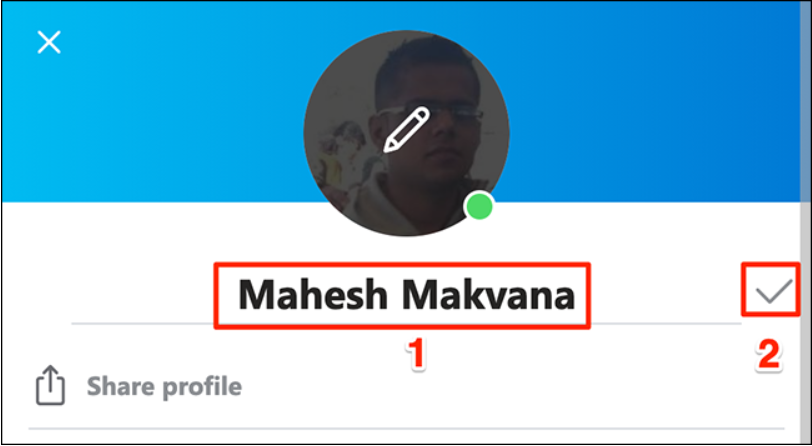
The box for your display name is now customizable. To change your display name, click this section and type it in. Then, next to the name box, click the check mark symbol to confirm your selection.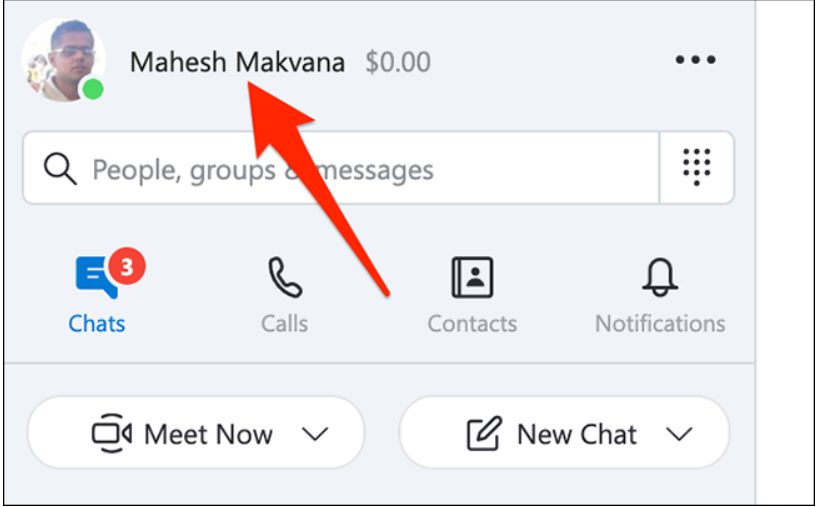
Your display name change will reflect across all of your devices where you use the same Skype account.
Change Your Skype Display Name on iPhone, iPad, or Android
If you have an iPhone, iPad, or Android phone, you may alter your display name by using the Skype application.
To begin, open the Skype application on your smartphone.
In the app, go to the top and choose the profile icon.
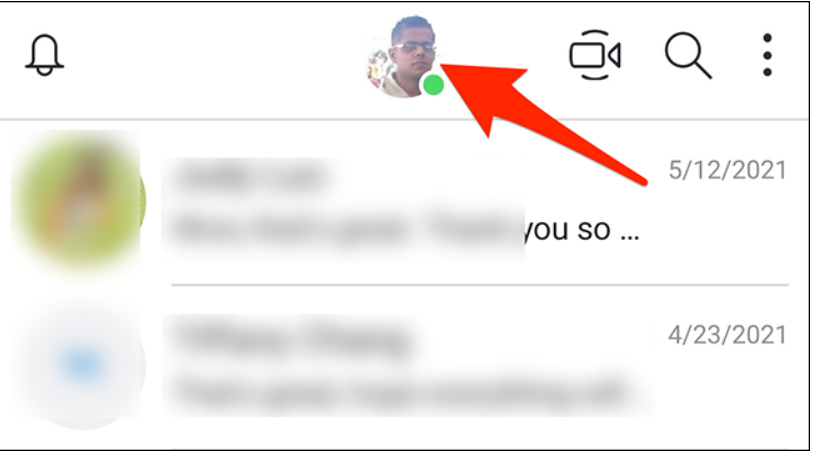
From the menu that opens, select “Skype Profile.”
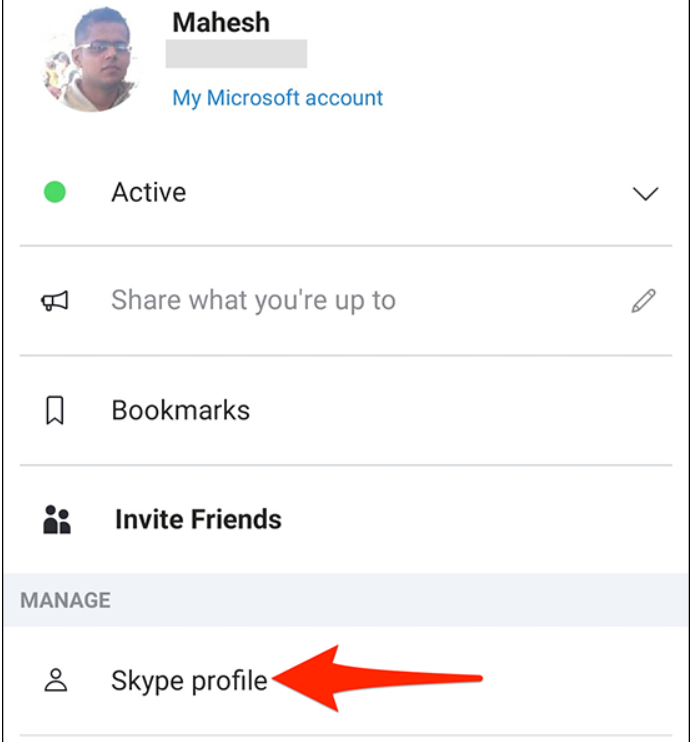
On your profile screen, tap the pencil icon next to your display name.
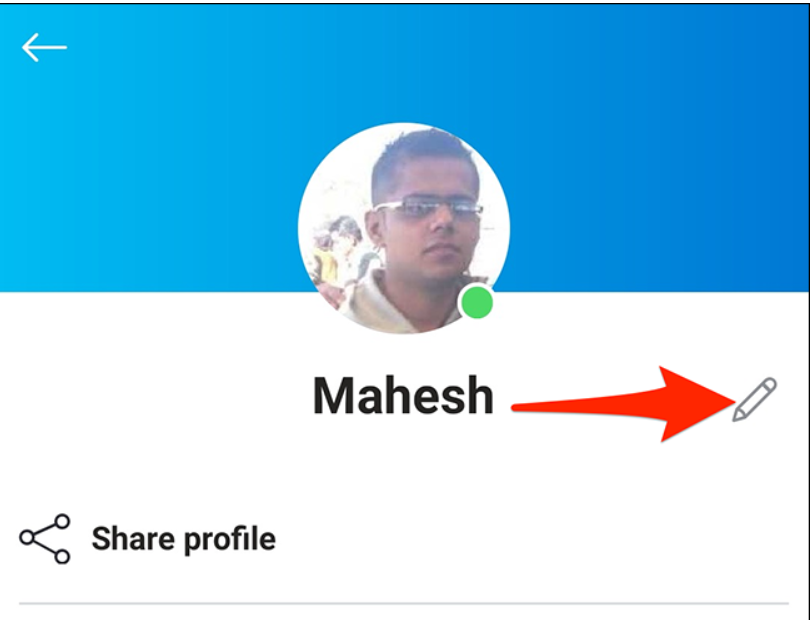
Tap your existing display name and then input the new one in the appropriate field. Then click on the check mark symbol that appears next to the name box.
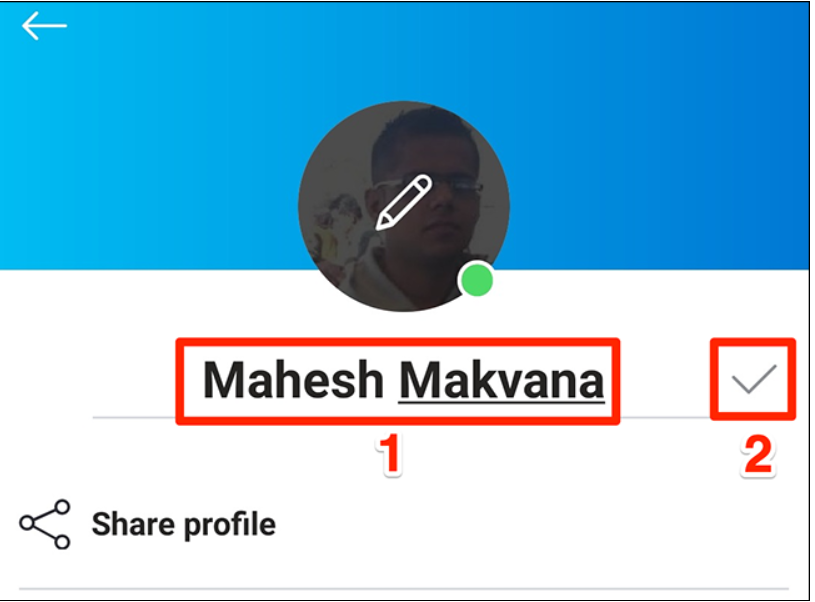
Skype will now use your newly specified display name.
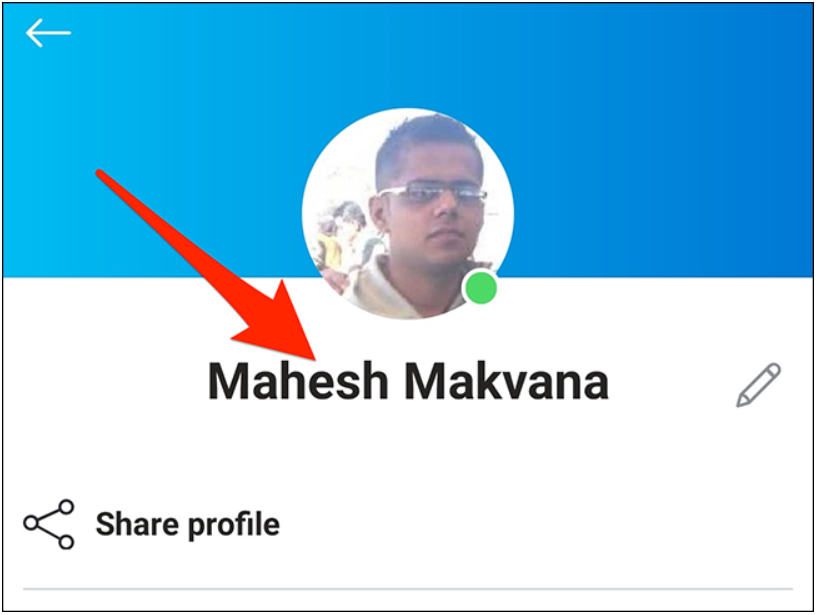
Change Your Skype Display Name on the Web
Additionally, if you prefer to use Skype via its website, you may alter your display name from there as well.
To do so, open a web browser on your Windows, Mac, Linux, or Chromebook computer and go to the Skype website. If you haven’t already done so, sign in to your Skype account to begin.
Pick your name from the top-right corner of the Skype website, and then select “My Account” from the drop-down menu that appears on the right.
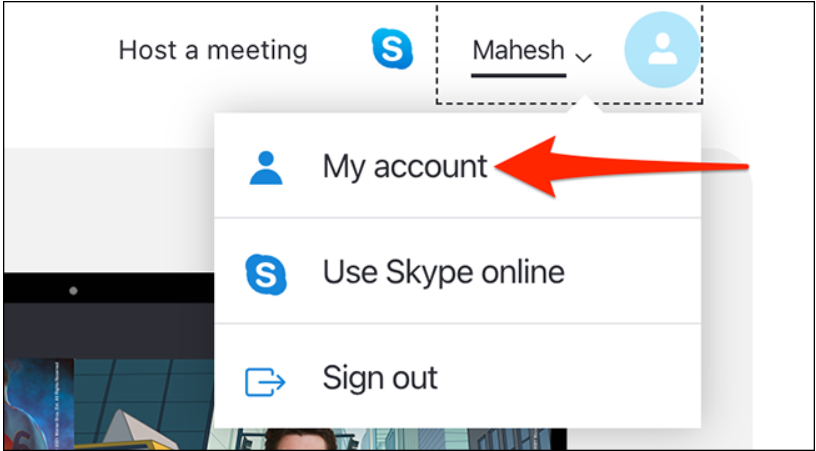
Skype’s “My Account” page will open. Here, from the sidebar to the left, select “Edit Profile.”
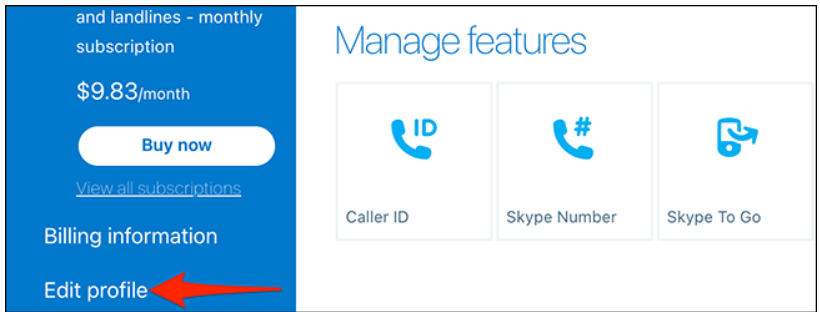
On the “Profile” page that opens, select “Edit Profile” at the top.
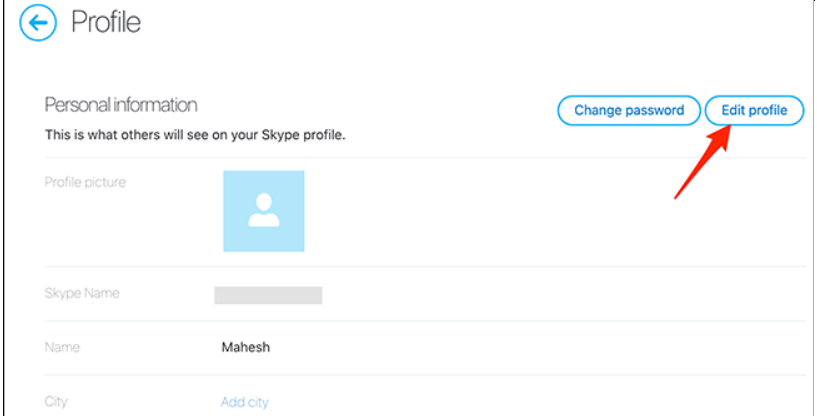
Click the “Name” field on the same “Profile” page, which may be found under the “Personal Information” part of the website. Fill in the blanks with your new Skype display name.
Then, at the top of the page, click “Save” to commit your changes.
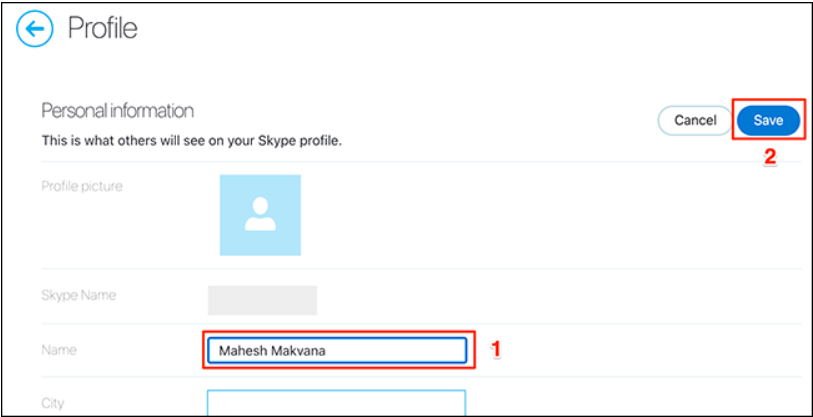
At the top of your screen, you’ll notice a notification indicating that the operation was successful. If you see this, it means that your display name has been successfully adjusted. You will be notified through this message if there were any problems with your order.
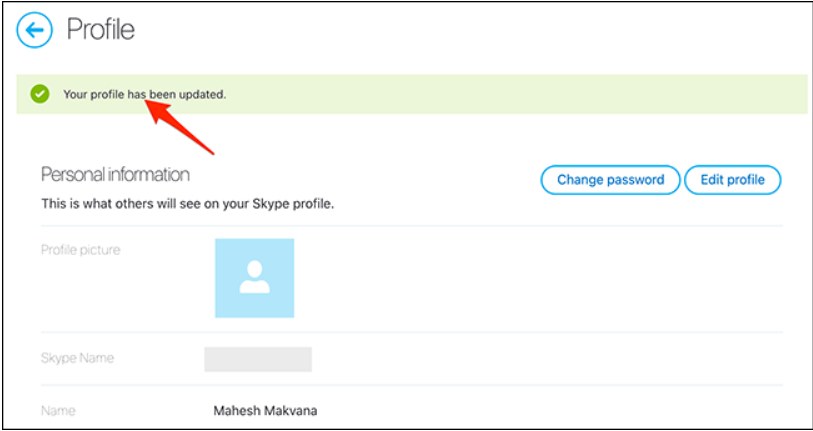
And that’s how you change your Skype display name on your various devices!