Guide
How to Change the Display on Roku Smart TV
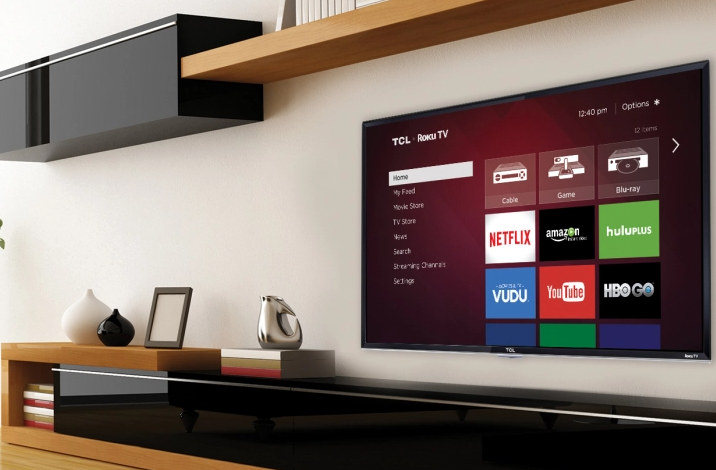
If you want to modify the size of your display, you will probably want to adjust either the resolution or the aspect ratio of the picture, or both. If that’s the case, consider yourself extremely fortunate. Roku devices are built to take advantage of not only contemporary high-definition resolutions but also older formats that are typically utilized in older generations of smart TVs. This article will show you how to change the display on your Roku TV. So let’s get started:
Read Also: How to Get an Internet Browser on Roku
How to Change the Display on Roku Smart TV
With the Remote:
It is necessary to place batteries in your Roku remote in order for you to be able to navigate the menu on your Roku device.
1. Simply hitting the Home button on the Roku remote will take you to the main menu of your streaming device.
2. You may access the Settings menu by using the arrow keys to navigate through the menu.
3. Once you have reached the Settings menu, move on to the next selection, which is the Display type.
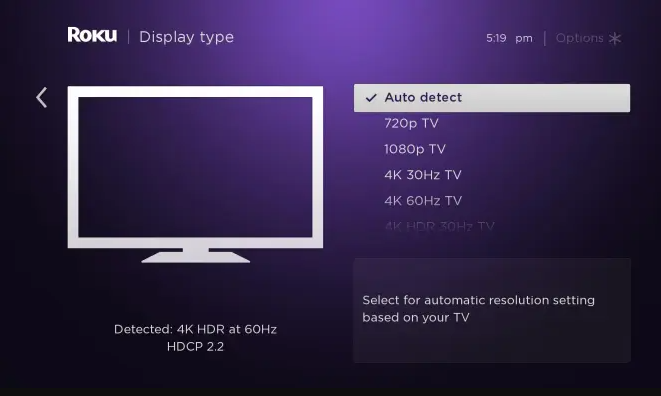
4. Utilizing the arrow keys will allow you to choose the optimal resolution for your needs.
It is essential that you have a solid understanding of the fact that Roku devices conduct an effective study of the capabilities of your smart TV. The display resolution of your Roku device can be scanned and changed to one that is optimized to operate best with your television set thanks to a feature called Auto Detect. This feature is found on your Roku device.
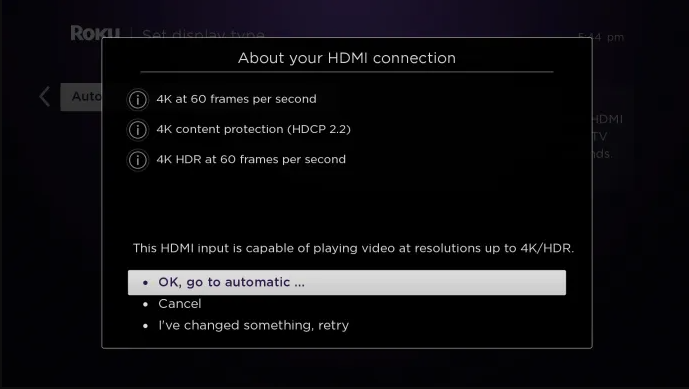
Here is a rundown of the numerous customization options available for Roku devices:
- 720p
- 1080p
- 4K at 30Hz
- 4K at 60Hz
- High Dynamic Range in 4K at 30 Hertz.
FAQs
Why doesn’t my TV picture fit the screen?
Make sure that the programme or movie that you are watching has the correct aspect ratio. When initially designed, certain programmes do not make use of the entire screen. There are some movies that are only available in a 21:9 cinema format, and if you try to watch them on a widescreen (16:9) television, you will see black bars on the top and bottom of the screen.
After I changed the resolution, my screen became completely dark. Why?
In the event that you select the force output option but your television is not able to process the new setting, the image on your screen will revert to its previous state after a brief pause. Sadly, this indicates that the new option cannot be used with the television that you currently have because it is not compatible with it.
Where is picture settings on Roku TV?
Pressing the Star button on your Roku TV remote will bring up the Options menu once the media has started playing. Move the cursor up or down to access the Picture mode. By pressing the left and right buttons on the directional pad, you can switch between different picture modes. The directional pad looks like a plus sign and is located in the exact middle of the remote control.














