Tips
How to Get an Internet Browser on Roku
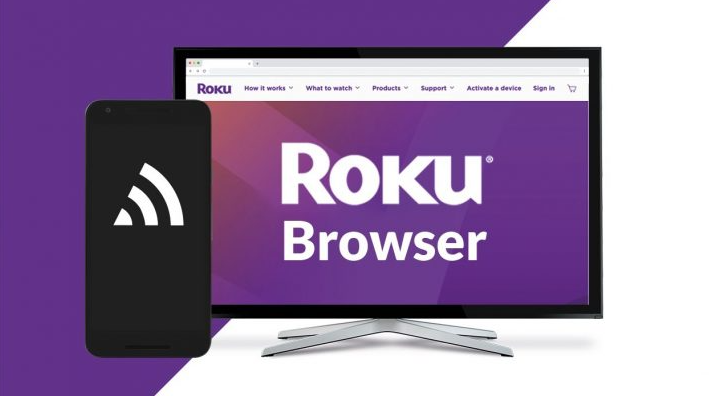
Casting material from your smartphone to a Roku device is the simplest method for using a web browser on Roku devices. If you cast or mirror your smartphone to your Roku device, you will be able to use your smartphone to browse the internet and view whatever web sites or web content you find there, straight on your TV. This is possible because you will be able to use your Roku device to access your smartphone. Now, here’s how to go about doing that:
Read Also: How to Add Channels to a Roku
How to Get an Internet Browser on Roku
1. Make sure that both your Roku device or TV that is equipped with Roku and your smartphone are turned on.
2. If you are using an Android phone, look for the Cast function in the quick access menu at the top of the screen by swiping down from the top of the screen. It need to take the form of a compact rectangle with three curving lines positioned in the bottom-left corner. In the event that you are unable to locate it, check the customization options to determine whether or not it needs to be added.
- You also have the option of going to Settings, then Connected Devices, then Connection Preferences, and finally Cast.
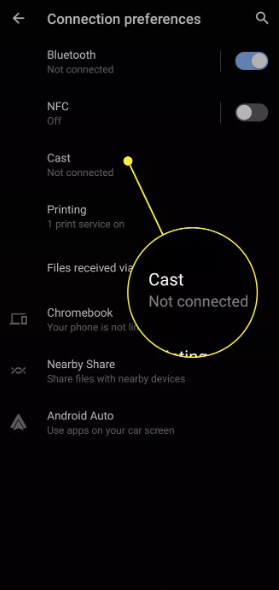
- Once you’ve located the function you’re looking for, select the Cast option.
- Launch the Control Center on your iPhone if you’re using that device. Swipe down from the top-right corner of the screen on any device that is an iPhone X or later. Swipe up from the bottom of the screen on an iPhone 8 or an older device.
- Tap Screen Mirroring. It will appear as if there are two rectangles, one of which is partially positioned in front of the other.

3. Please be patient until the screen mirroring and casting options become available. Once it has appeared on the screen, choose your Roku device to continue.
4. It is possible that you will be prompted to accept the mirroring on your TV depending on how your Roku was configured. Use the Roku remote to give it the go-ahead.
5. You should see the screen of your smartphone cast or mirrored on the screen that your Roku is connected to, whether it be a TV or another device. If you browse the web on your phone, the screen that appears on your phone will be displayed on the display that is connected to your Roku device.
FAQs
Does Roku have a browser app?
Roku comes with two web browser programmes, but neither one is particularly useful. The user interface of Web Browser X is highly antiquated, and it takes an interminable amount of time to load anything with it. POPRISM is flawed in the same way, but in addition to that, it does not support any video or picture codecs. Despite this, it is still possible to utilise a web browser on your Roku by connecting it to other hardware. Find out how to do it by reading our article.
What is a Roku TV?
A television that is connected to the internet and employs a user interface designed in the Roku fashion is known as a Roku TV. Sharp, Magnavox, and Philips are just a few of the companies who produce Roku-enabled televisions.
How do I connect a Roku to Wi-Fi without the remote?
You can use the Roku app to connect a Roku to your network without the need for the remote control. You may take command of the set-top box by utilising the app’s built-in remote control functionality. You may then set up your connection normally by navigating to Settings > Network > Set up connection from that point forth.

-

 Anime4 years ago
Anime4 years agoOne Piece Chapter 945 Spoilers, Release Date and Everything you Need to Know
-
Gaming3 years ago
Warzone 1 has been brought back online, but essential components and maps are still absent
-

 Technology7 years ago
Technology7 years agoGoogle and Levi’s Commuter Jacquard Smart Jacket Alerts You If You Forget Your Phone
-

 Gaming3 years ago
Gaming3 years agoHow to Make a Grindstone in Minecraft











