Guide
How To Disable Low Latency Mode on Twitch

If you are a frequent streamer, you may have noticed that there is sometimes a slight lag between something you and your viewers say in live Twitch chat. This happens rather frequently. The majority of these conversations take place while you are broadcasting live on Twitch and chatting with your audience. This kind of delay is known as stream latency, and its duration might range anywhere from ten to fifteen seconds. In point of fact, the reason for this delay is the transmission that takes place from your computer to the Twitch server and then from Twitch to your viewers. Twitch uses the “Low Latency Mode” between streamers and viewers by default. This mode enables communication between streamers and viewers to take place in a manner that is nearly real-time.
On the other hand, if you experience some lag in the live chat, this indicates that the problem may be caused by the low latency setting in the Twitch app. As a consequence of this, you can experience unexpected pauses as well as buffering. You will learn how to turn off low-latency mode on Twitch by reading this article.
Read Also: How to Appear Online on Twitch
How To Disable Low Latency Mode on Twitch
You may regulate the performance of your live broadcast by turning off low latency mode from the preferences page. This will allow you to better monitor the performance of your live stream.
Let’s check out the best way to achieve it and get rid of the delay time in Twitch TV, shall we?
1. Utilize the credentials you used to create your Twitch account to sign in.
2. Proceed by going to the area labelled “Dashboard.” To do this, navigate to the top of the page and click on the “Profile Picture” link. Next, choose the “Creator Dashboard” option from the drop-down menu that appears.
3. When you have navigated to the “creator dashboard” part, locate and open the “Preferences” category, and then select the “Channel” option from the list of available options.
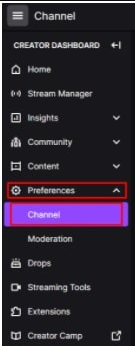
4. Find the settings for “Latency mode” at the bottom of the screen in the section called “Stream Key & Preferences.” These can be found under the heading “Channel Preferences.”
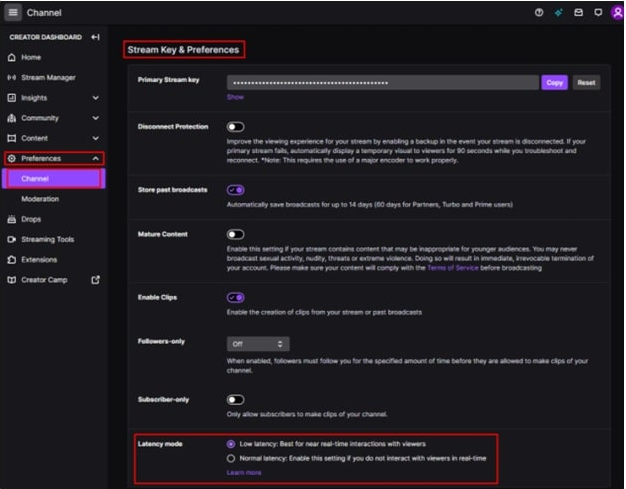
5. In this section, you will have the opportunity to select several Latency modes in accordance with your individual preferences.
- The Low Latency Mode: Is ideal for interactions with viewers that are as close to real time as possible.
- Normal Latency mode: If you do not communicate with viewers in real time, you should enable this setting and use this mode.

6. Choose the second radio button labelled “Normal Latency mode” on the preferences page for the channel that you created in the creator dashboard.
FAQs
Should I turn on low latency mode Twitch?
On Twitch, a low latency mode is a feature that enables broadcasters to respond to their viewers’ chat in a more timely fashion, thereby reducing the amount of time that elapses between the broadcast and the viewers’ viewing it. If you engage in live chat with viewers, you should aim for the lowest possible latency so that you can respond quickly to their comments and questions.
Does low latency mode affect quality on Twitch?
Are There Any Drawbacks to Making Use of the Low-Latency Mode? The biggest problem that has been noted with Low Latency Mode is that users that watch it on their mobile devices have experienced problems with excessive buffering, a drop in frame rate, and desyncing.
How long is low latency Twitch?
This lag in performance is referred to as stream latency, and it typically ranges from ten to fifteen seconds. The majority of this lag is due to processing time on Twitch’s end, but a portion of it is caused by the time it takes for data to be transmitted from your computer to Twitch and then from Twitch to the viewer.
Why does Twitch lag at 1080p?
Due to the fact that not all broadcasters use the same bitrate, a video stream with a resolution of 720p or 1080p can have a high bitrate. A higher bitrate results in more data being transmitted, which increases the likelihood that the paths between Twitch and your home that are provided by your Internet service provider (ISP) are unable to maintain the necessary speed to carry all of the data in sequence and without delay.
-

 News2 years ago
News2 years agoThe May 2023 update for the Galaxy Tab S7 FE is available to Samsung fans
-

 Travel4 years ago
Travel4 years agoWhat are the best places to see in Ukraine?
-
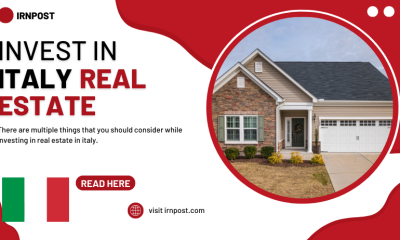
 Business3 years ago
Business3 years agoBest Places to Invest in Real Estate in Italy
-

 Gaming1 week ago
Gaming1 week agoElden Ring Weapons List & Locations Guide – All Weapon Types & Where to Find Them












