Gaming
How To Change The Email On An Xbox Account

When it comes to email addresses, the vast majority of people have at least one email account on their computer. As a result, it should come as no surprise that a significant number of gamers have a dedicated email address for gaming, especially given the fact that an email address is essential to utilize online activities such as Xbox Live.
Because many of us may alter our primary email address over time, it may be necessary to delete an old email account and replace it with a new one that we use more regularly.
Fortunately, changing the email address linked with your Xbox One is a simple procedure. Remember that you must replace it with another Microsoft email address, such as Hotmail or Outlook, if you want to continue using your old email address.
Read Also: How To Change Your Real Name On Xbox
How to Change Your Email on an Xbox One Account
1. Open a web browser on your Xbox One or PC and sign in with your Microsoft account.
2. “Your information” may be found at the top of the page.
3. On the following screen, select “Manage your Microsoft sign-in preferences.” Then, by selecting the email address(es) you desire to remove and hitting “Remove,” you will be sent to the appropriate page.
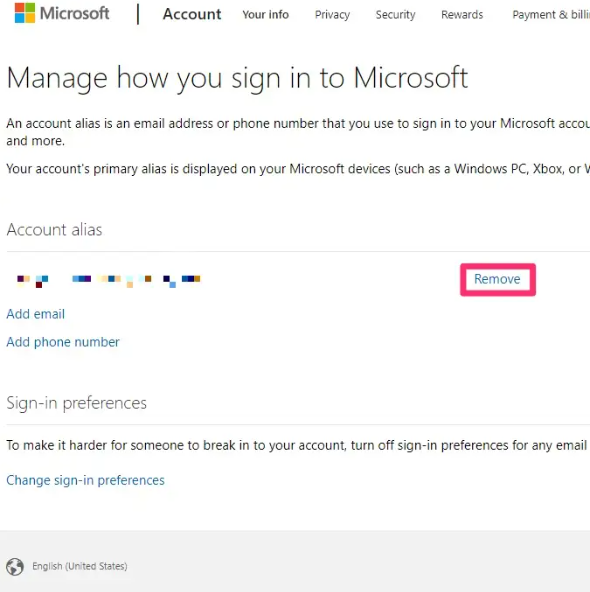
Unless you have already selected a new primary email address by clicking “Make primary” underneath the address of your choosing, Microsoft will need you to do so if you have deleted a primary email address that functioned as your primary email address.
How to Replacing a Lost Email Address
For whatever reason, you’ve lost your Sign in email address, or you’ve forgotten the password that was associated with it, changing your old password will be a little more complicated. Xbox Support will not be able to assist you with changing your email address, therefore you will have to attempt to get into your account.
There are a variety of methods for locating the email address that you used to register for your Xbox account.
With the Xbox console, you can discover your email address by highlighting your Gamer Tag or Gamer ID (depending on your platform). The email may not be visible because you have modified your browser’s settings to prevent this information from being shown. If this is the case, you can determine your location by doing the following steps:
1. Open the Guide by hitting the Xbox button on your controller.
2. Select the Profile option.
3. Select the Settings option.
4. Select Account from the drop-down menu.
5. Select Sign in, security, and passkey from the drop-down menu.
6. Your email address should be shown under the column under “Show on Home.”
7. Log into your account using the email address you received, or use it to retrieve a forgotten password.
Video
FAQs
Can you have two gamertags one email?
The number of gamertags or Xbox Live profiles that can be associated with a Microsoft account is limited to one per account. The other profile on Xbox.com may be a Child account or a Parent account if you are logged in to the Account settings page while visiting the Xbox.com website.
Can I move my Xbox account to a new Microsoft account?
Unfortunately, this is not a viable option. Xbox Live accounts and Microsoft Live accounts are nearly identical in functionality. There is no way to move funds between accounts.













