Gaming
How to Change the Party Voice Chat Options on Valorant

The ability to speak with your teammates in Valorant can take place in a couple of different ways. You have the option of talking through the voice chat, typing in the text chat, or using Radio Commands. We believe that using voice chat to communicate with your team is the most effective method possible. When you use the microphone, you have the ability to give out precise information about the whereabouts of the enemy as well as other information that can give you an advantage during the round.
You have the option, when using voice chat, to speak to either the entirety of your team or only the people who are now in your party. If you are curious about how to use the latter option, you have two options: you can either use the keybind or you can change the voice activation options so that they are set to automatic. This tutorial will walk you through the steps necessary to modify the party voice chat settings on Valorant.
Read Also: How To Double Rank Up in Valorant
How to Change the Party Voice Chat Options on Valorant
Your voice activation option in Valorant is set to push-to-talk by default, and the key “U” must be pressed in order to use it. On the other hand, you can alter the choices for your voice chat at any time by going to your Audio Settings.
You have the option of changing the keybinding for your party chat, or you can have the push-to-talk feature in the game work automatically. In either case, the lesson that follows will walk you through the process of locating the voice chat options that are available to you on Valorant.
- Launch the game by first opening the Valorant launcher on your own computer, then signing in to your account (if prompted to do so).
- Once you have navigated to the main menu, pick Settings from the menu that displays in the middle of your screen by clicking the gear symbol located in the top-right corner of the screen.
- Voice Chat can be found under the Audio tab of the menu.
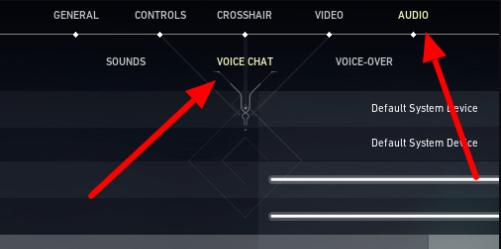
- You should look for the Party Voice Activation Mode option, and you will have the choice to make it automatic. On the other hand, if you would rather use push-to-talk, you can change the key bindings for your conversation.
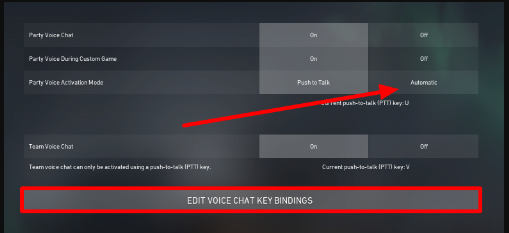
- If you decided to go with the second choice, navigate to the section labelled “Voice Chat,” and then set the key that you wish to use for party voice chat. You can make use of one of the unused keys on your keyboard or one of the additional mouse buttons.
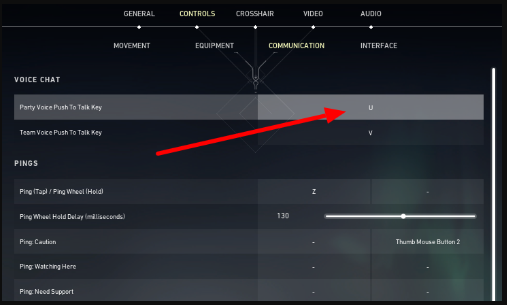
After making adjustments to the settings for your party voice chat, you and your buddies are free to try it out during matches or in custom lobbies. You can gradually adjust the level of your microphone if the people at the party believe that your voice is too loud.
You always have the option to reset your controls to their default state and begin over in the event that you inadvertently messed up the key binds for your voice chat. Therefore, for those who like push-to-talk, we suggest using a key that you are able to utilize easily, without impacting your ability to shoot, move, or use other abilities while playing the game.
FAQs
How do I use voice changer in VALORANT?
Launching VALORANT will bring you to the Sound Settings menu for the game. Select “Voice Changer Virtual Audio Device (WDM)” from the drop-down menu to use as the microphone input device. Please apply, then save. You are now able to use your improved voice to execute VALORANT.
Do Valorant voices play Valorant?
Players believe that some of these voice actors have played the game because they are active members of the Valorant community and participate in various in-game activities. However, it does not appear to be the case.
What are Comms in VALORANT?
In a similar manner, we have devised an internal “comms rating” for each participant in VALORANT so that those who commit repeated infractions can be dealt with in a prompt manner. On the other hand, there are some things that users type and say in our game that we regard to be “zero tolerance” infractions. These offences will not be tolerated under any circumstances.













