Apple
How to Change Time Zone Manually on an iPhone

If you wish to change the time zone manually, you can do so by entering the name of your city into the space that is specifically designed for this purpose on your iPhone. This will cause the time zone to be changed. The user’s location can be used to automatically modify the time zone on an iPhone, so that it always displays the correct time. The steps involved in carrying it out are laid out like this.
Read Also: How to Save your Calendar as PDF from iPhone or iPad
How to Change Time Zone Manually on an iPhone
You will first need to deactivate the feature on your iPhone that determines the date and time for you automatically before you will be able to manually select a time zone on the device.
To get started, use the Settings app on your mobile device. This is the first step towards achieving your goal. Tap “General” from the Settings menu.
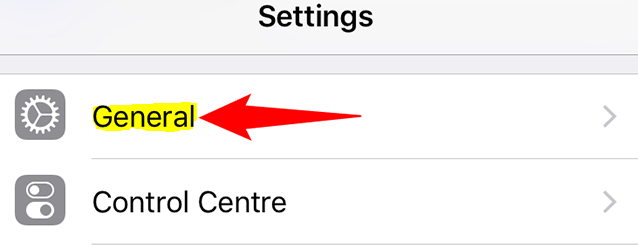
When you are on the “General” screen, you should tap the “Date & Time” option.
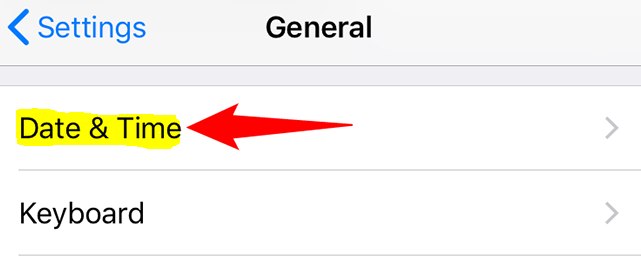
Once the “Date & Time” page has been opened, you will have the opportunity to deactivate the “Set Automatically” option.
You can learn what to do in the event that the “Set Automatically” option does not appear to be selectable by looking at the very last section of this tutorial.
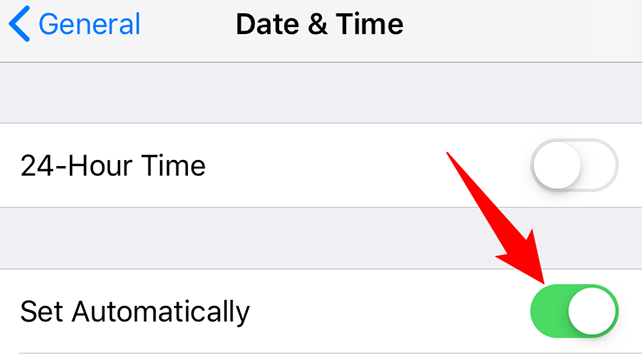
After the automated option has been turned off, you can change the time zone by selecting the “Time Zone” option from the menu.
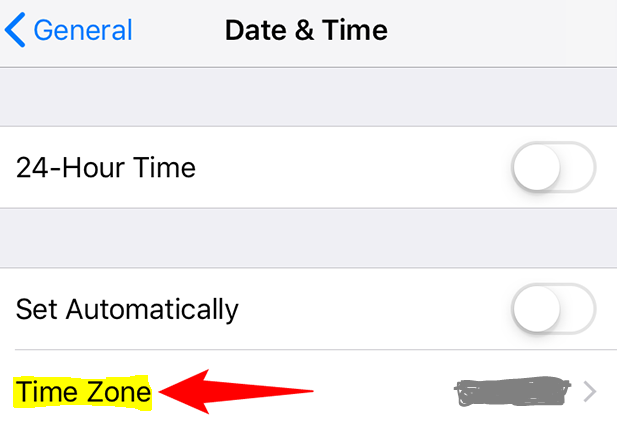
Insert the name of your city into the text box at the very top of the page labelled “Time Zone.” This box is located at the very top of the page. Your iPhone’s date and time will be adjusted according to the parameters of that city when you connect it there.
When the name of your city appears in the list, you should immediately tap on it.
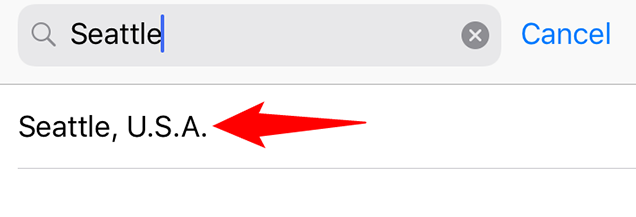
After this, you will be brought back to the “Date & Time” page, and the time and date on your iPhone will now be set according to the city that you selected.
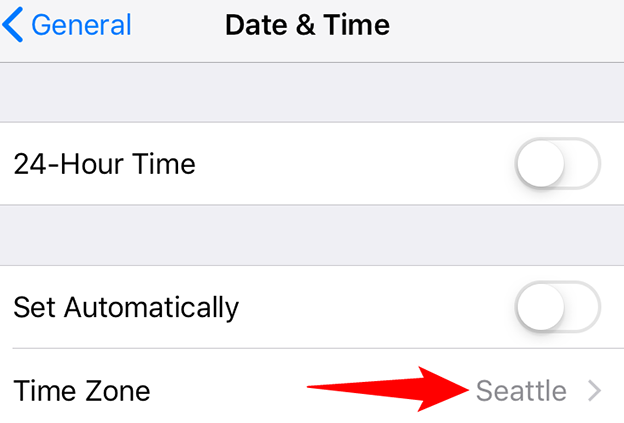
Following the procedures indicated above on an iPhone is all that is required to manually change the time zone on the device. Enjoy!
FAQs
Why is the time zone for my Gmail account different than my computer’s?
It’s possible that while you were setting up your Gmail account for the first time, you picked the wrong time zone from the drop-down option. If this is the case, you’ll need to change it. Gmail will continue to utilise the time zone you first selected regardless of your actual physical location. Because of this, if you are moving or travelling, you may also see the incorrect time zone shown on your screen. This is because Gmail use the time zone that you chose when you first set up your account.
Where can I find the instructions for changing the time zone in Yahoo Mail?
By clicking the Calendar button in Yahoo Mail, travelling to Settings > Calendar Options, and then selecting the appropriate choice from the drop-down menu, you will have the ability to set the time zone that will be utilised for your calendar.












