Guide
How To Change Your Name In Google Meet
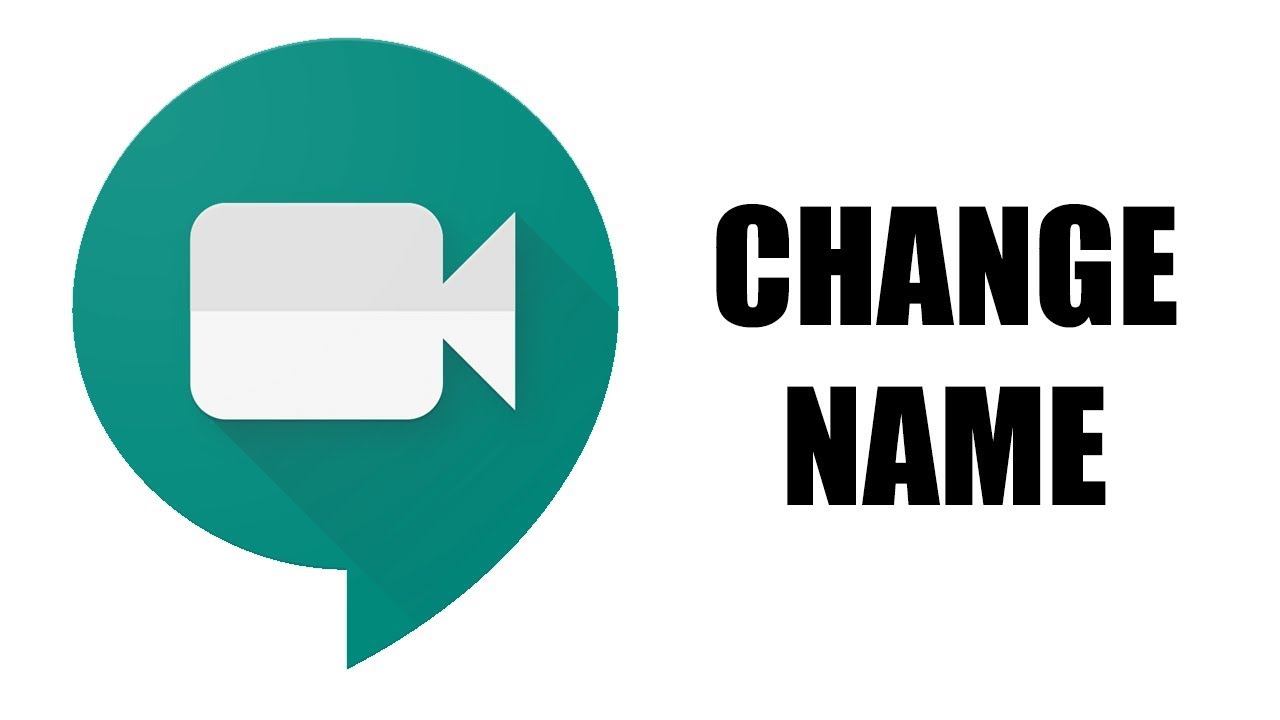
Your Google Meet name is the same as the name you use for all other Google services, including Gmail and Google Docs. Your Google account allows you to make changes to all of your personal information, including your name, gender, birthday, and profile picture. Because Google Meet is directly linked to your Google account, you will not be able to alter your name for the purpose of using Google Meet only. Instead, you’ll have to modify the name associated with your Google account, and this change will be reflected across all of the Google applications.
It will be demonstrated in this article how to alter your name in Google Meet across several devices. In addition, we’ll go over the steps involved in creating a Google account moniker.
Read Also: How to Do Subscript in Google Docs
How to Change Your Name in Google Meet on a Web Browser
The quickest and most straightforward method of changing your name on Google Meet is using a web browser, and you may do it using whatever web browser you like.
1. If you need to login into your Google account, go to your account page and follow the onscreen instructions.
2. Personal Information may be found in the left-hand vertical menu. You’ll find this option in a horizontal menu at the top of the page if you’re browsing on a mobile device.

3. Select the right-facing arrow under the heading Name.
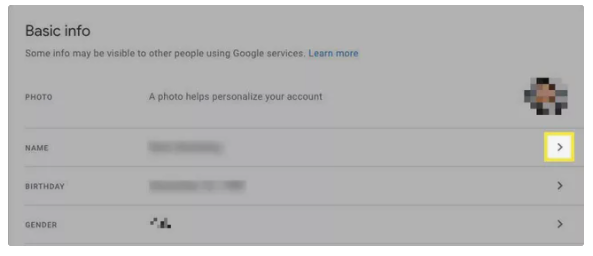
4. Fill in the blanks with your new first and/or last names, whatever you like.
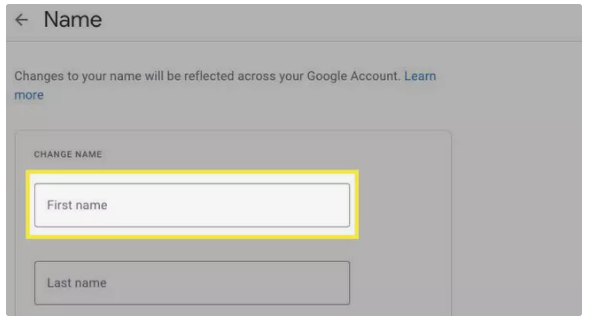
5. Select Save when you’re finished.
How to Change Your Google Meet Name on Your Android Device
If you prefer not to use a mobile browser, you may modify your Google Meet name by navigating to the settings menu on your Android smartphone or tablet and selecting the appropriate option.
1. Open the Settings application on your smartphone (the blue gear icon).
2. Scroll down and select Google from the drop-down menu.
3. Select Manage your Google Account from the drop-down menu.
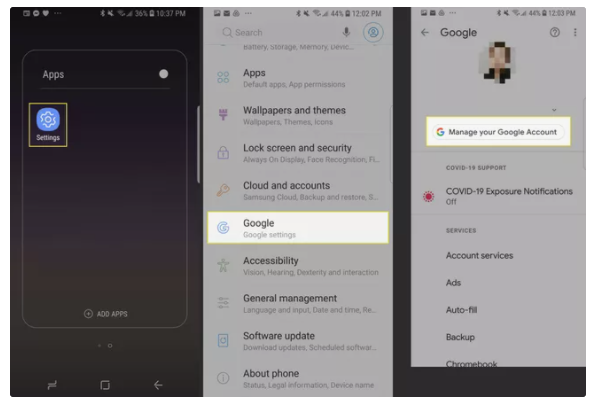
4. Personal Information may be found on the left-hand side of your profile photo and name, in the horizontal menu.
5. Name may be found in the Basic information section.
6. To get started, fill out the boxes with your chosen first and/or last name.
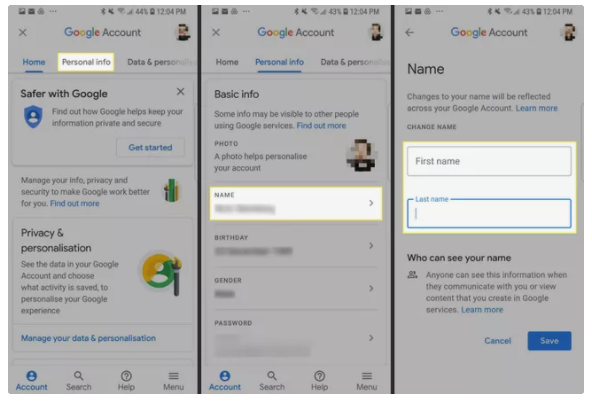
7. Tap Save when you’re finished.
How to Change Your Google Meet Name Using the iOS Gmail App
It’s not feasible to alter your Google Meet name via the system settings of your iOS device, but it is possible to change it using the official Gmail app on your iPhone or iPad.
1. Activate the Gmail application on your iOS device.
2. To access the menu, choose it from the top-left menu bar.
3. Scroll down and select Settings from the drop-down menu.
4. Select Manage your Google Account from the drop-down menu.
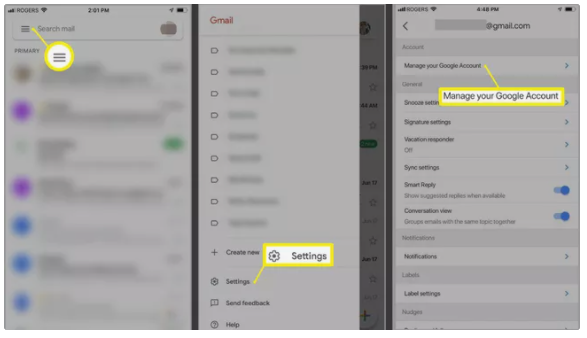
5. Personal Information should be selected.
6. To the right of your name, tap the arrow pointing to the right.
7. Fill in the blanks with your new first and/or last names, whatever you like.
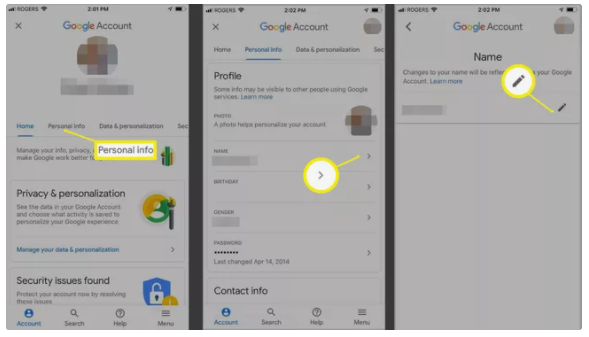
8. Tap Done to save.
Why You Might Want to Change Your Name on Google Meet
There are a few reasons why you might want to change your name on Google Meet, including:
- Wanting to let another person use your Google account for a video meeting.
- Wanting to update your first or last name if you’ve legally changed it.
- Wanting to use a nickname or alias for privacy reasons.
- Wanting to include your middle name.
Google used to restrict the amount of times you may alter your name in a certain period of time. That has now changed. You may, however, modify it as many times as you wish at this point.


















