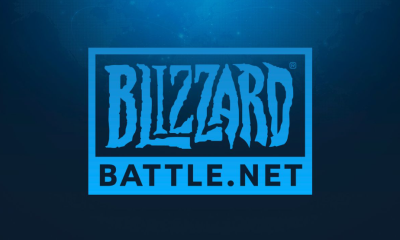Apple
How to Change Your Passcode on an Apple Watch

You will be asked to generate a passcode when you first set up your Apple Watch; however, you are free to change this passcode at any time. This article will take you step-by-step through the process of changing the passcode on your Apple Watch so that only you can access it.
Read Also: How to Change the Activity Goals on Your Apple Watch
How to Change Your Passcode on an Apple Watch
1. On your Apple Watch, open the application that is labelled “Settings.” It’s a shadowy grey emblem that looks like a gear and it’s been there forever.
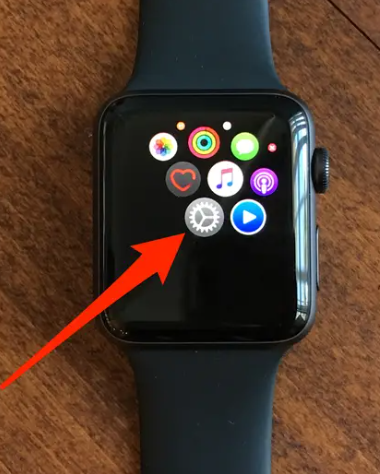
2. You can scroll down the screen using either your finger or the Digital Crown until you reach the Passcode option.
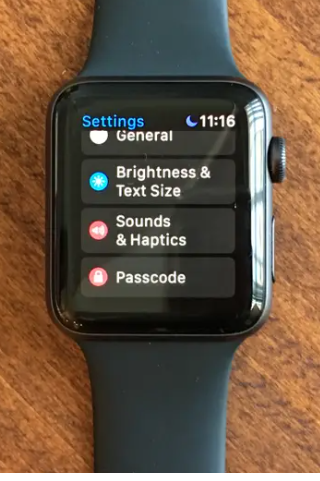
3. After hitting the Passcode button, navigate to the menu and select Change Passcode.
4. Enter your current passcode.
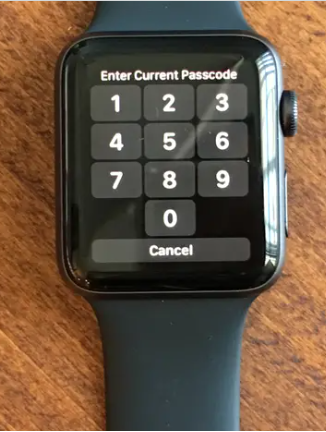
5. Create a new passcode and enter it. It will be necessary for you to re-enter it in order to validate the modification.
6. If you want to change your passcode on the Watch app for iPhone, you may do so by going to the My Watch tab, touching the Passcode button, and then tapping the Change Passcode button. This will give you an additional option to choose from.
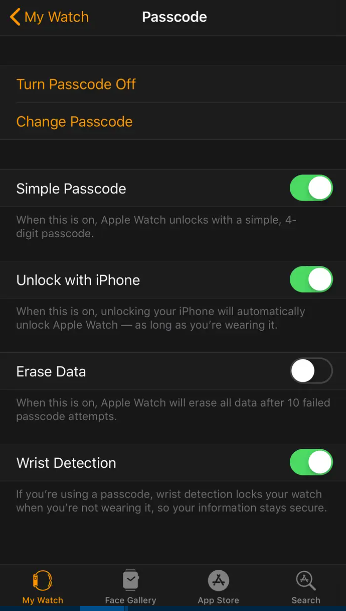
7. In the Passcode menu of the Watch app, disable the option that allows you to use a “Simple Passcode.” You will be able to input a passcode that is longer than four digits as a result of doing this.
FAQs
How do I find my 6 digit passcode on Apple Watch?
To get started, locate the “I” button in the bottom right corner of your Apple Watch. Tapping this button will display your device’s name. After that, on your iPhone, you’ll need to touch the device name that corresponds to the one seen on your Apple Watch. You will see a code that has six digits appear, and you will need to enter that code on your iPhone.
Is Apple Watch passcode same as iPhone?
When compared to a passcode on an iPhone, the one on an Apple Watch functions in a slightly different way. Every time the screen on an iPhone turns off, you will be required to either enter a passcode or authenticate using Face ID or Touch ID.
Can you tell if someone unlocks your Apple Watch?
Only in situations in which the Apple Watch and the iPhone are physically close to one another will a notification appear on the iPhone informing you that the Apple Watch has been unlocked. If they are not, you will not receive a notification that the Watch has been unlocked because it will be unlocked using the screen passcode rather than the iPhone. In this case, the iPhone will not be used to unlock the Watch.
Do Apple watches have passcodes?
You can alternatively launch the Apple Watch app on your iPhone, navigate to My Watch, select Passcode, and then select Change Passcode. Finally, follow the instructions that appear on your screen to change your passcode. Tip: If you want to use a passcode that is more than four digits long, open the Settings app on your Apple Watch, navigate to the Passcode menu, and then switch off the Simple Passcode option.