Guide
How to Check the Remaining Space on FireStick

The Amazon Fire Stick is an excellent streaming media player. Unfortunately, despite Amazon’s efforts to improve the internal performance of the FireStick with more powerful components, the company has not yet addressed the issue of built-in storage. The majority of FireStick models, including the FireStick 4K, which is now the most popular of the group, come with a total storage capacity of 8 GB. About 5.5 gigabytes (GB) are made available to customers of the Fire TV Stick out of a total storage capacity of 8 GB. The remainder is taken up by the software that runs the operating system. This article will walk you through the process of checking the available storage space on your FireStick. So let’s get started:
Read Also: How to Install Hulu on FireStick
How to Check the Remaining Space on FireStick
Information regarding the storage capabilities of the FireStick can be found within the settings menu. You may find out how much storage space is still available on your FireStick by following the procedures that are provided below.
1. From the FireStick’s home screen, scroll all the way down until you reach the settings menu.
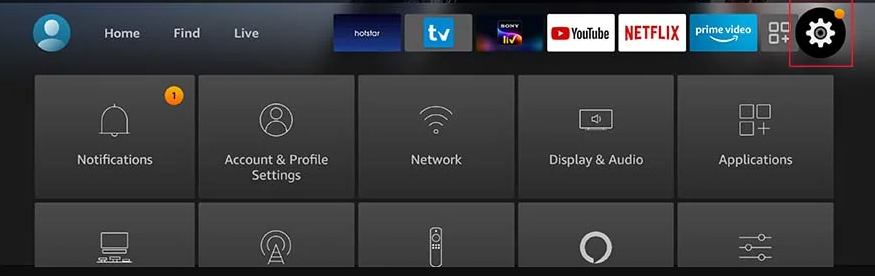
2. Go to the “My Fire TV” menu by using the remote.
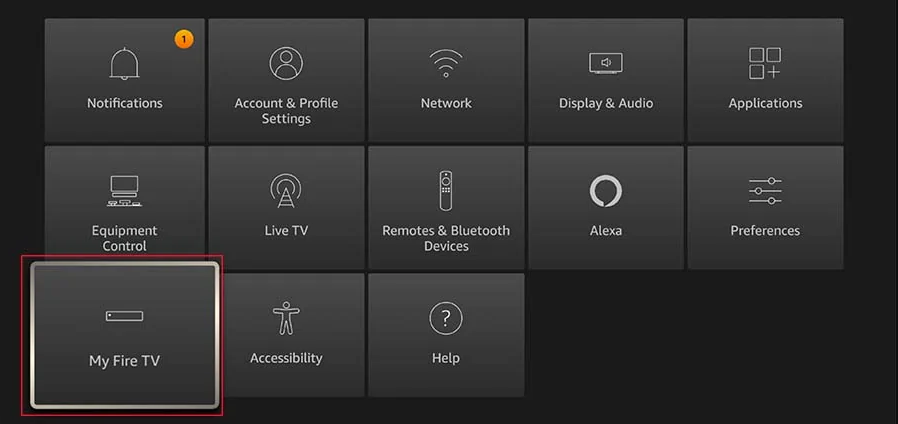
3. Select the About option from the drop-down menu.
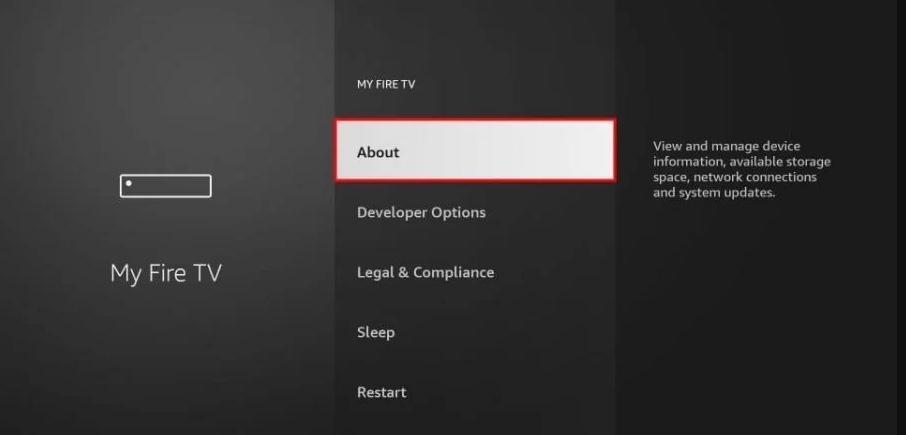
4. Once you have navigated to the Storage section, you will be able to examine the amount of storage space that is currently unused on FireStick.
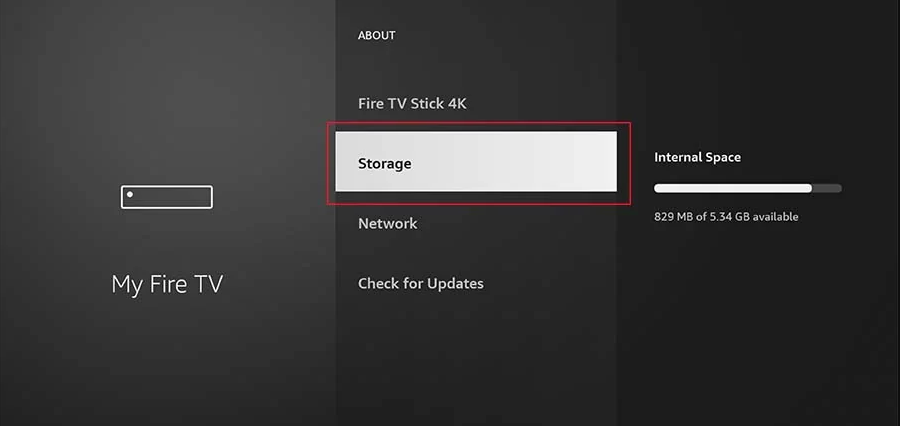
On my FireStick, I was only successful in utilizing 850 megabytes of the whole storage capacity that was accessible.
FAQs
Why is my FireStick full?
When you use the applications that come pre-installed on your Fire Stick, they will save data in a cache file on the stick itself. If you have a large number of apps installed, doing so can free up a significant amount of space. Delete applications. The best option to make space on your Fire Stick if you have a lot of apps is to delete the ones you don’t use any longer.
Does a Firestick run out of storage?
There is just 8 gigabytes of internal storage on each and every Fire TV Stick. You only have roughly 5GB worth of space that can be used to instal applications and games, as well as for caching. If you often stream content or instal a lot of apps, you may find that you run out of storage space sooner rather than later.
Can I add more storage to my Fire Stick?
Using an OTG adapter, you can add storage space to your device in the form of a USB stick drive. After you have plugged in the USB drive and connected an OTG adapter to the Firestick, navigate to the Settings menu on your Fire TV and select My Fire TV > USB drive > Format to Internal Storage. When you are finished formatting, click the OK button.
Why Does My Fire Stick Keep Saying Critically Low Storage?
An error message indicating that your Fire Stick has critically low storage capacity will appear if it does not have sufficient free storage space to enable routine operation. If your Fire Stick has a low amount of storage space and you try to instal an app, you will receive an error message instead. The best solution is to clear out some of the storage capacity in either or both of the cases.
Even after you have cleaned the cache on the device, erased any unneeded data, and deleted any apps that aren’t being used, the dangerously low storage error may still appear in some instances. When this occurs, rebooting the Fire Stick is typically the solution to fixing the issue.














