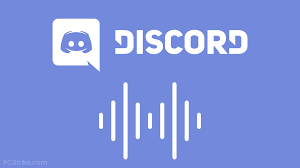Gaming
How to Maximize or Increase FPS in Overwatch 2

Overwatch 2 is a First-Person Shooter video game developed and published by Blizzard Entertainment. The game was released worldwide on October 4th. The first game was released in 2016 and quickly rose to prominence in the competitive gaming community. Overwatch 2 is a sequel that aims to carry on the traditions established by its predecessor. Overwatch 2’s nature as a fast-paced, competitive multiplayer shooter makes maintaining a consistent level of performance and putting an emphasis on visual clarity two of the most important factors in determining one’s overall level of success in the game. If you want to be able to contribute as much as possible to your team and gain a spot on the Play of the Game list, you should read at the graphics settings listed below, which explain how to boost your frame rate in Overwatch 2. So let’s get started:
Read Also: How to Earn Competitive Points in Overwatch 2
How to Maximize or Increase FPS in Overwatch 2
With Video Settings
We don’t need to change too many things on the video panel, but one setting Dynamic Render Scale has a major impact on framerates. This feature, which is enabled by default, dynamically adjusts the game’s resolution to maintain a constant framerate. Altering the game’s resolution in the middle of gameplay sounds wonderful in theory but can result in framerate drops in practice. If you need to reduce the in-game resolution to improve frame rate in Overwatch 2, it is recommended that you disable Dynamic Render Scale and instead set Render Scale to “custom,” where you can experiment with different percentages until you find the sweet spot for your PC.
Keep in mind that a lower percentage will result in a blurrier display. Because anything below 70% will make things so fuzzy that it may be hard to identify what’s going on, 100% is where I’d propose playing around. So, with that out of the way, here are the optimal video settings for Overwatch 2 to increase framerate:
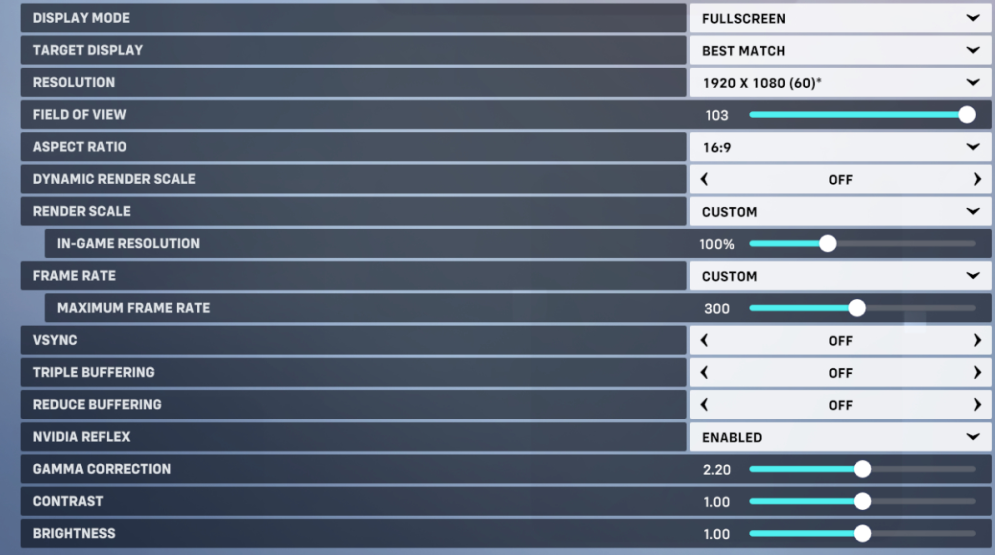
- Display Mode: Fullscreen
- Target Display: Best Match
- Resolution: (Your monitor’s native resolution)
- Field of View: 103
- Aspect Ratio: (Your monitor’s native aspect ratio)
- Dynamic Render Scale: Off
- Render Scale: Custom
- In-Game Resolution: Between 70% and 100% (depending on your PC)
- Frame Rate: Custom
- Maximum Frame Rate: 300
- Vsync: Off
- Triple Buffering: Off
- Reduce Buffering: Off
- Nvidia Reflex: Enabled
- Gamma Correction: 2.20
- Contrast: 1.00
- Brightness: 1.00
With Graphics Settings
Unsurprisingly, lowering the graphics quality setting in-game to “Low” is the first thing we should do in this case to boost our FPS. This will do as a starting point, but there are a few adjustments we can make to further improve frame rate. Reduce Texture Quality from its default setting of High if your frame rate is suffering. Just as the Low preset doesn’t completely deactivate antialiasing, neither should it be left on. Lastly, setting Damage FX to Low can assist decrease visual clutter while receiving damage while having a negligible effect on performance. To maximize your frame rate in Overwatch 2, use these recommended graphics settings:
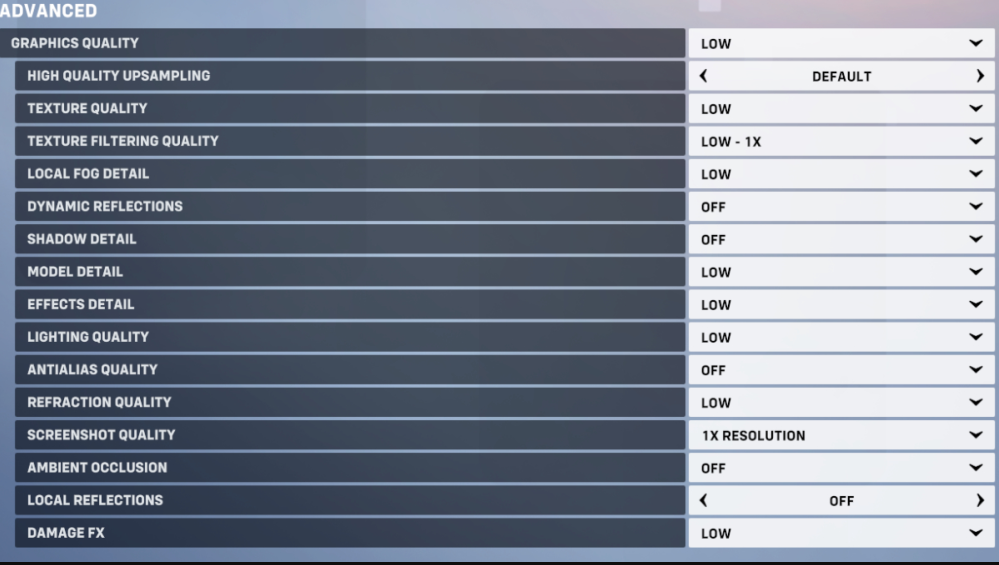
- Graphics Quality: Low
- High Quality Upsampling: Default
- Texture Quality: Low
- Texture Filtering Quality: Low – 1X
- Local Fog Detail: Low
- Dynamic Reflections: Off
- Shadow Detail: Off
- Model Detail: Low
- Effects Detail: Low
- Lighting Quality: Low
- Antialias Quality: Off
- Refreaction Quality: Low
- Screenshot Quality: 1X Resolution
- Ambient Occlusion: Off
- Local Reflections: Off
- Damage FX: Low
FAQs
Why is overwatch 2 FPS so low?
Make sure High Performance is selected in the power management options. In the event of a software conflict, you may find that shutting some background apps helps. Problems with performance, game crashes, and even complete system freezes can result from overheating. Make sure there are no overheated parts.
What is the max FPS on overwatch 2?
600 fps
In the next game, instead of having a framecap of 400 fps like in Overwatch, it will have a framecap of 600 fps.
Is Overwatch 2 CPU or GPU intensive?
Many people working in the video game industry agree that the brand-new, in-house game engine that Overwatch 2 is based on is among the best examples of its kind. The information that was acquired during beta testing indicates that the game places a greater demand on CPUs than the majority of other games, which is notably surprising for a first-person shooter.
Is Overwatch 2 demanding?
Again, these are not the most stringent requirements in the world. Overwatch 2 should operate like a dream for you so long as you have a good computer with a mid-range processor and a stable internet connection. On the other hand, if you have an exceptionally potent rig, you might be in for a pleasant surprise.
Does Overwatch 2 have RTX?
And because our new GeForce RTX 40 Series graphics cards and Reflex are #BeyondFast, Blizzard increased Overwatch 2’s frame rate cap to 600 FPS, up from Overwatch’s maximum of 400 FPS. This ensures that competitive gamers and esports professionals can get the ultimate experience when using our new, beyond fast GPUs.
Why is Overwatch 2 using so much CPU?
The players have reported that a newly introduced problem in Overwatch 2 is causing a significant increase in the CPUs’ temperatures, which in turn triggers the safety mechanism of the system to prevent the processor from experiencing a meltdown.