Guide
How to Clear Formatting in a Microsoft Word Document
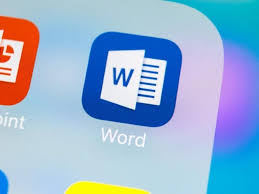
Are you having trouble removing all the formatting from your Microsoft Word document? Maybe you have copied and pasted text from a website, and the formatting is clashing with your own. Or maybe you just want to start from scratch and remove all the styling that was applied by default. No matter what the reason, this guide will show you how to clear all the formatting in a Microsoft Word document in just a few simple steps.
Read Also: How to Insert a Footnote or Endnote in Microsoft Word
How to Clear Formatting in a Microsoft Word Document
To remove all formatting from the content, you must first pick the text that you wish to delete formatting from. On Windows, pressing Ctrl+A will select all of the text in your document, while on Mac pressing Command+A will do the same thing. Check to see that the “Home” tab is selected. In the Styles section, you can open the Styles Pane by clicking on the button labelled “Styles Pane,” which is located to the right of the styles that are available.
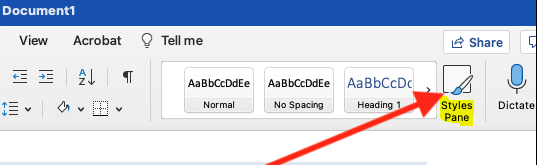
The Styles pane will appear on the right-hand side of the screen when you click its icon. Choose the “Clear Formatting” option from the list of available styles at the very top of the menu.
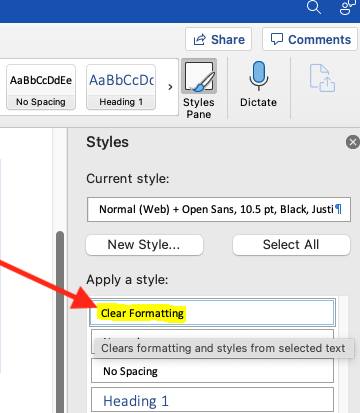
The “Normal” style will be applied to the specified content after the previous style has been reset.
You can alternatively make a selection of the content whose formatting you want to remove, then go to the Font section of the “Home” tab and click the Clear All Formatting button. This will accomplish the same thing.
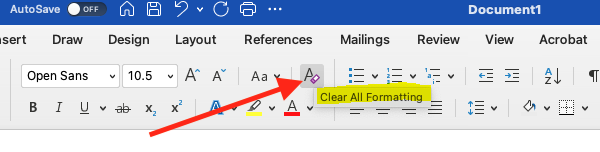
Even if you select all of the material in your document by pressing the Ctrl+A key combination on Windows or the Command+A key combination on a Mac, the content in text boxes, headers, and footers still needs to have its formatting removed individually.
If you are unable to remove the formatting from any of the content in your document, it is possible that the document is protected against modifications to the formatting. In that scenario, you will not be able to delete the formatting or reformat the document until the password has been deleted.
FAQs
What is the shortcut key for clearing all formatting?
To proceed, please perform the following: In addition to that, you can erase the formatting by utilising a straightforward keyboard instruction.
What are formatting issues?
If you copy text information from a variety of sources into a single document created in Microsoft Word, you run the risk of encountering formatting issues. Paragraphs in your text will each have their own unique font style, colour, line spacing, and size. Because of this, not only does it come across as unsightly and unprofessional, but it also makes it difficult to read and edit.
Where is the clear formatting button in Word 2016?
Ctrl and spacebar on the keyboard is the keyboard shortcut for the Clear Formatting command. The ALL CAPS text format is removed when you use the Clear Formatting command; however, the text case is not altered in any other way.
What is Ctrl Shift N?
The system shortcut for opening ‘Notepad’ is “control” followed by “shift” followed by “N.” Somehow, these modifications were made to my copy of Windows 10. Using any hotkey application, delete this shortcut key on your keyboard. After doing so, the shortcut will become available for use within chrome.
What is function clear formatting?
You are able to remove all of the formatting from a block of selected text, a paragraph of text, or the entire text by using the feature known as Clear Formatting. You can remove the formatting that you have applied to the text, such as the font, size, text attributes (bold or italic), and colour, with only one click. After that, the text will revert to the format that was selected as the default.














