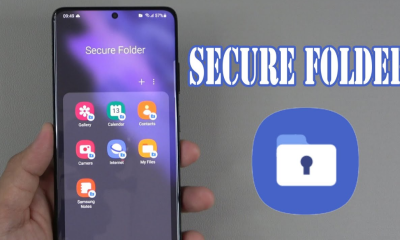Guide
How to Connect a Laptop to a Projector

It is explained in this article how to connect a laptop to a projector in order to project the desktop or to utilize the laptop as a second monitor.
Read Also: How Remove Stickers From Laptop
Do You Need an Adapter to Connect a Laptop to a Projector?
You may or may not require an adapter, depending on the number of ports accessible on your laptop. Most projectors come with an HDMI input connector, so if your laptop has a full-sized HDMI port, you won’t have to worry about purchasing an adaptor. In the case where your projector has a VGA input and your computer has a VGA port, the same holds true. In the majority of other situations, you’ll want an adaptor.
Here are the many sorts of ports that your laptop is likely to have, as well as an explanation of which adapter you’ll need to purchase if you require one:
- HDMI Port: If your laptop has a full-sized HDMI port and your projector has the same type of port, you won’t need an adapter. HDMI is the easiest way to connect a projector to your laptop.
- Mini HDMI Port: Also known as HDMI type-c, these are functionally identical to HDMI, just much smaller. You can use a cable with HDMI on one end and HDMI type-c on the other or an adapter.
- DisplayPort: These are more commonly on desktop video cards, but your laptop may have one. If it does, then you can either use an HDMI-to-DisplayPort cable or an HDMI-to-DisplayPort adapter.
- USB-C: If your laptop uses USB-C to output video, you’ll typically need to buy a dock that includes an HDMI port or a USB-C to HDMI adapter. Some projectors do support USB-C video input, though, in which case you can connect your laptop directly to the projector via a USB-C cable.
- VGA: This is an older video connector that is limited to a resolution of 640×480. If your laptop and projector both have VGA ports, you can connect them with a VGA cable and no adapter. However, you will also need to use an alternate method to send sound from your laptop to the projector, as VGA does not transmit an audio signal the way HDMI does.
How to Connect a Laptop to a Projector
In order to connect your laptop to a projector, you’ll need the following items: the laptop, the projector, a cable, and any necessary adapters, as described previously. Once you’ve acquired all of your supplies, here’s how you connect everything together:
1. Start the computer by pressing the power button.

2. Connect your laptop to a display via an HDMI cable, an adaptor, or a VGA cable.
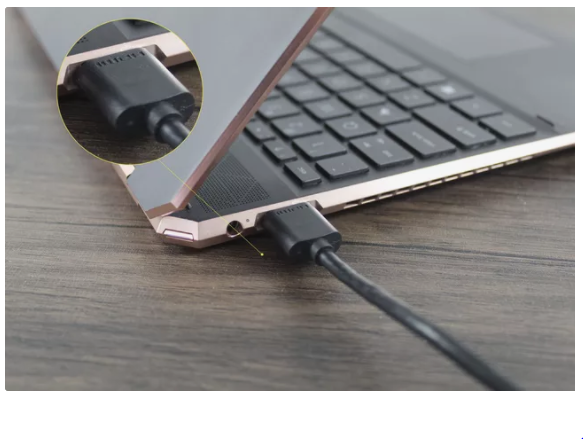
3. The opposite end of your wire should be plugged into the projector.

4. Turn on the projector.
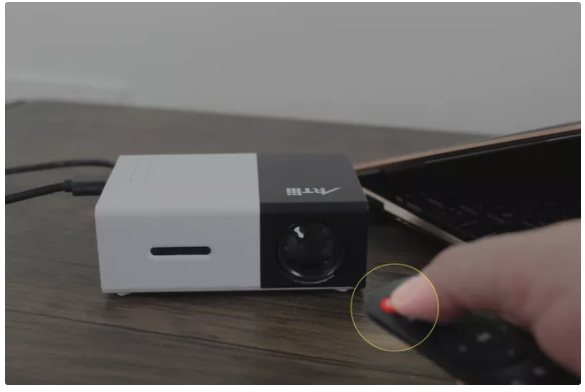
5. Open the projector lens by removing the projector cover and opening the projector lens.
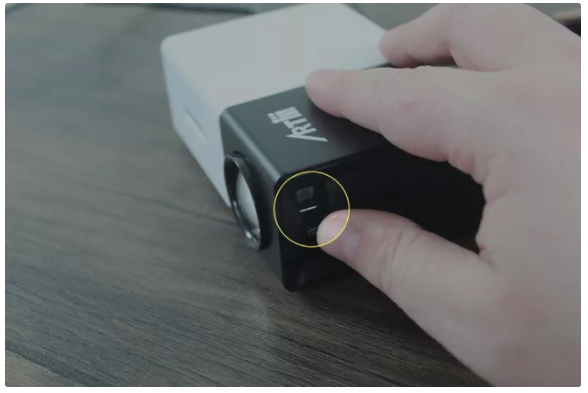
6. Your projector is now ready to be used, albeit it may require some more adjustment to function properly.

Video
FAQS
Why is the laptop not connecting to the projector?
It may seem simple, but double-check your cable connections and adapters to ensure that they are secure and that they are in the correct ports. If the cable appears to be worn or damaged, swap it out for a new one. Additionally, ensure that your laptop is configured to show on an external monitor.
What is a short throw projector?
A short throw projector is one that casts its picture three to eight feet out from the projector’s lens. The picture is around 100 inches in size, although bigger projectors may produce images up to 300 inches in size. The fact that it takes up little screen area makes it a smart alternative for tiny settings with limited display options.