Apple
How to Clear WhatsApp Data Storage on iPhone

You can be more specific and see more information, including the amount of storage space occupied by each type of data you plan to remove from WhatsApp, but one way to clear WhatsApp data is to quite literally delete message threads and conversations completely from the app. This is one way to clear WhatsApp data. When you do a full cleaning of your WhatsApp account, you will delete all of your message threads along with the photos, gifs, videos, voice messages, documents, stickers, and other information that they contain.
This includes information that is contained within WhatsApp as well as various conversations that you have had. You are fortunate in that WhatsApp provides you with some amount of granular control over the material that you can erase. As a result, if you simply wish to delete photographs or videos from a single conversation with a certain contact, you are able to do so.
Read Also: How to Delete Voicemail on iPhone
How to Clear WhatsApp Data Storage on iPhone
When you delete your WhatsApp data in this manner, you can check to see how much storage space is being taken up by each individual conversation thread on an iPhone.
1. Launch WhatsApp, then select “Settings” from the menu (found in the corner of the app)
2. Find the “Data and Storage Usage” option, then press it.
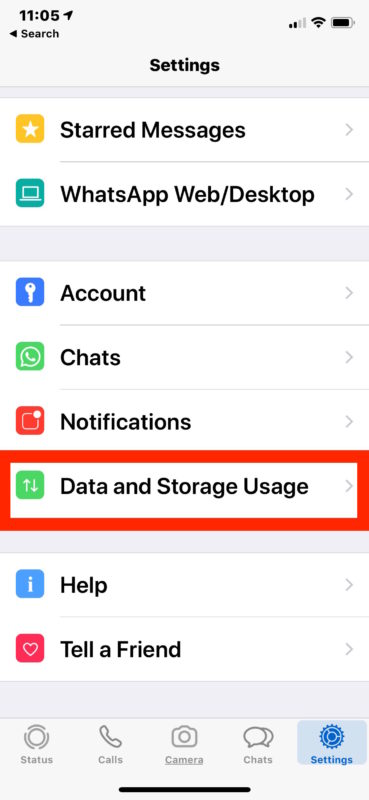
3. Keep scrolling down until you locate the “Storage Usage” option, and then select it.
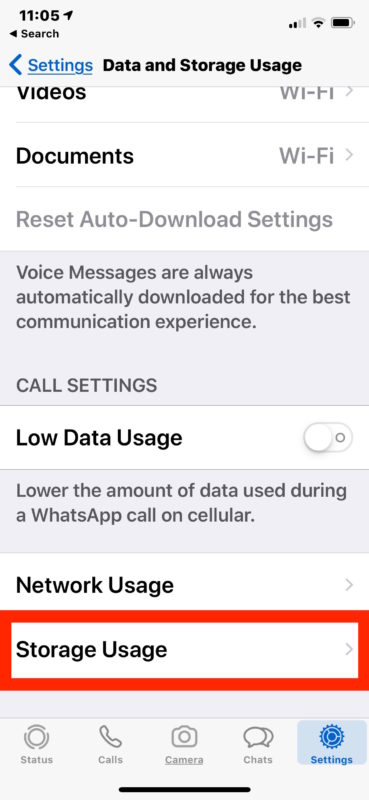
4. You will find a list of conversations and threads in this section, along with the total amount of storage space occupied by each thread. Tap on any of these contact threads or conversations to perform an action on the data associated with that specific conversation.
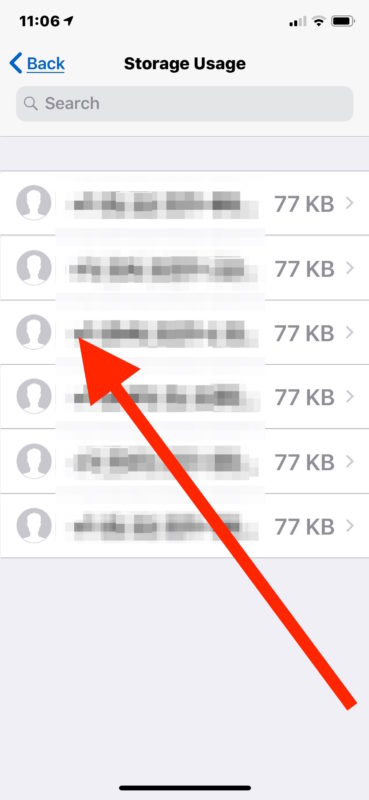
5. Tap the “Manage” button after scrolling through the list of information on the conversation with that contact (which displays the total number of photos, GIFs, videos, voice messages, documents, stickers, and so on, as well as the overall storage space).
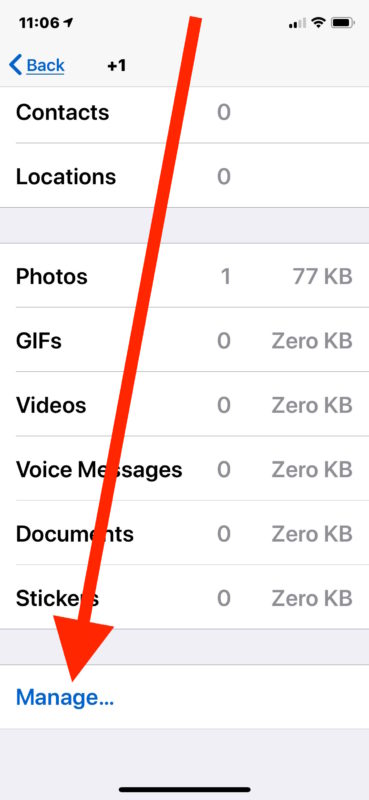
6. Press the categories of data that you want to delete and clean, or pick all of them first, and then tap the “Clear” button.
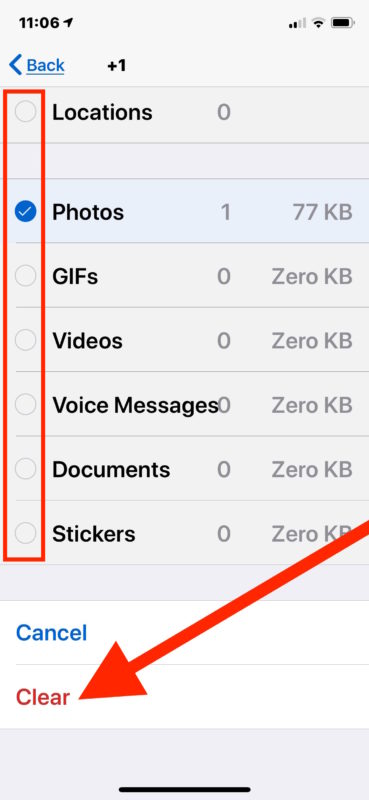
7. Tap the “Clear” button once more to reaffirm that you want to remove that information from WhatsApp.
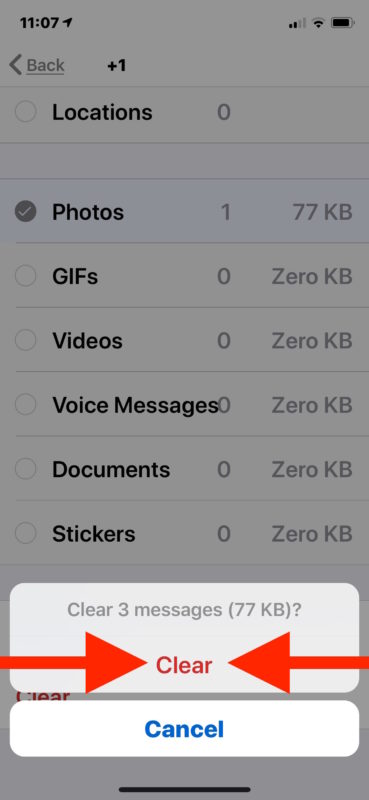
8. It is recommended that you repeat the process with the other contacts and conversation threads.
These conversation threads can be very large and take up a lot of space, depending on how much you use WhatsApp and the type of content and data that you share on WhatsApp. Alternatively, depending on how much you use WhatsApp, they can take up very little space at all. It all depends on individual use.
FAQs
Where is WhatsApp data stored on iPhone?
The iPhone is not responsible for storing WhatsApp messages; rather, iCloud is responsible for doing so. In addition, iTunes can be utilised as a data backup mechanism. Due to the fact that WhatsApp does not save your communications on its own servers, your conversations with WhatsApp are saved there.
Why is WhatsApp taking so much space on Iphone?
The pile of photographs, movies, and gifs that may soon clutter up your phone’s storage makes up what is by far the most space- and data-intensive component of WhatsApp. Photos that are saved to your camera roll might be a privacy disaster for you in addition to eating up the storage space on your phone.
Why is my WhatsApp storage so high?
The default settings of WhatsApp cause photographs to be downloaded and saved to your device automatically. This is done so that you may easily access the photographs whenever you want, without having to continually download it first. You can do this as many times as you like. However, this will take up more space on the storage of your device.
Where is WhatsApp data stored?
When using an Android device, WhatsApp messages are saved to a special folder either on the external storage of the device or on the device’s internal storage. The following is the path where you can get this backup: Use the “File Manager” app on your device, then navigate to “SD card” (or “Internal Storage” if you’re not using an SD card) > “WhatsApp” > “Databases.”












