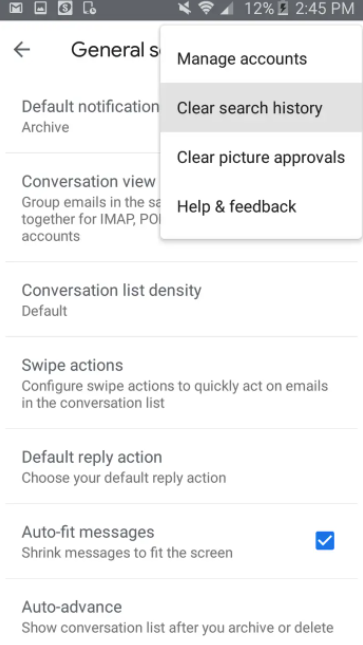Guide
How to Clear Your Gmail Search History

The people who are most likely to feel overwhelmed by their email inbox are those who save every email they get; yet, for many people, it is not always possible to delete everything as soon as they have read it.
Even people who are very careful about naming their messages and putting them in the appropriate folders may have a tough time tracking down an old email from their supervisor or a photo from their family reunion. This is when the search function of Gmail comes in handy. When you find that skimming through your messages in Gmail is too time consuming, the search function will remember past inbox searches you’ve performed. You are able to easily find emails by searching for them based on the sender, the date, the subject line, the message text, and other criteria.
If you are having trouble finding a message by using the search box, you have two options: you may manually put in keywords, or you can allow Gmail auto-populate the search phrase once you have typed a few letters. But with time, just like the messages in your inbox, the results of these searches can become overwhelming. This can become inefficient for you if it keeps throwing up a search word that you used several months or even years ago, which will make it more difficult for you to locate the email that you require.
Users of Gmail search have the ability to delete search terms from their history, which can be used to clear out your ever-growing list and prevent old words from auto-populating. If you are already logged into your Gmail account on a web browser like Chrome, Safari, Firefox, or Internet Explorer, then this can be done in the most straightforward manner by using that browser to access your Gmail account. Through the Gmail app on your mobile device, you also have the option to delete your search history.
The procedure is as follows.
Read Also: How to Unarchive an Email in Gmail
How to Clear Gmail Search History In Your Desktop Browser
1. Launch a web browser on your Mac or PC and log in to your Gmail account there.
2. Enter a term in the box designated for searches.
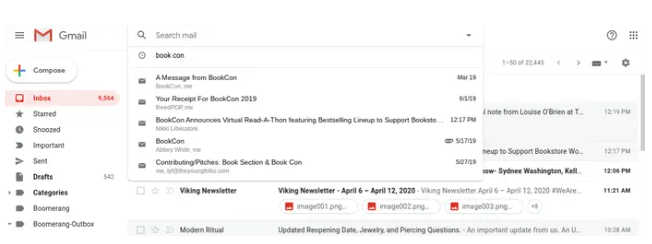
3. When you click the right side of the search bar, a “X” will display there. Simply hit the “X” button there. After this, the phrase will be removed from your list of previously searched terms.
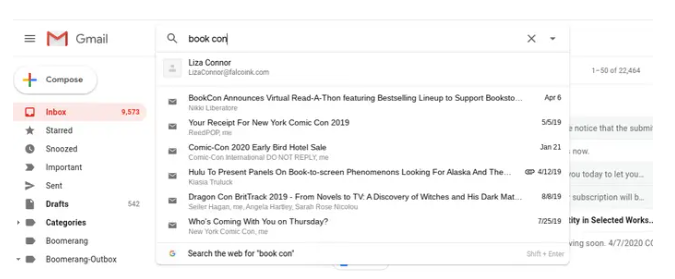
How to Clear your Gmail search history in the Gmail app for iPhone
1. Open your Gmail app.
2. Select the three horizontal lines that are located to the left of your search bar.
3. Go to the bottom of the page and click “Settings.”
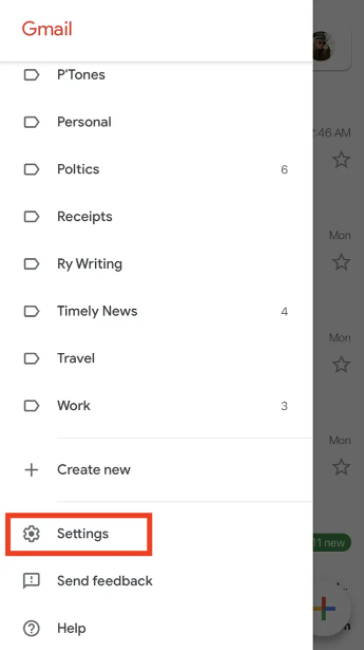
4. At the top of the following box, select your account by tapping on it.
5. Go to the very bottom of the page and select the option to “Clear search history.”
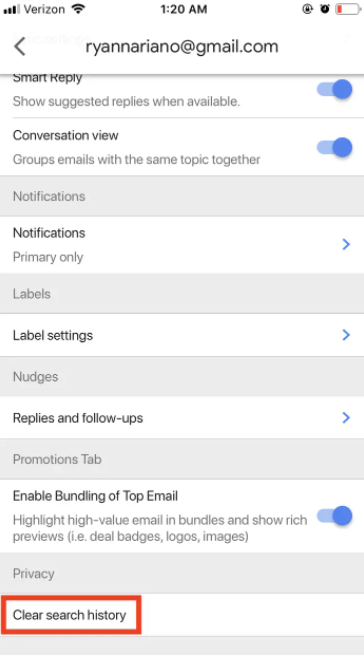
6. Choose this option to clear your search history from all of your devices at once.
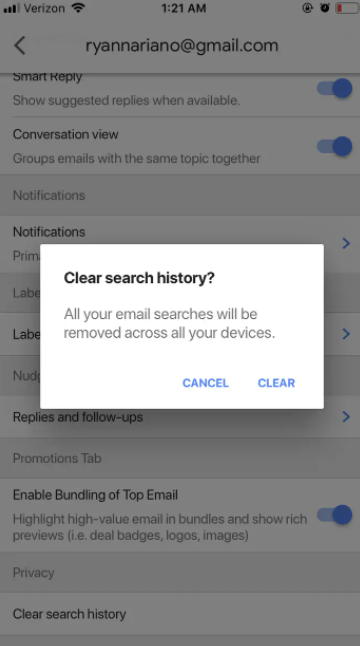
How to Clear your Gmail search history in the Gmail app for Android
1. Open your Gmail app.
2. Select the three horizontal lines that are located to the left of your search bar.
3. Go to the bottom of the page and click “Settings.”
4. At the top of the following window, select the “General Settings” option.
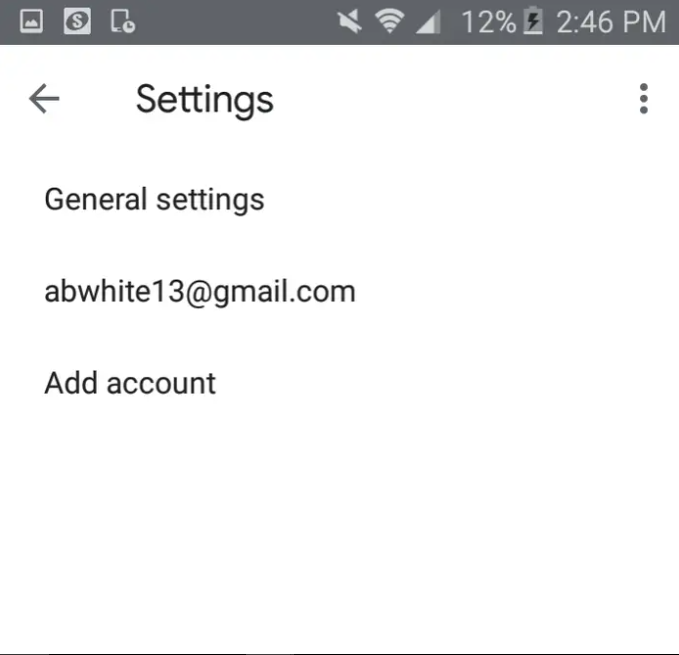
5. To clear your search history, open the app’s menu by tapping the three vertical dots located in the upper right corner of the app.