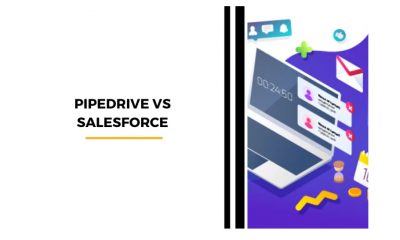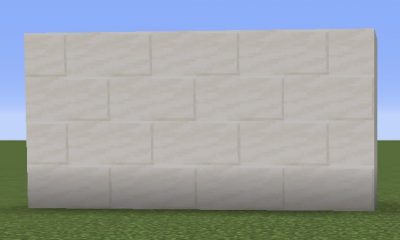Guide
How to Close Apps on Samsung TV

Smart TVs are a crucial component of the modern digital world because they give us access to various applications (apps) that let us watch shows, play games, and participate in other activities. On the other hand, having so many applications open simultaneously could place stress on the resources of your TV, which can result in the device being slower than normal and losing some of its capabilities. If you’ve recently purchased a Samsung Smart TV, chances are you’ve already used it to start up a few programs, but you’re having trouble closing them down now. By reading the following article, you will get the knowledge necessary to close apps on a Samsung smart TV:
Read Also: How to Find the Model Number on Samsung Smart TV
How to Close Apps on Samsung TV
NOTE: Please be aware that simply exiting an application will not erase it from your Smart TV. The application will remain installed on your television set, and you will always be able to access it by picking it from the list of available apps whenever you choose.
Close App With Remote:
You will need to perform these procedures on your Samsung Smart TV to exit an application:
1. While the application is active on your Samsung Smart TV, access the app’s menu by pressing the RETURN button on your remote.
2. When prompted to quit the application, pick the OK option to confirm your decision.
Using the Settings to Close the App Forcibly:
Suppose the application has not been correctly ended and is still running in the background after you have exited it. In that case, you should stop the application by forcibly closing it using the methods that are listed below:
1. Using the remote control for your Samsung Smart TV, select the MENU or SMART HUB button.
2. Next, go to the Settings menu.
3. Navigate to the option labeled Apps Settings in the Smart Hub.
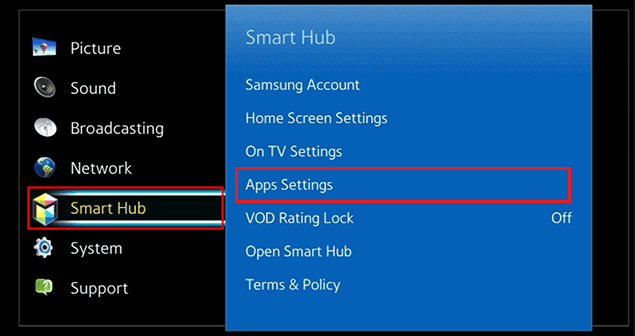
4. Select the application that you wish to close unnaturally.
5. Select the option to Force the stop, then select OK to confirm your selection.
To Reset Softly:
This method can be used if you cannot quit the application and shut it down by using the Settings menu’s “Force quit” option. Let’s go over the steps for performing a soft reset so we can exit the app that just won’t quit:
1. Turn off your TV by pressing and holding the Power button on your remote for five seconds, then letting go of the button.
2. After a brief pause, turn the device back on by pressing the Power button on the remote control a second time.
When the TV starts up, all applications will be closed. You are now able to launch any app that you want to use.
FAQs
Should I clear TV cache?
By emptying the cache on a regular basis, you may help enhance the speed and performance of the program. On the various models of Samsung televisions, the user interface is a little bit different. Pressing and holding the power button for around 15 to 30 seconds allows you to do a soft reset on your device.
Does Samsung Smart TV have a cache?
The cache is a location on your Samsung TV that keeps temporary data from the applications and websites that you access.
Where is Smart Hub on Samsung TV?
To access the menu, press the 123 button on your remote control. To access the menu, click the arrow in the top left corner of the screen. Choose Sign In > Samsung Account > Smart Hub from the drop-down menu.
Can I use my Samsung TV without a remote?
You can make adjustments to the volume and source input on any Samsung TV by pressing the TV control button, which is located on all of Samsung’s televisions. The vast majority of TV models will also grant you access to the Smart Hub, as well as the Menu and Settings. Even while it is possible to power on a Samsung TV without a remote, you will only have access to a subset of the device’s features.
What is Samsung Smart Hub TV?
Samsung Smart TVs come equipped with an intuitive menu system known as Smart Hub. You have access to all of the features of your TV through the Smart hub, and you can even download apps, play games, and browse the internet with it. Whether you’re connected to the internet or not, having Smart Hub expands the functionality of your TV while also making it simpler to operate. The Samsung Care team.