Guide
How To Color Match on Snapchat

With more than 319 million people using it on a daily basis all around the world, Snapchat has quickly become one of the most popular social media applications. The finest feature of this software is that it gives you the freedom to express your creativity by letting you personalise your photographs in any way you see fit. It is a lot of fun to share bits and pieces of your day with the people you care about, but it is much more fun when you can personalize those bits and pieces.
You also have the option of selecting the colour that will be used to design your Snapchat. You have several options available to you in terms of colour, and the one you choose should depend on your personal taste. You are free to make it as light or as dark as you like. In addition to that, you are also able to select a colour from within an image that you have taken. This article will guide you through the process of colour matching on Snapchat, as follows:
Read Also: How to Contact Snapchat Customer Service on Mobile
How To Color Match on Snapchat
Because it enables users to personalise their snaps in line with their own preferences, colour matching on Snapchat is one of the most popular features on Snapchat. This is owing to the fact that it enables users to personalise their snaps.
If you want to learn how to match colours on Snapchat, the procedure can be broken down into the following phases, which you may complete in any order that you choose:
1. Open Snapchat.
2. Pick a picture from the camera roll on your smartphone, or snap a new picture with the camera that comes standard on it.
3. If you already have a photo that you want to alter, you can do so by selecting the pencil icon that is located at the very top of the screen.
- If you want to modify an image that has already been saved to your camera roll, you must first pick the “edit” option, and only after doing so will you be allowed to select the pencil icon to make changes.
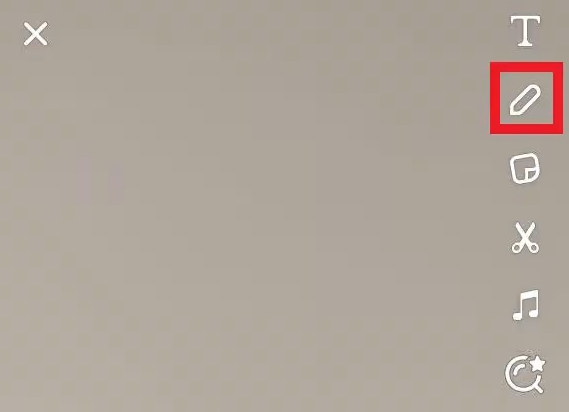
4. When you do that, a selection of colour palettes for you to choose from will become available. After that, you will be able to choose the colour of your preference by dragging the slider up and down.
5. If you want to choose a colour from the photo, you can do so by dragging the “eyedropper” icon onto the part of the picture that contains the colour you want to use and then dropping it there. You can do this by clicking and dragging the icon onto the area of the picture that contains the colour you want to use.
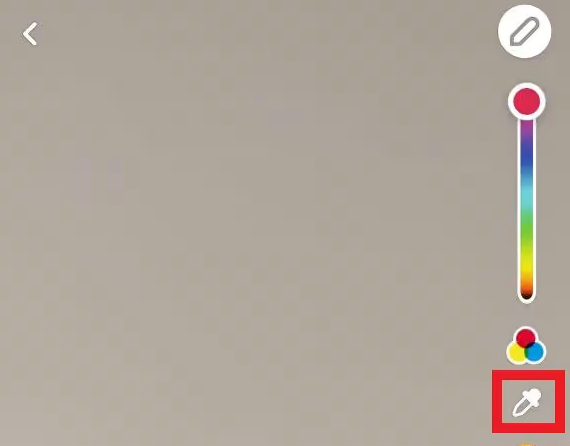
6. You are now able to draw on your photo using that tint in whatever location you like.
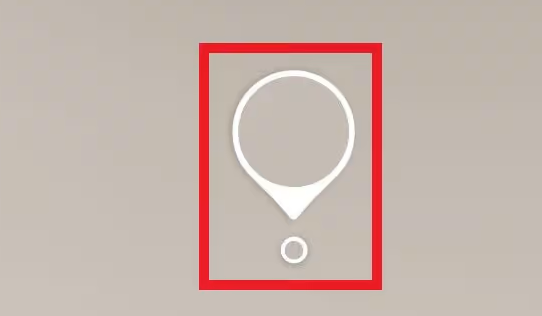
By utilizing the sketching tool in this fashion, you will be able to quickly and easily get the colour of your choice. You’ll have the ability to send your photographs in the colour of your choosing, which will enable you to realize your full creative potential.
FAQs
How exactly can one combine colours on Snapchat?
You just have to go to the Tools menu, choose the Tint Brush tool, look for the colour that you like most, and then trace around the element that you want to modify. The item will take on the hue that you specify after undergoing a magical transformation. Also on Tuesday, Snapchat introduced a new function called Multi-Snap, which enables users to record up to one minute and a half of video that is then divided into snaps lasting ten seconds each.
Is there an eyedropper tool on Snapchat?
By dragging the eyedropper over the region of the picture that you want the colour to come from, you may select the portion of the image that you want to use. It might make it easier for you to use that particular colour for your photographs or other snaps. Within the context of this artwork, you have the freedom to choose any colour that you’d like to use.
Is there a mobile app that can tell you the colour of a paint?
Project Color TM by The Home Depot is an app that helps you to find the ideal paint colour for your upcoming painting project, whether it’s for the inside or the exterior of your home. Look through different hues with your mobile device. After you’ve settled on a hue, test it out in several settings, such as the living room, bedroom, kitchen, bathroom, and even outside.













