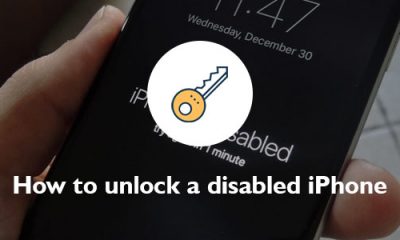Apple
How to Connect Alexa to an Apple TV
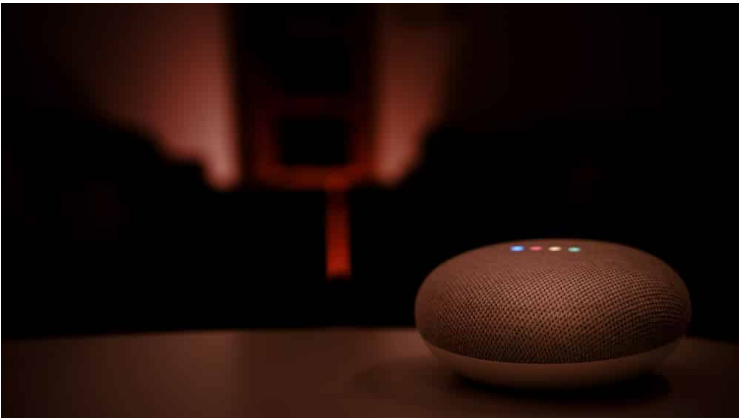
Alexa is a virtual artificial intelligence assistant developed by Amazon. She has a number of functions that can automate your home. In addition to that, it has made the use of voice commands to manage your television set possible. Alexa eliminates the need to chase after your remote control in order to turn off the TV or change the station when you’re watching it. Just give Alexa the command, and she will take care of everything for you.
You do not need to purchase any additional equipment in order to utilise Alexa, provided that it is not already integrated into your television set. You are able to operate your TV by providing commands to either your phone or an Alexa-enabled smart speaker. You will learn how to link Alexa to an Apple TV by reading the following article. So let’s get started:
Read Also: How To Connect Spotify To Alexa
How to Connect Alexa to an Apple TV
If you have an Apple TV, the steps that you need to take to connect it to Amazon Alexa are a little bit different than the procedures that you need to take to connect other smart home devices. How to go about it:
1. To get started, you will need to check to see if the Bluetooth feature on your Apple TV is active. To accomplish this, go to the Settings menu and then pick Remotes & Devices from the drop-down list.
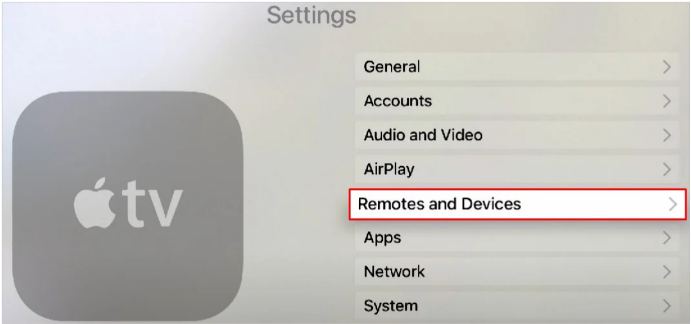
2. Turn on the feature that uses Bluetooth.
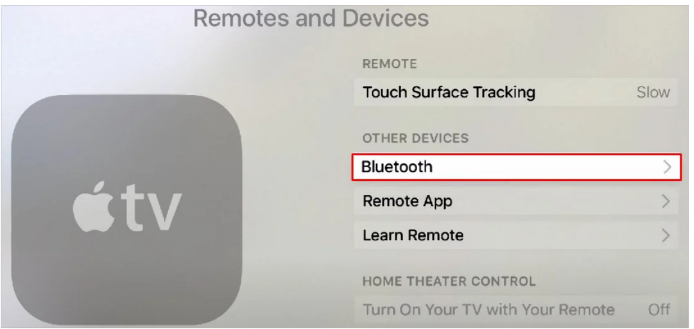
3. The next thing you need to do is open the Amazon Alexa app that’s been downloaded to your mobile device.
4. After selecting Devices from the primary menu, select the + sign from the resulting menu.
5. To add a new device, click the Add Device button.
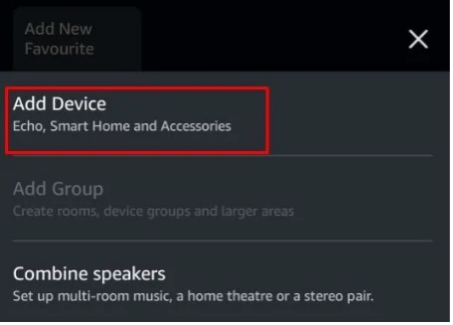
6. Continue to scroll down the page until you find the “Other” option.
7. On your phone, you will get a prompt asking you to turn on the Bluetooth feature when it’s done. I’d really appreciate it if you could turn it on.
8. Select your Apple TV, and then after that, follow the on-screen steps to link it with Alexa. You do this by selecting your Apple TV, and then after that, following the on-screen instructions.
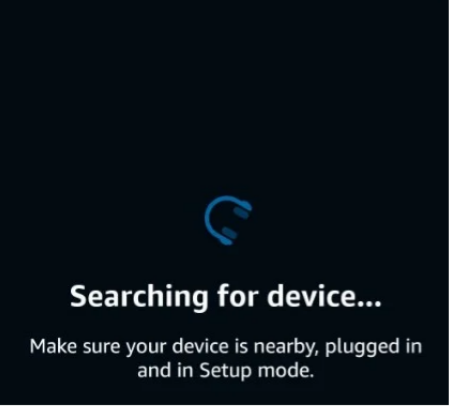
FAQs
How do I connect my Alexa to my Hisense Smart TV?
After you have navigated to Settings > System > Amazon Alexa Service > Setup Checklist, you should then follow the steps that appear on the screen. Make sure “Hisense Smart TV” skill is activated. You can access Your Skills by going to the menu in the Alexa app and selecting it. Alternatively, the app can be accessed in a browser by going to https://alexa.amazon.com/ on a PC.
Why won’t my Alexa pair with my TV?
Verify that the Alexa-enabled device and Fire TV you want to use are both connected to the same Wi-Fi network. Verify that both your Fire TV and the Alexa app have the most recent versions of their respective software. Close the Alexa app by forcibly exiting it. Please restart both your Fire TV and the device you’re using with Alexa.
How does Alexa work with smart TV?
Amazon Alexa is now pre-installed on Samsung televisions as well as the Odyssey Ark gaming screen. You may ask Alexa to control your smart home devices, change the channel, access applications, search for movies and shows, play music, and much more. You have the option of speaking to Alexa hands-free or through the use of your remote control.
How do I connect an Echo Dot to a Fire TV?
Launch the Alexa app on your Amazon Fire TV and navigate to the Settings menu to connect an Alexa-enabled device, such as an Echo Dot, to the streaming media player. Select Link Your Alexa Device after tapping the TV & Video menu on the Fire TV and then following the on-screen directions.