Android
How to Connect and Mirror Android to TV

When you’re on the road, watching films on your Android smartphone or tablet is a convenient option, but when you get back to your house, why not put your large-screen television to good use? Here is how to connect your phone’s screen to the screen of your TV via a wireless connection.
Read Also: How to Send Large Videos on An Android
How to Connect and Mirror Android to TV
1. You will need to go into the Settings menu on your phone, TV, or any other device you are connecting (media streamer).
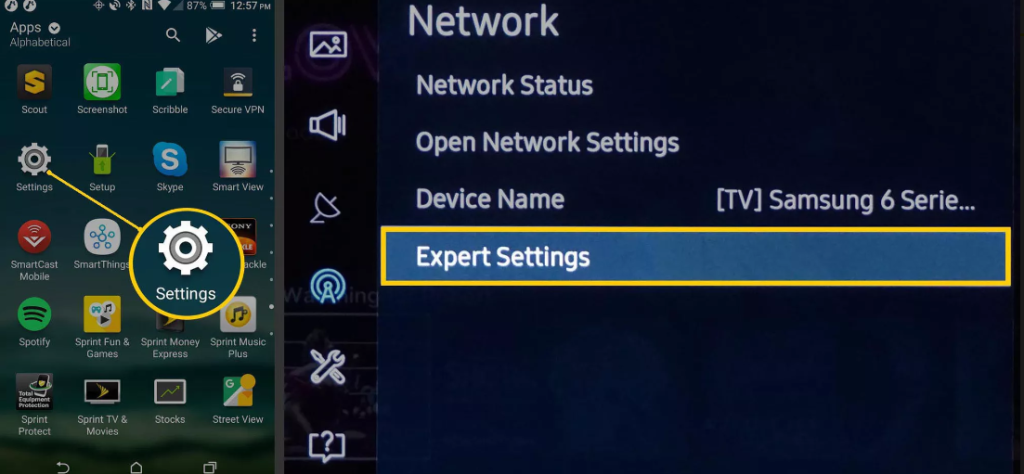
2. Mirroring of the display ought to be enabled on both the mobile device and the television set. The demonstration that was broadcast on the TV made use of the term “Wi-Fi Direct,” which was used by the TV.
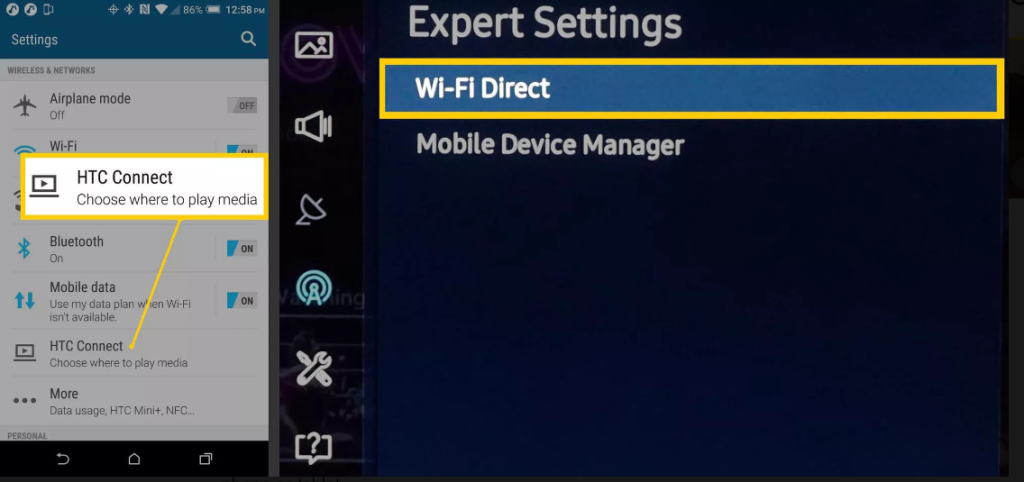
3. Look for the television or the other item that fills the role of the bridge. Another possibility is that it is enumerated among the available options for devices. You can mirror the screen of your Android phone or tablet on your television by selecting the appropriate option from the menu.
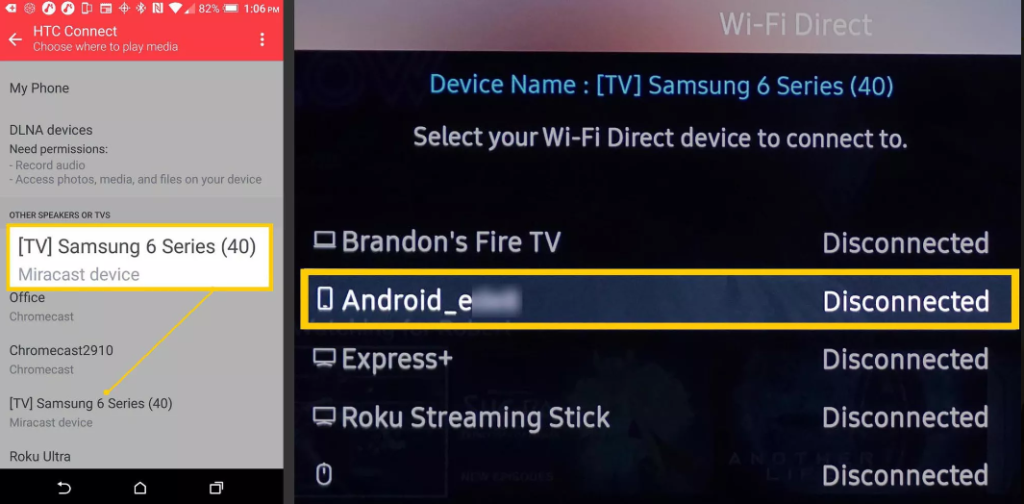
4. You should begin the process of connecting your Android phone or tablet, as well as the TV or bridge device, when they have located and recognized one another.
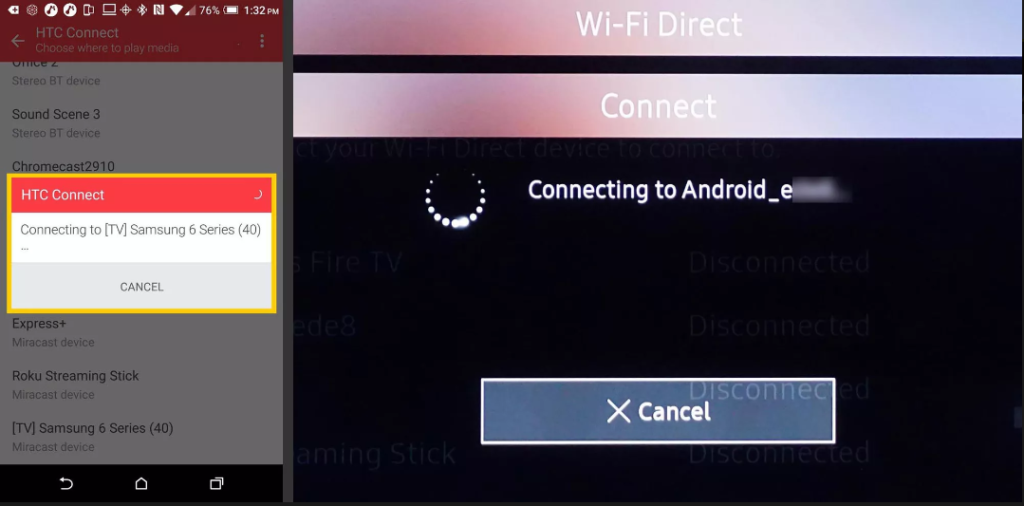
5. Following successful completion of the “connect” operation, the home screen of the Android device will show up on the display of the television.
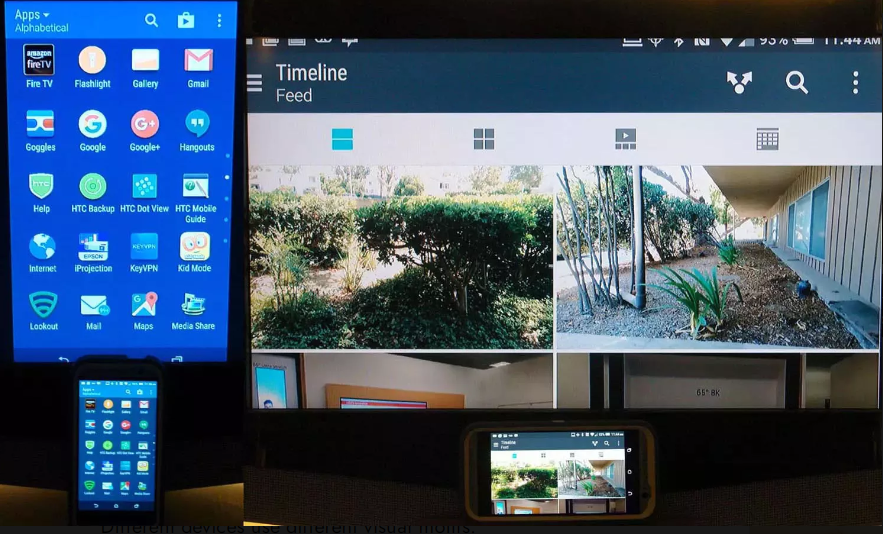
FAQs
Can I mirror my phone to TV without Wi-Fi?
Mirroring Your Display Without Using WiFi
Because of this, neither Wi-Fi nor an internet connection are required in order to mirror the screen of your smartphone onto your smart television. (Miracast only supports devices that run on the Android operating system.) Getting the same outcomes can also be accomplished with an HDMI cable.
What app connects phone to TV?
You can broadcast the screen of your Android phone or tablet to the TV via screen mirroring, Google Cast, a third-party app, or a cable if the TV is either a smart TV or does not have Wi-Fi.
Is there a free mirror app?
LetsView is a screen mirroring solution that is completely free to use and has excellent mirroring capabilities. This tool allows you to wirelessly mirror your screen on a variety of platforms, including Android and iOS smartphones, Macs and Windows computers, and even TVs.
Does screen mirroring use Bluetooth?
Mirroring your screen does not make use of Bluetooth. Wi-Fi is utilised by it. Mirroring an image on a modern screen is accomplished by establishing a direct link between a device and the screen being mirrored.
Why is my TV not showing up on screen mirroring?
Check that all of your AirPlay-compatible devices are turned on and that they are in close proximity to one another. Make sure that all of the devices are using the same Wi-Fi network and that their software has been brought up to date. You’ll need to restart any devices you plan to use with AirPlay or screen mirroring before you can get started.












