Guide
How to Connect Laptop to Monitor

Laptops are great for portability, but not so much for viewing. If you’re looking to upgrade your laptop experience, this article is for you. With a few simple steps, you’ll be able to connect your laptop to a monitor or TV. The process is easy and will take less time than you might think. Here are the steps to follow when connecting your laptop to a monitor in 4 different ways.
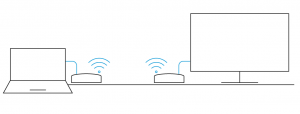
Connecting Peripherals To The Laptop
Before you can get your laptop connected to a monitor, there are a few peripherals that need to be set up. You’ll need an HDMI cable if you’re connecting the laptop to a TV. If you’re connecting the laptop to a desktop monitor, you will need a VGA cable and if you want to use a DVI adapter, make sure it has the matching connector on the other end. Once all of these peripherals are in place, follow these steps to get your laptop connected:
1) Connect one end of the HDMI cable to the TV or desktop monitor and plug in the other end into your laptop’s HDMI port.

2) Connect one end of the VGA cable into your computer’s VGA port and plug in the other end into your TV or monitor.

3) Connect one end of the DVI adapter into your computer’s DVI port and plug in the other end into your TV or monitor.
Selecting A Wireless Video HDMI Kit
The first thing you’ll want to do is decide which type of wireless video HDMI kit will work best for connecting your laptop to a monitor. There are three options when it comes to kits:
- Wireless video transmitter
- Wireless video receiver
- Wireless video transmitter and receiver combo
This will depend on the type of TV or monitor you have. If you have an HDMI input, wireless video transmitter would be the best choice. If you have DVI input, wireless video receiver would be the best choice. If you have both HDMI and DVI inputs, grab a wireless video transmitter and receiver combo so you can use either one depending on your TV.
How To Connect Laptop To Monitor
Connecting your laptop to a monitor is one of the easiest ways to make it more useful. Computers are getting smaller and smaller, but with a little help from an external display, you’ll have a better experience.
There are many different ways to connect your laptop to a monitor or TV, but here are four that work well with most devices:
HDMI cable – This is the most common way to connect any device up to HD quality. All you need is an HDMI cord plus an HDMI port on your laptop and TV or monitor.
USB-C – If you want 4K resolution with your high-speed data transfers, use this USB-C connection. Simply plug in the USB-C plug into the USB-C port on your laptop and the other end into the USB-C port on your monitor or TV.
VGA cable – This connection also provides HD quality, but only supports up to 1920x1080p. If you’re using a VGA cable for this connection, just plug one end into the VGA slot in your computer and then plug in another end into the corresponding slot on the back of your monitor or TV.
DVI cable – This is another high definition option if you’re not looking for 4K resolution (1920x1080p). The only difference between this and VGA is that sometimes DVI cables can be hard to find outside of stores like Best Buy or Walmart.
Video For Better Understanding
Conclusion
The ultimate guide to connecting your laptop to your monitor, with everything you need to know about wireless video HDMI kits.


















