Guide
How to Connect Sony Earbuds or Speakers to Bluetooth

How to connect Sony headphones, earbuds, and speakers to Bluetooth devices such as smartphones, tablets, and laptops will be covered in detail in this article. If the instructions appear to be different from those for your individual items and device, consult the manufacturer’s manual for your specific products and equipment.
Read Also: How To Connect Jlab Earbuds & Headphones To iPhone
How to Pair Sony Earbuds
Almost all recent Sony earbuds, including the WF-SP700N, WF-1000X, and WF-1000XM3, are programmed to automatically enter pairing mode the first time they are powered on. If this is the first time you’ve used the earbuds, simply pulling them from their case will power them on and put them into pairing mode for the first time. If this isn’t the first time you’ve used them, or if you want to pair them with a second device, remove the earbuds from their case and insert them into both ears while pressing and holding the power button for 10 seconds to get them to recognise the device.
Unlock your smartphone or other Bluetooth-enabled device, and turn on Bluetooth if it isn’t already turned on or enabled.
1. Open the Bluetooth settings on your device.
2. Bluetooth may be found under Settings > Connected devices > Bluetooth on Android. Select Pair a new device from the drop-down menu.
- On iOS, go to Settings > Bluetooth > Other devices and select “Other devices.”
- On Windows 10, go to the Bluetooth menu and select Add Bluetooth & other devices from within it.
- On a Mac, select Apple Menu > System Preferences > Bluetooth from the Apple Menu bar. The Sony headphones can be found on the right side of the screen.
3. Look for the name of your Sony earbuds in the list of Bluetooth devices that are currently accessible. It should be selected once you’ve discovered where it is. As soon as you are requested, confirm that you want to receive phone calls through your associated device.
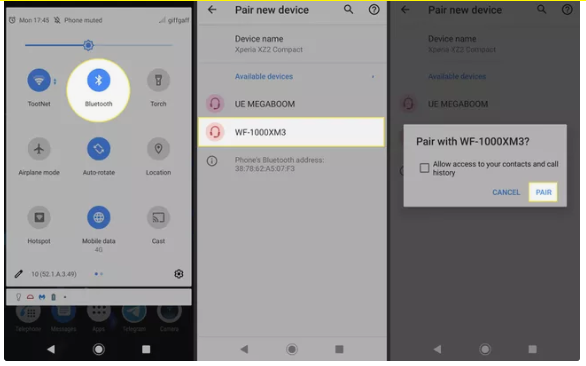
How to Pair Sony Speakers
For Sony Speakers, the pairing procedure is the same as it is for the company’s other Bluetooth products.
1. Use the power button on the speaker to turn it on. In the event that you are turning on your device for the first time, the Bluetooth indicator will blink to inform you that the device has automatically entered pairing mode. The speaker must be disconnected from any other devices before you can pair it with another. Press and hold the power button until the speaker’s voice informs you that pairing mode has been entered.
2. Place your Sony Bluetooth speaker and your Bluetooth-enabled device within one metre of each other to ensure that they communicate properly.
3. Open the lock screen of your smartphone or other Bluetooth-enabled device and turn on Bluetooth if it isn’t already turned on.
4. Open the Bluetooth settings on your device.
5. Bluetooth may be found under Settings > Connected devices > Bluetooth on Android. Select Pair a new device from the drop-down menu.
- On iOS, go to Settings > Bluetooth > Other devices and select “Other devices.”
- On Windows 10, go to the Bluetooth menu and select Add Bluetooth & other devices from within it.
- On a Mac, select Apple Menu > System Preferences > Bluetooth from the Apple Menu bar.
6. Look for the name of your Sony Speaker on the list of Bluetooth devices that are now accessible. It should be selected once you’ve discovered where it is. As soon as you are requested, confirm that you want to receive phone calls through your associated device.
















