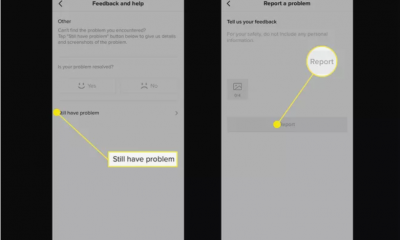Apple
How To Connect Jlab Earbuds & Headphones To iPhone

One of the best things about Jlab earbuds and headphones is that they are made to be simple to pair with your iPhone. They are also made to be comfortable to use. On this page, we’ll show you step-by-step how to accomplish your goal. It will save you the time and effort of reading through the Jlab handbook. This information is also current, as it is based on the most recent version of the iOS operating system.
The buttons on each of the earbuds or headphones must be pressed in order for your Jlab gadget to be connected to your iPhone. It’s just a matter of finding the Bluetooth settings on your phone and selecting the earphones when they begin to flicker. They will thereafter be completely interconnected with one another.
The process of connecting your Jlab earbuds and headphones to your iPhone can’t be summed up in a few short paragraphs, of course. Consequently, we determined that the ideal approach would be to explain everything step-by-step to you in plain English.
Read Also: How to Unsilence Calls on an iPhone
Step 1: Charge your Jlab Earbuds or Headphones
It is critical that your earbuds or headphones are close to being completely charged before attempting to connect them to the iPhone. This is due to the fact that if the device is not producing enough power, it might be difficult to establish a Bluetooth connection.
Step 2: Press the sync button on your headphones or earbuds
Earbuds will feature two sync buttons. There will be one on each bud. Turn the earphones on and hold your fingers on the sync buttons for 10-seconds or so. The left earbud will become white. The right earbud will be flashing blue and white.
Headphones will feature a single sync button. Press and hold your finger on here. This will blink red and blue when the headphones are ready for pairing.
Step 3: Connect to your iPhone
The following step is the same regardless of whether you are using earbuds or headphones. You will need to access the ‘settings’ app on your iPhone in order to complete this task. This article contains a listing of Bluetooth devices.
In the event that Bluetooth pairing has not yet been enabled, make sure you do so immediately after reading this. The setting will be accessible by a little slider, and as soon as you turn this setting on, several other options will become available.
If your devices are in pairing mode, they should appear in the list on this page. If they do not, check with your device manufacturer (give the iPhone a few seconds to search for them). After that, all you have to do is touch on the device’s name. You will be required to enter a pin number into a keypad. This number may be found on the box of your JLab earbuds or headphone(s).
In the unlikely event that the device does not show on the list, there will be an additional option on this page that states “Other devices.” When you tap this, the earphones should appear.
Step 4: Test the JLab Earbuds or Headphones
The final thing you need to do is double-check that everything is functioning properly. Fortunately, this shouldn’t be too difficult to accomplish. To ensure that the real headphone portion of the device is functioning properly, launch your favourite music application. You should be able to hear something through your headphones. This section is straightforward.
If you want to see if the microphone works, you’ll need to open up a sound recording application on your phone. Simply videotape yourself speaking. When you are recording, be sure that the phone is not too close to your face. This way, you can be certain that it is the headphones that are being recorded and not a phone microphone that is too sensitive to noise. If you play back the recording, you will be able to determine whether or not the microphone on the headphones is functional.
Step 5: What if it doesn’t sync?
If you are unable to connect your Jlab earbuds or headphones to your iPhone, there might be a number of reasons for this. We will go through the most prevalent reasons of this problem because it would be hard to cover everything that might cause this problem.
- If the devices are too far away, they will not be able to communicate. Bluetooth has a limited range of only a few meters.
- If the headphones or earbuds are on the verge of losing their charge, they may not be able to connect. It’s possible that there isn’t enough electricity to finish the connection.
- If there is anything metallic or electrical in the way of the two devices, they may not be able to communicate effectively. It is usual for this problem to be resolved by moving both of the devices.
If you are unable to determine the source of the problem, you should switch the earbuds or headphones off and then on. This is most likely going to resolve the situation.
Video