Guide
How to Convert Excel Documents to the PDF Format
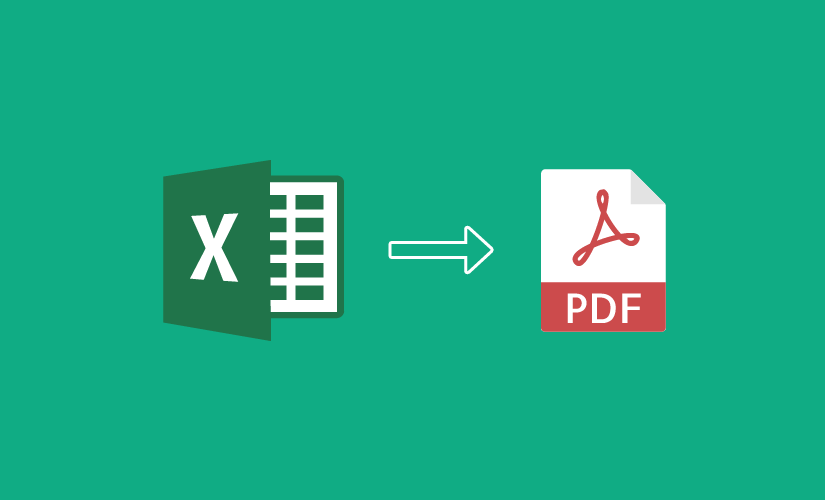
This article will walk you through the process of converting Excel files to the PDF format, including exporting from Excel on a Mac or Windows computer depending on which operating system you like to use.
Read Also: How To Lock Cells In Excel
How to Convert Excel Documents to the PDF Format
On Windows PC
Converting an Excel file to the PDF format makes it simpler to open and read the file on other devices, even if such devices do not have a spreadsheet application or programme installed. There are many different ways to convert an Excel file to the PDF format. You may quickly convert Excel files that are in the XLSX or XLS format to PDF format if you have Excel installed on your Windows PC.
1. Launch the Export menu by going to File > Export.
2. Select Create PDF/XPS from the menu.
3. Check again to ensure that the PDF (*.pdf) file extension is selected next to Save as type. The creation of an XPS file is the alternative option.
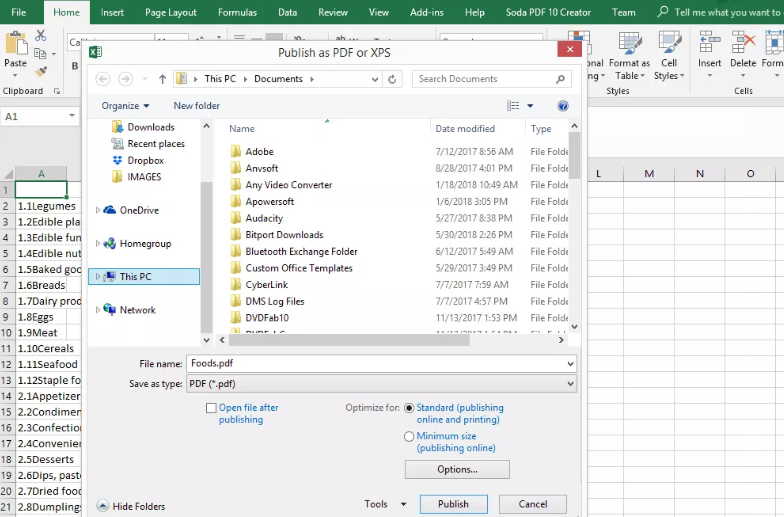
4. Select a location on your computer to save the PDF, and then click the Publish button.
On Mac
It is possible to convert an Excel file into a PDF format on a Macintosh computer by selecting the Save As option from the File menu.
1. To save the Excel file, open the pop-up box by heading to the File menu and selecting the Save As option from the drop-down menu that appears.
2. At the very bottom of the window, close to where it says “File Format,” there is a drop-down menu. Select “PDF” from that choice.
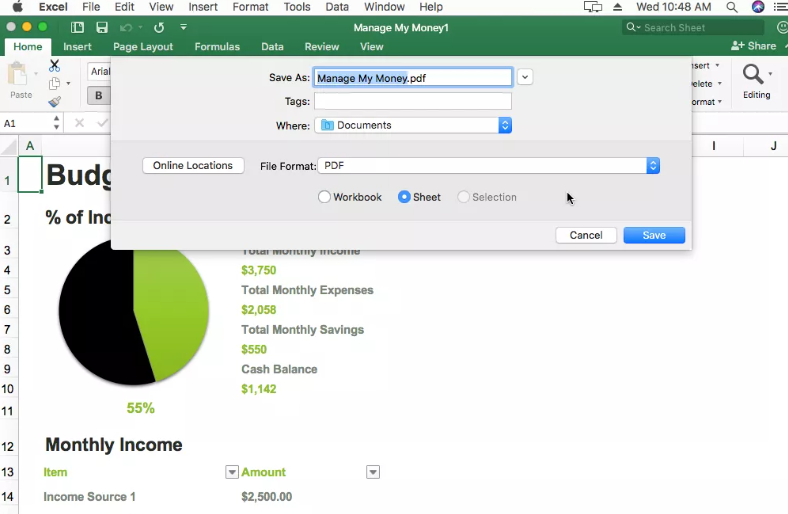
3. To convert the Excel file to PDF format on your Mac, you need to select the Save option in the File menu.
FAQs
How do I convert Excel to PDF without lines?
The following are the procedures that need to be taken in order to get rid of these gridlines on the worksheet: Click the Page Layout tab to continue. Remove the checkmark from the View option in the Sheet Options group’s Gridlines section.
How do you save an Excel File as a PDF on one page?
To print only one page of the Excel spreadsheet, select No Scaling from the Settings menu, then click the Fit Sheet on One Page option, and finally, click the Print button. To print Excel to PDF in one page, a dialogue box will appear, and inside of it, you will be required to enter a name, select a spot on your computer where you want to save the file, and then click the Save button.
How do you save Excel as PDF with all columns?
Utilizing the Option to “Fit All Columns on One Page”
You can export Excel as a PDF with all of its columns intact if you first adjust the scaling in the print preview box so that it fits on a single page, and then proceed to export Excel as a PDF.
How do you save an Excel File as a PDF without cutting off?
Excel can be saved as a PDF without losing any content if the page size is changed. Excel can be saved as a PDF without losing any content if the orientation is changed. Using the option to “Fit Sheet on One Page.” Scaling Page in Order to Save Excel as PDF Without Cutting Off.













