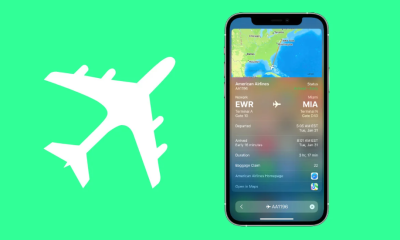Gaming
How to Copy And Paste Text on a PS4
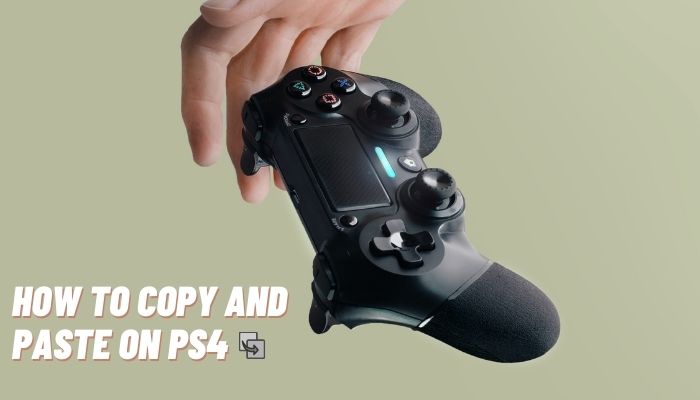
There are several ways to interact with your online friends on the PlayStation 4. You may text chat with them, and the PlayStation 4 also features a social function that allows you to engage with your online friends.
When it comes to texting, a controller is not as convenient as a touchscreen or even a keyboard. However, Sony has configured the DualShock 4 controller to function in a manner similar to a mouse and keyboard or a touchscreen, allowing players to copy and paste their words into a text box while playing games. It is also possible to connect a keyboard and mouse to your PlayStation 4 in order to boost your typing efficiency.
A plethora of choices are available in the console interface to make this process easier. The Dualshock 4 controller can also be used as a keyboard and mouse, allowing you to enter, copy, and paste material into text fields using the controller. Although using a controller is not the most effective typing technique, it is the only alternative accessible to the great majority of console users who prefer to type with their hands. You may, however, connect a keyboard and mouse to the Xbox in order to simply text and make your social experience on the console more enjoyable. This article describes how to copy and paste on the PlayStation 4 as well as how to use the on-screen keyboard on the PlayStation 4.
Read Also: How to Connect a PS4 Controller to Your iPhone, iPad or Android phone
How to Copy and Paste on a PS4
1. Starting your PlayStation 4 game system is the first step.
2. Open a text-based application on the console, position the cursor at the beginning of the text you wish to copy, and then hit the Options button (…) in the text box under the Space bar.

3. Select “Select” or “Select All” from the drop-down menu. Choosing “Select” will take you to the next screen, where you will need to move your mouse to the end of the text you wish to copy and then click the cross (X) button on your DualShock 4 controller to complete the process.
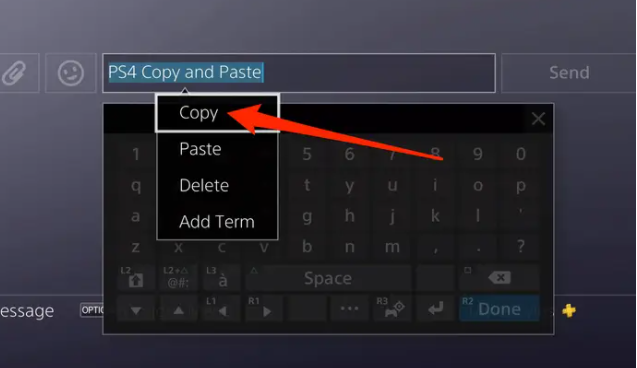
4. Finally, select “Copy.”
5. After that, click on “Options…” (……) again in the text field and pick “Paste” to paste the content you already copied.
6. Choose “Paste,” and the text you copied should display in the text field where you clicked.
Video
FAQs – How to Copy and Paste on Ps4
How do you copy and paste on PS4?
Once the text has been completed (by using the D-pad or the thumbstick), hit the X button to bring the game to a close. Select “Copy” from the pop-up menu, and your content will be copied immediately. To paste text, click on the “…” button below the spacebar and pick “paste” from the drop-down menu.
What is the PS4 second screen app?
PS4 Second Screen is a Playstation 4 console programme that allows you to sync your Android smartphone with the console’s display. For the app to work, you must first log into your Playstation account, which is the first step. First and foremost, the PS4 Second Screen is a fantastic tool for more conveniently navigating your Playstation menus and options.