Gaming
How to Create a Classic Noob Character In Roblox

The phrase “noob” is a form of internet slang that refers to a new or inexperienced user. Players frequently use the term as an insult to one another in the context of online games. However, players frequently use the term “noob” to refer to other people as a form of sarcasm or in an attempt to frustrate the other player with their lack of experience. On the other hand, it may be seen as a fashion statement within the context of Roblox. It is not considered to be an unfavourable term but rather an iconic one instead.
Because of this, various communities on Roblox have sprung up to celebrate and take delight in donning the traditional garb associated with noobs. Let’s take a closer look at how we may design our very own Classic Noob character in Roblox for no cost whatsoever, shall we? So let’s get started:
Read Also: How to Save a Favorite on Roblox
How to Create a Classic Noob Character In Roblox
To create a Classic Noob character in Roblox, you need only follow the procedures that are shown below.
Step 1: Navigate to the Roblox website and enter your username and password to access your account.
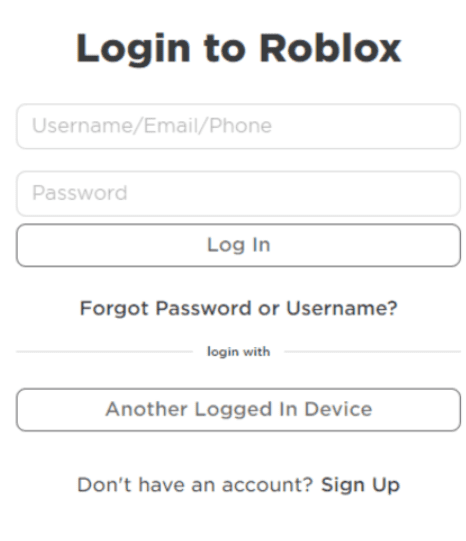
Step 2: Once you have successfully logged in to Roblox, you will be taken to the Home page of the website.
When you arrive at the home page for Roblox, navigate to the upper left corner to access further options. Choose your Avatar from the list that drops down.
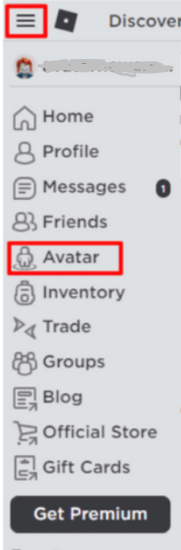
Step 3: In the third step, the Avatar Editor will be presented to you.
On the left-hand side of the screen, you will find a preview of your Avatar, while on the right, you will find a number of different options such as Characters, Accessories, Body, and Animations.
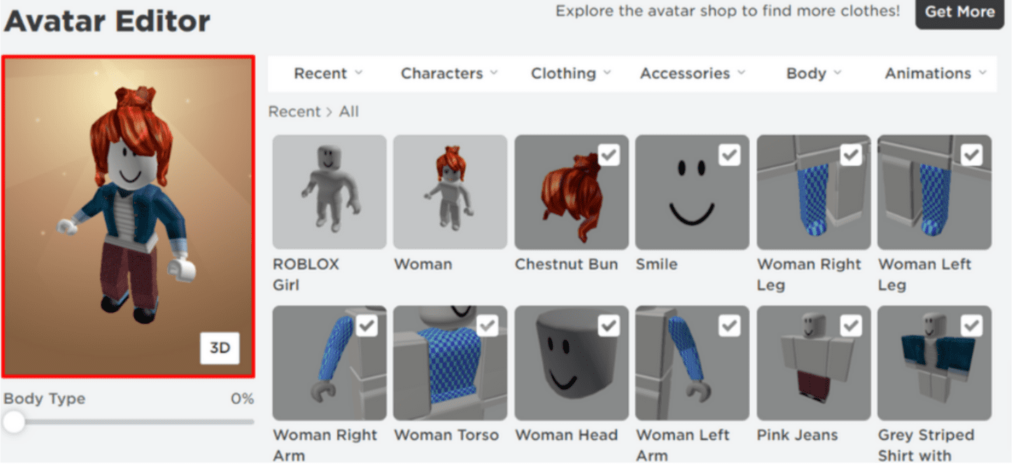
Step 4: De-select all of the options that were previously chosen on the left.
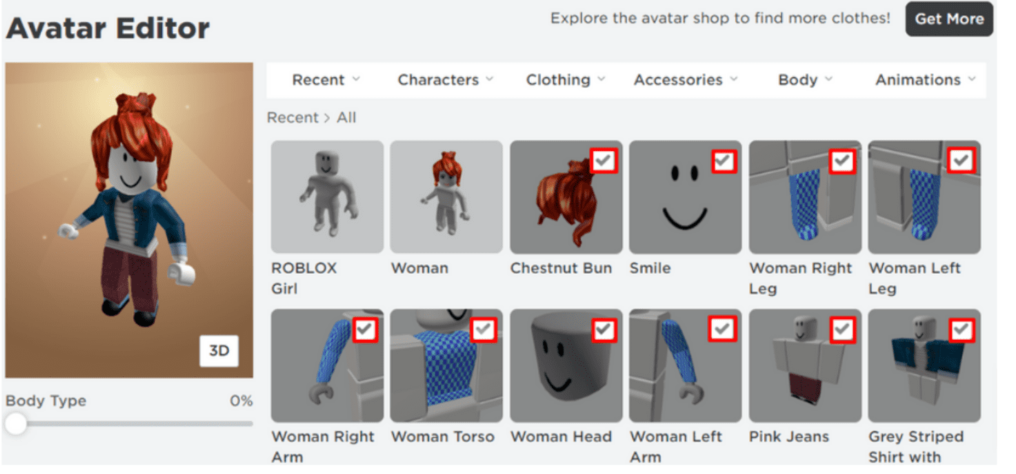
NOTE: To get the desired effect for the newbie character, deselect all of the objects that were previously selected. As a direct consequence of this, the preview displays an altered version of your avatar.
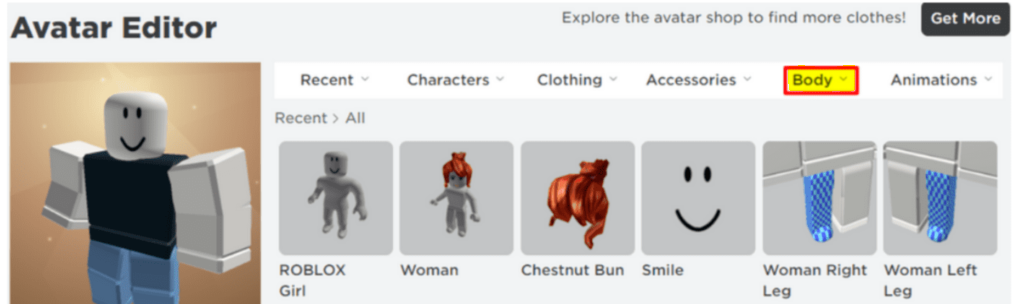
Step 5: Select the Body tab by either clicking or hovering over it. When you select the Body tab, you will be presented with a number of different alternatives. Choose your Skin Tone from the drop-down menu.

Step 6: In the Skin Tone area, select the Advanced option by clicking on it.
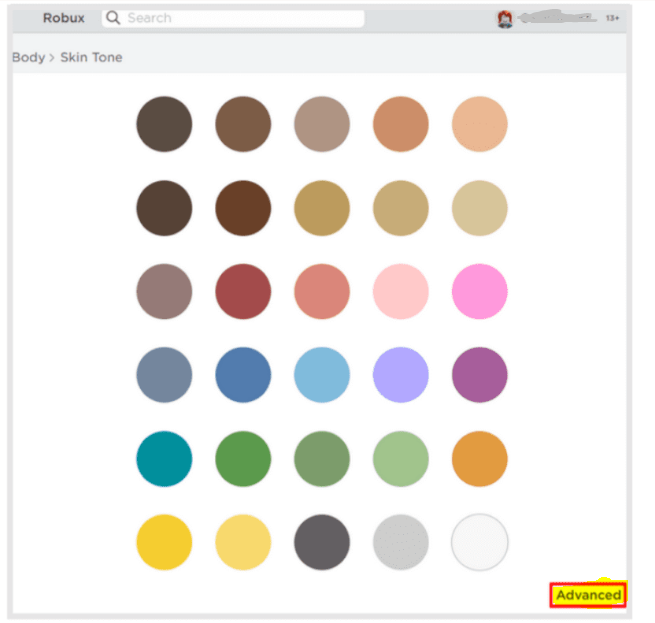
In the Advanced area, you will find a colour palette as well as a selection of individual body parts.
Pick a colour from the palette that is a brilliant yellow and use that on the left arm.
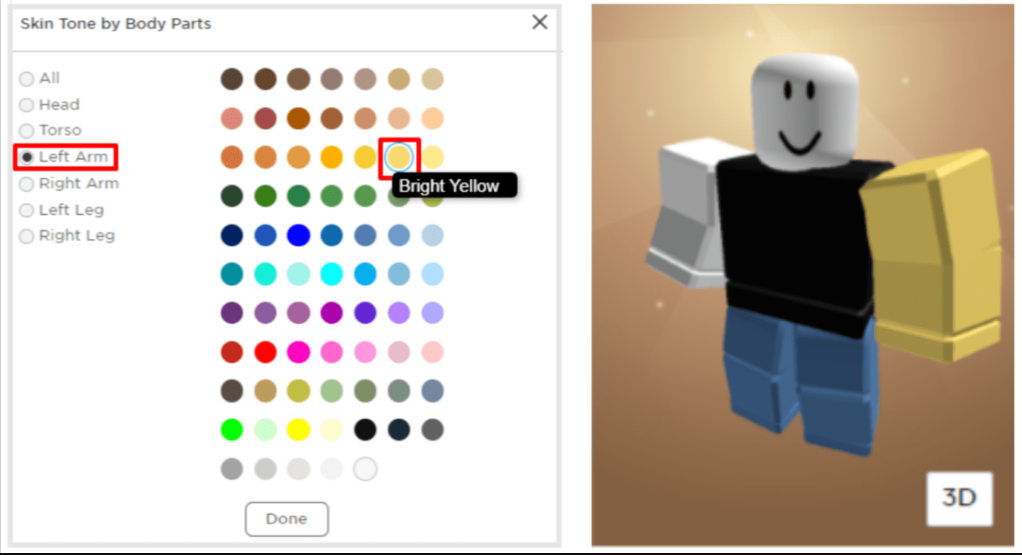
Choose a colour that is really brilliant yellow for the right arm and the torso.
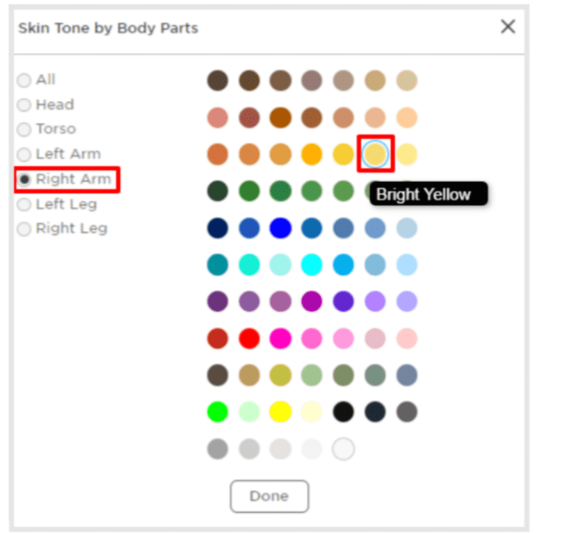
Choose a vibrant hue that is somewhere between yellow and green for both your right and left legs.
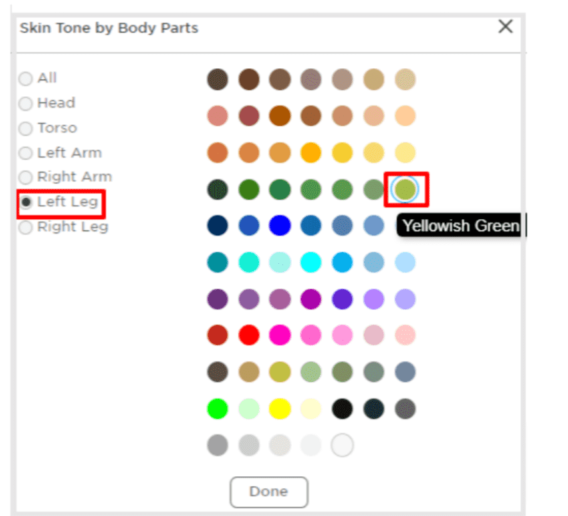
Click the Done button once you’ve established that the colours are correct. Your Roblox Classic Noob Avatar is now finished after you finished this step.
FAQs
How does a Roblox noob look like?
A skin tone of bright yellow, a chest that is bright blue, and legs that are a yellowish green, in addition to low-quality classic T-shirts. This is the typical representation of a novice, which may frequently be found in memes and fan art for Roblox.
How to make skin in Roblox?
Launch the Roblox Mobile Application and sign in with your existing Roblox account. Navigate to the tab labelled “Avatar.” Simply select “Body” after clicking the “Customize” button. You’ll be able to choose the skin tone you want from the “Skin” tab of the character editor.
How do I reset my Roblox avatar to default?
To access the menu, locate the Roblox logo in the top left-hand corner of the screen and click on it. Simply select “Reset Character” from the drop-down menu or press the R key on your keyboard. You will be prompted by a pop-up window to verify that you want to proceed with the activity. When you click the Reset button, your character will disappear and respawn at a spawn spot.
Why is my Roblox avatar GREY?
When constructing the thumbnails for your avatar, it’s conceivable that the servers experienced a momentary hiccup due to a technical difficulty. If this is the case, then all you should have to do to get them back should be to regenerate them! To accomplish this, go to the section labelled “Your Avatar,” and then click the link that says “Click here to re-draw it!” that is placed directly below the picture of your avatar.












