Guide
How to Create an Invite Link in Discord
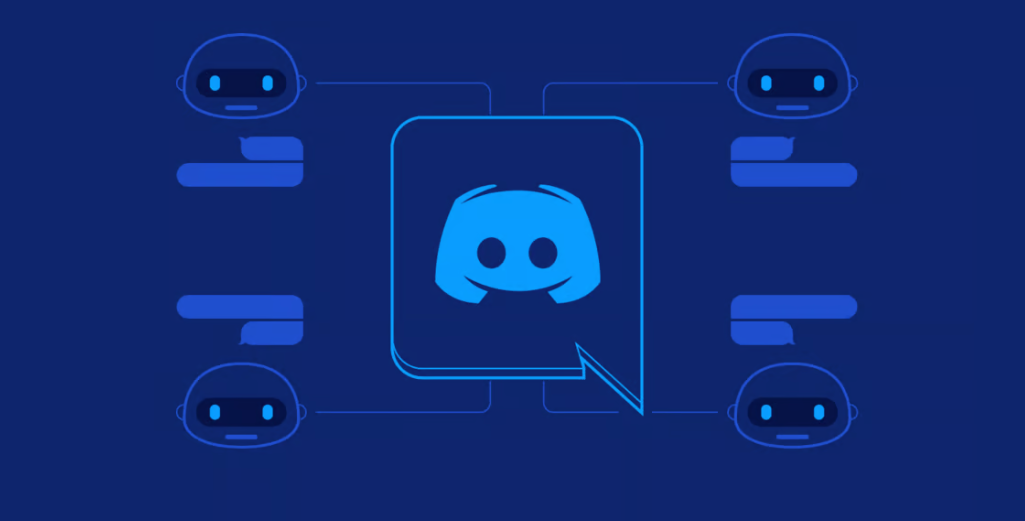
The purpose of setting up a Discord server in the first place, in many respects, is to increase the number of users on the server so that they may communicate with one another. This can be accomplished by inviting new users to join the server. Sending requests can occasionally be a touch nerve-wracking, particularly friend requests that require specific text and a random four-digit number to be attached. By reading the material that is included in this post, you will acquire the knowledge necessary to create an invite link in Discord. So let’s get started:
Read Also: How to Enable or Turn On Party Mode on Discord
How to Create an Invite Link in Discord
It is not too difficult to put together an invitation to join a Discord server. Follow these instructions after opening the Discord desktop client or Discord in a web browser. There is nothing else you need to do.
1. On the left side of Discord, select the server to which you want to send invitations by clicking on its name.
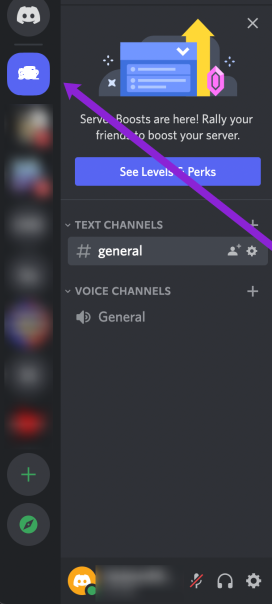
2. To change the server you are connected to, select it using the arrow next to its name.
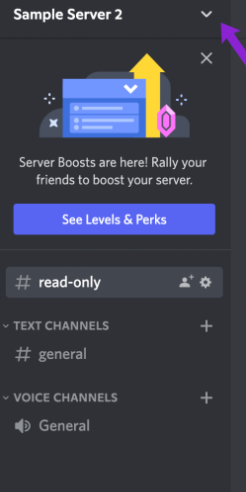
3. Simply select the Invite People option.
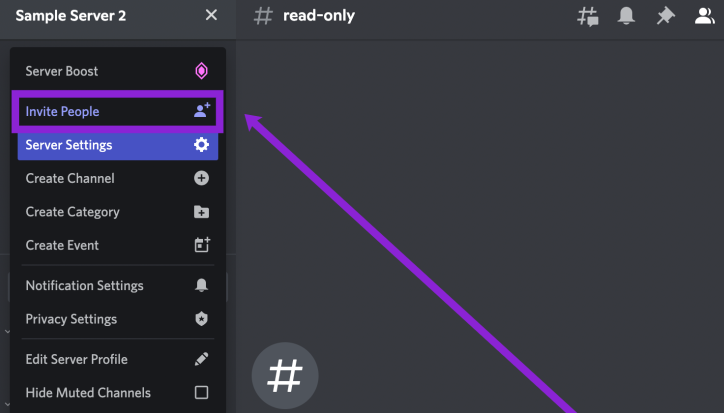
4. You now have the option to copy your link and share it with others by clicking the Copy button, which is located to the right of your friend’s name.
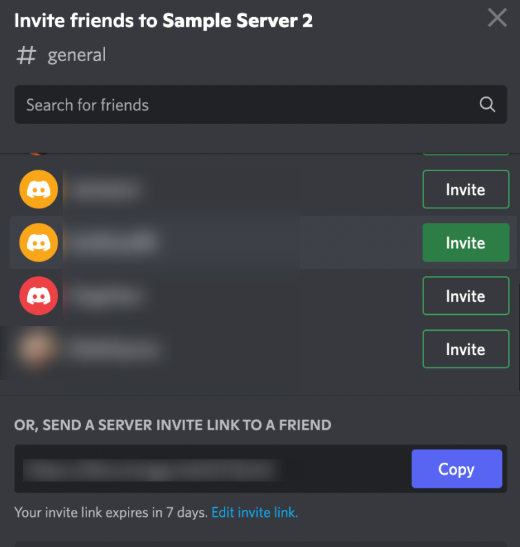
If you hover over a name and click the Invite button, you will generate an invitation that is sent directly to that person or group. On the other hand, if you copy the invite URL that is automatically produced, you can share it outside of Discord and welcome users from other platforms to join Discord. The invite link is invalid after one day, as this is the default setting. However, you can modify this setting by selecting the Edit Invite link text and clicking on it.
FAQs
How do I share my Discord link?
Launch the Discord app on your device and navigate to the Server where you wish to post the link. Simply click the Server name in the upper left corner and then select the option to Invite People from the drop-down menu that appears. You also have the option to right-click the Server in the left panel, then select Invite People from the context menu that appears. To copy the invite link, select the option next to it.
What is my Discord server link?
You first need to check to see if Developer Mode is turned on for your Discord client by going to the Appearance section of your Discord settings. To obtain your Server ID, select “Copy ID” from the context menu that appears when you right-click the server icon in the sidebar on the left. Next, copy the ID and paste it into your instance of Discord or a text editor.
What is my Discord ID?
Discovering your Discord ID through your computer’s web browser
To access the Advanced options for your app’s settings, navigate to the left side of the screen within your settings menu. By clicking the toggle button, you can activate the Developer Mode. Navigate back to your settings, click on My Account, choose the horizontal dots next to your Discord tag, and then select the Copy ID option.
Is Discord ID the number?
Your Discord ID is a unique number of 18 digits associated with your account. Every user on Discord, every communication sent through the platform, and every server has its own distinct ID. To locate your unique Discord ID, you must first activate “Developer Mode” within Discord.
How long does Discord invite last?
Instant Invites allow you to invite anyone, at any time, to join your server. If you are playing on a Community Server, you can configure a temporary invite link valid for only 30 minutes or one that does not expire at any point.

















