How to Create and Manage a Google Form From Google Sheets
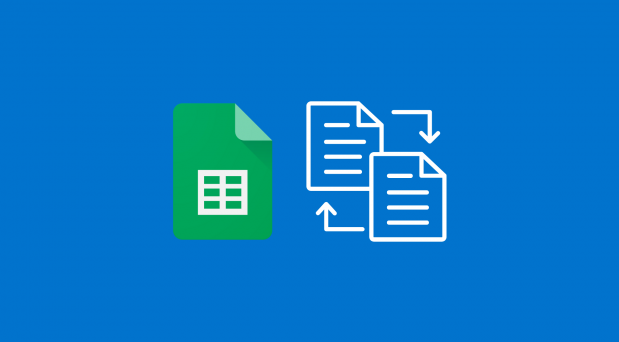
You have the option of recording the responses to a Google Form that you’ve created in Google Sheets. However, you may also generate a form directly from your spreadsheet by using the inverse approach. This joins the two pieces together and automatically keeps a record of the responses.
It’s possible that you’re monitoring the status of a project and wish to use Google Forms to collect the status reports from your team. It’s also possible that you’re collecting customer feedback on a brand-new product and want to conduct a poll about it. This is an excellent method to use if you already have a spreadsheet created in Google Sheets and want to create a form that is connected to the data in the spreadsheet. From Google Sheets, you will learn how to construct and maintain a Google Form by reading the following article:
Read Also: How to Insert a Text Box in Google Sheets
How to Create and Manage a Google Form From Google Sheets
Create a Google Form:
Proceed to Google Sheets and launch a new workbook when you get there. You also have the option of making a new worksheet for yourself to use. In order to begin started, picking a certain sheet is not required of you at any point. Google Sheets will add a new tab to the workbook labelled “Form Responses” once the form has been created by the user.
In the menu, select Tools > Create a New Form to get started.
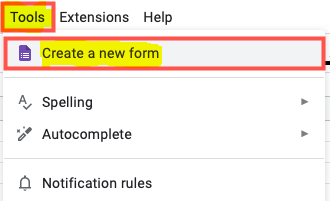
This will create the response sheets in your workbook and open a new tab in your browser containing a blank Google Form that is ready for you to fill in with your questions. When you add questions to the form, you’ll see that column headers for those questions will automatically populate on the Form Responses sheet of the worksheet in real time.
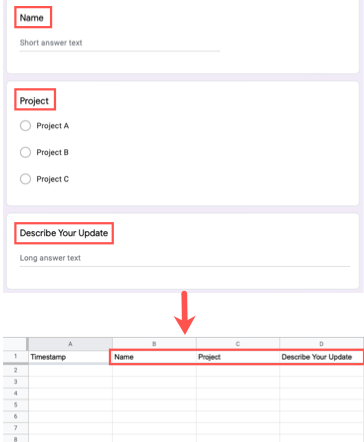
You should continue with the configuration of your form as you normally would.
If you build further forms using the same workbook in Google Sheets, the response sheets will be labelled and numbered as Form Responses 1, Form Responses 2, and so on. These names and numbers will remain consistent as you construct additional forms. If you’d like, you can give the sheet (or sheets) a new name.
Manage the Google Form
In addition to generating your Google Form from within Google Sheets and viewing the responses, you can also perform a number of other operations on the form while still within Google Sheets. This is a convenient method to make changes to your form, see it, send it, and do other things without having to open a new tab or window and log into Google Forms individually.
In the Google Sheets menu, select Tools > Manage Form to access the form management options. The pop-out menu is where you can view your available choices.
To make changes to the form, you must first open it in a new tab in your browser.
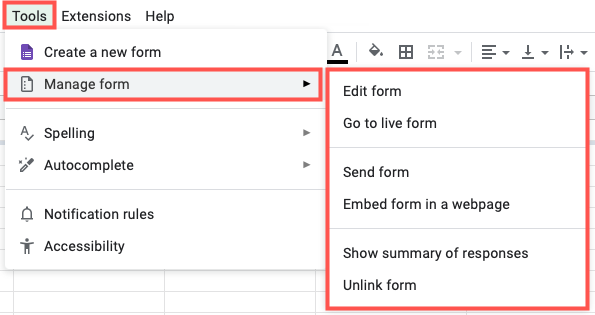
- Go to the Live Form: Open the live form in a new browser tab so that it appears exactly as it will to your respondents.
- Send Form To share the form with others, open the form and navigate directly to the Send Form options.
- Incorporating a Form into a Website: Open the form so that you may directly access the Embed HTML and copy it.
- Open the Responses section in Google Forms with the Summary tab already selected, and then pick the option to Show Summary of Responses.
- Unlink Form: When you are finished collecting responses for a form, you can unlink the form and then, if necessary, move or delete the sheet that is connected to the form.
The process of picking a location for replies can be skipped after the creation of the form if you use Google’s real-time integration of Google Forms and Google Sheets. You will have the ability to view responses and perform real-time analysis of the data thanks to this direct link.
FAQs
How do I pull data from Google Sheets to Google Forms?
No, it’s not possible to import data from a spreadsheet into a Google Form at this time. However, you may open forms without leaving Google Sheets by selecting the Tools menu and then clicking the “Create a new form” option.
Can Google Forms auto populate from spreadsheet?
You have the option in Google Sheets to either create a new spreadsheet just for responses or select an existing spreadsheet from your account to use as a repository for responses. When you have successfully connected your Google form to a spreadsheet, further replies will be synchronised immediately.
How does Google Forms work with Google Sheets?
You can collect information from users using Google Forms by having them complete tailored quizzes or questionnaires. You are then able to attach the information to a spreadsheet within Sheets so that the replies are automatically recorded. The results of the test or survey are then input into the spreadsheet in a manner that is consistent with real time.
What is the best use for Google Forms?
Take care of event registrations, whip up a quick survey of user opinion, and do a lot more besides. You don’t need any specialised software to make and analyse surveys using Google Forms; you can do both right in the browser of your mobile device or computer. You are provided with instant results as they are received. In addition, you can quickly summarise the results of the survey by using charts and graphs.












