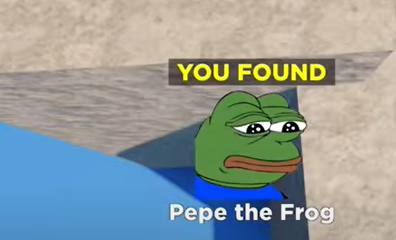Apple
How to Create ‘Memories’ Photo Slideshows on the iPhone and iPad

Memories are individualised slide shows that can be created by your iPhone or iPad automatically. It is simple to ignore this function; nevertheless, once you begin making slideshows from your personal photo collection in a quick and simple manner, you may discover that it is both useful and invaluable.
Read Also: How to Download Movies From Netflix to iPad
How to Manually Create ‘Memories’ Photo Slideshows
The interpretations of occasions, vacations, and get-togethers that Photos provides may not perfectly align with all of the actual memories you have. Therefore, you should probably make your own album or Memory to more accurately portray the situation. The following is a rundown of the steps required to create new Memories in Photos for iOS:
1. Open the Photos app on your iOS device and tap the My Albums option.

2. To create a new album, click the “+New Album” icon in the lower-left corner of the screen.
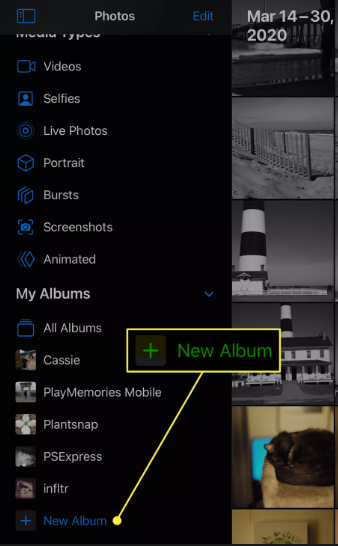
3. Give the album a name, then click the Save button.
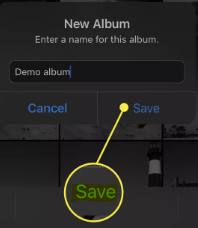
4. Choose the photographs that you would like to include in the album. You have the option of looking through your images either by album or by going through your full camera roll.
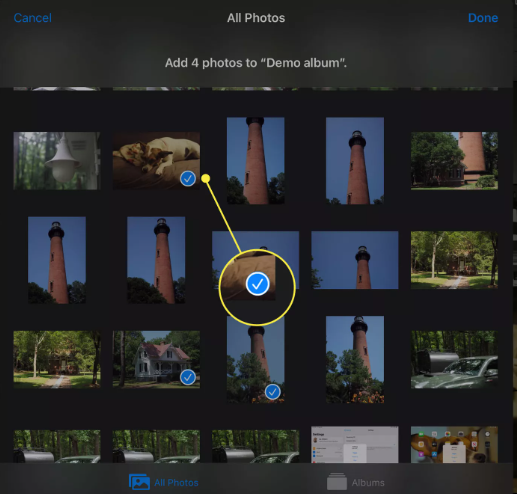
5. You should now be in the Albums screen. Choose the album you just made from the options under My Albums.
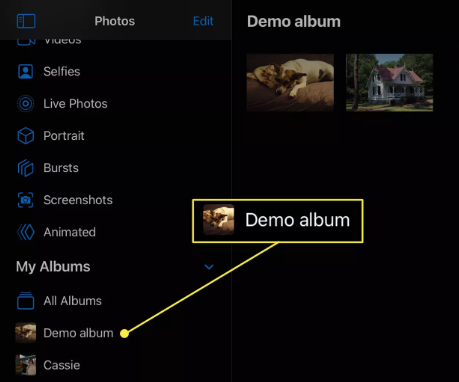
6. To access the slideshow, click the… symbol that is located in the banner that contains the album’s name. The album will be displayed as a Memory that has been automatically generated.
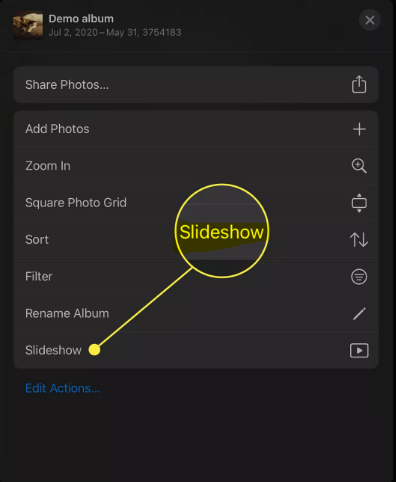
FAQs
Can you add photos to memories on iPhone?
You can add or take away pictures from a memory.
Start by playing a memory, then tap the screen, and then select the Manage Photos option. To add all of the available photographs, hit the Select All button, and to add individual pictures, tap the photos where there is no checkmark. Simply tapping on the photographs that have a checkbox next to them will delete them from the memory.
How does iPhone photo memories work?
The Photographs app includes a feature called Memories, which allows users to compile their own collection of photos and videos, add soundtracks, and view the compilation as if it were a movie. Every one of your memories will highlight an important person, location, or occasion from your photo bank. In addition to this, you can make your own memories and then tell your loved ones and friends about them.
Why do memories pop up on iPhone?
Memories “For You”
You will occasionally receive a notification on your iPhone that reads “You Have a New Memory.” This notification will ask you to look at a specific slideshow.
Does Apple have a slideshow maker?
Start a slideshow in an instant.
You can choose a theme and music for the slideshow, but there are no further customization options available for the presentation. Click the Library option in the sidebar of the Photos app on your Mac, and then click the Days option in the toolbar. Select a few photographs from the day, and then select File > Play Slideshow from the menu. Click the Themes tab, then choose a theme to apply.
How do I add memories to my widget?
You can add the Google Photos Memories Widget to your Android home screen.
To access the widgets, do a long press on any part of the home screen, and then select “Widgets” from the pop-up menu that displays. 2. Once you are on the widget picker panel, scroll down until you reach ‘Photos,’ and you will see a new ‘Your memories’ widget from Google Photos. Scroll back up to the widget picker panel.