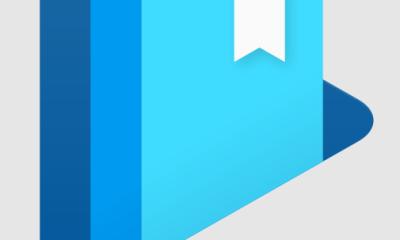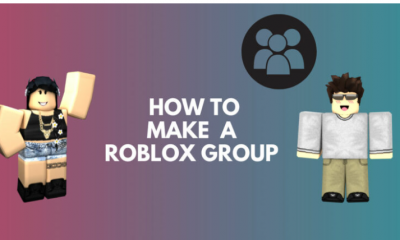Guide
How to Delete a Business Page on Facebook

Facebook is one of the most well-known and commonly utilized digital marketing platforms available today. Why would any firm want to know how to delete a Facebook business Page and erase their presence from the world’s greatest social networking site, you might think.
The reasons for this differ. The fact that there are several options for how to remove a Facebook business Page is useful information to have, no matter what the underlying cause is for doing so.
Read also: Facebook Has an Innovation Problem
How to Delete a Business Page on Facebook
The deletion of a page is irreversible. You will not get an email from Facebook confirming that your account has been deleted. Your page will just disappear on the date that you specify. Before you begin, be certain that you are prepared to remove it.
1. Navigate to the Page Settings menu on your website.
2. Scroll to the bottom of the page and click on the “Edit” button next to “Delete your page” in the Remove Page section.
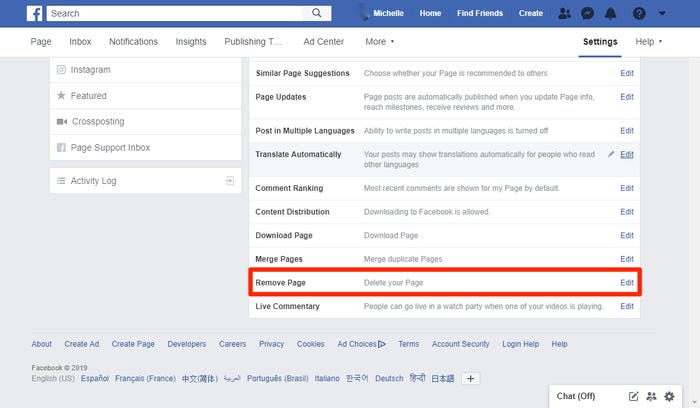
3. Click “Permanently delete [Your Page Name].”
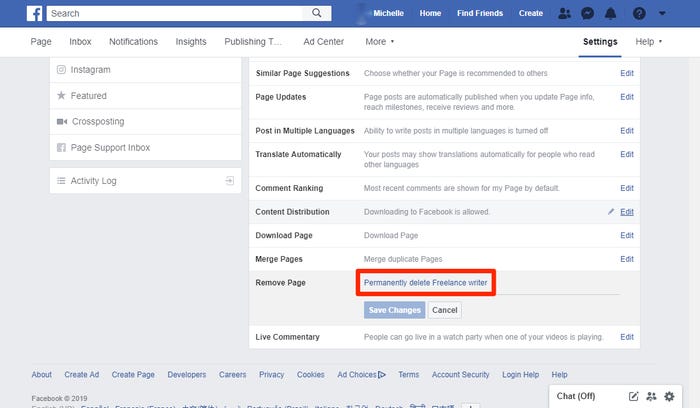
4. Confirm your selection to delete the page.
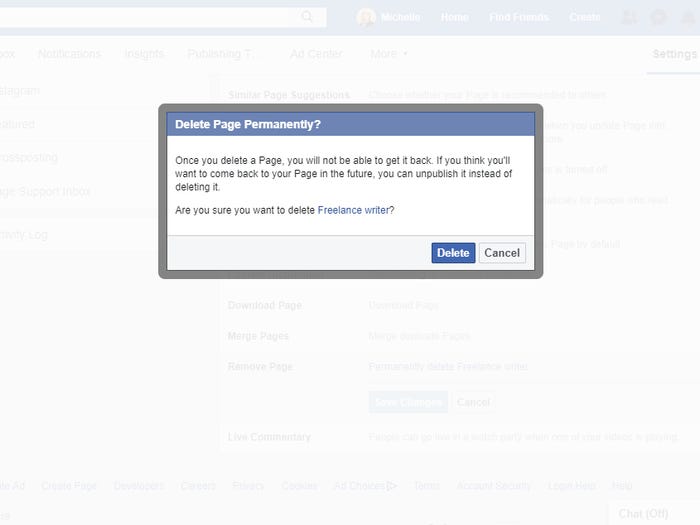
Your page has been scheduled for deletion at this time. After 14 days, it will be removed from the system. By visiting your website and clicking on “Cancel deletion” at the top of the page, you may prevent a deletion from taking place. Once 14 days have gone, it will no longer be possible to restore the page.
Why Can’t I Delete My Facebook Business Page?
The most typical reason for a user not being able to remove a Page is because the user does not have administrative privileges for the Page. The possibility exists that another admin may have cancelled the Page deletion before the 14-day period has expired if you are an admin and you are still unable to delete your Page despite your best efforts.
If you have a Facebook Business Manager (FBM) account that is linked to a “parent” business, your Page may also be a part of that account. As a result, you’ll need to know how to remove a Facebook business page using the Facebook Business Manager application (more on this later).
How to Unpublished Facebook Page
In the event that you are concerned about losing all of the information on your Facebook business Page, you may simply “unpublish” the Page. This prevents it from being seen by the general public, even those who like your Page.
If you are an administrator, you have the ability to unpublished your Page at any moment. Pages that have not been published are only viewable to the persons who maintain the Page. It will not be viewable to the general public until it has been re-published.
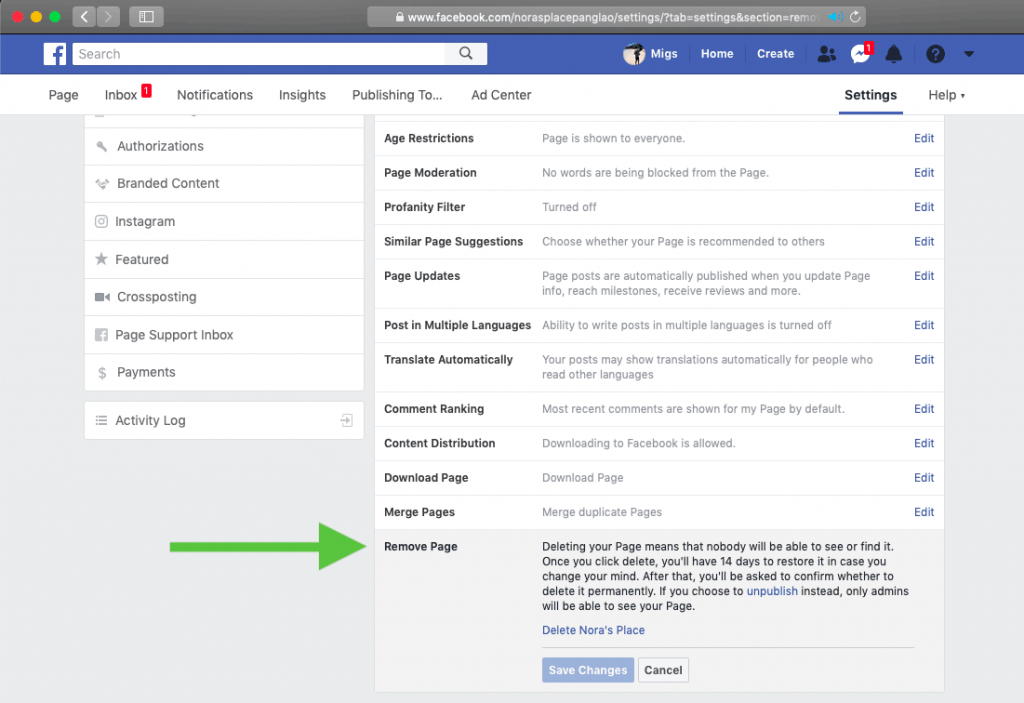
Video
FAQs
Why can’t I delete my Facebook business page?
The most typical reason for a user not being able to remove a Page is because the user does not have administrative privileges for the Page. The possibility exists that another admin may have cancelled the Page deletion before the 14-day period has expired if you are an admin and you are still unable to delete your Page despite your best efforts.
How do I delete a Facebook business page without admin?
Select “Manage Permissions” from the drop-down menu. Continue to the bottom of the page, where you will find an option to “Delete the Page.” Select this option. If you are not the page’s administrator, please do the following: Navigate to the page that you wish to remove.