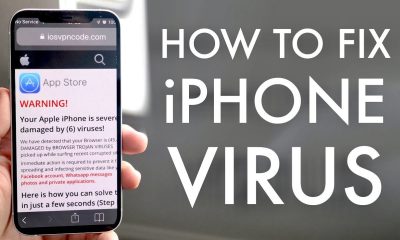Guide
How to Delete a Comment on Instagram
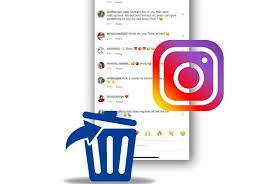
Nobody wants to read comments that contain typos, inane queries, or objectionable information of any kind. Fortunately, if you come across a remark that you don’t think is appropriate for your content, you may easily delete it. But when it comes to other people’s posts, the only one you have the ability to erase is your own.
So, if you’d like to remove a remark on your Instagram post but aren’t sure how to go about it, stay reading to find out how. In this tutorial, you’ll learn how to delete comments from your Instagram posts as well as how to manage your Instagram profile.
Read Also: How to Change Your Instagram Password
How to Delete an Instagram Comment on iPhone and Android
Beginning with the “Instagram” app on your iPhone or Android device, locate the Instagram post in issue and tap on it to view it in full. You may see recent comments left on your Instagram post by going to the Notifications area after starting the Instagram application.
When you’re viewing a post, click on the Comments icon (the speech bubble icon) to see every remark that has been made on that particular post.
![]()
Locate the remark (whether it’s yours or someone else’s) that you wish to remove and click on it to delete it. If you’re using an iPhone, you can display more options by swiping left on the remark.
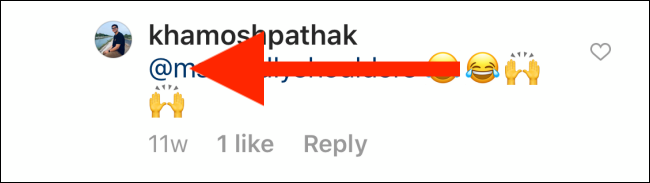
Here, tap on the Trash Can icon to delete the comment.
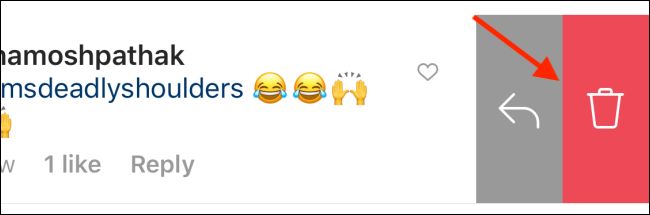
If you’re using an Android smartphone, tap and hold on the comment to select it.
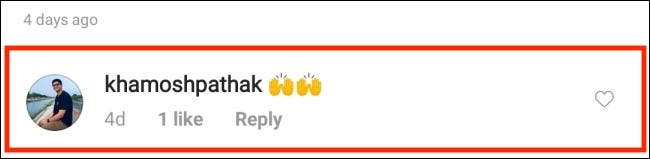
Then, tap on the Trash Can icon found in the top toolbar to delete the comment.
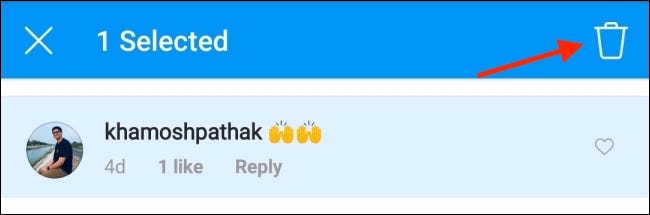
A banner will appear at the top of the screen telling you that the comment has been removed. If you change your mind, you have a few seconds to hit the “Undo” button to bring the remark back to its original state.
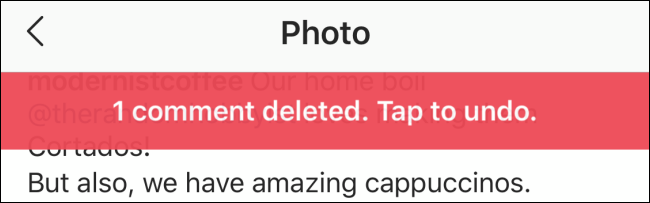
How to Delete an Instagram Comment Online
Instagram’s desktop website is becoming better and better with each passing day. In case you prefer to use Instagram on your computer, you’ll be pleased to hear that you can erase comments from within the application itself.
Of course, you’ll want to open the Instagram website in your browser and then click on a post to see it in greater detail. The Comments area will now appear on the right-hand side of the page.
Find the comment that you want to delete and hover over it. Then, click on the “three-dot Menu” button.
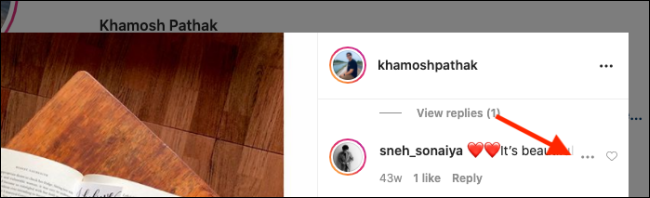
From here, choose the “Delete” option.
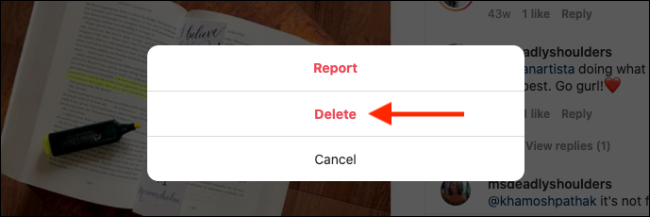
The comment will be instantly deleted from the post.
Video
FAQS
Can I delete my comment on someone else’s post?
If you’ve made a remark on your own or someone else’s article, you can remove it by clicking on the three dots to the right of it and selecting Delete from the pull-down option that appears. When you remove a remark or a post, you’ll be prompted to confirm your decision by selecting Delete again on the confirmation screen that appears.
How do you hide comments on Instagram from one person?
Tap Settings. Tap Privacy. Tap Comments. Toggle on “Hide Offensive Comments.”