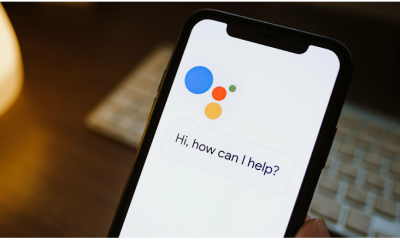Guide
How to Delete Apps on your Chromebook
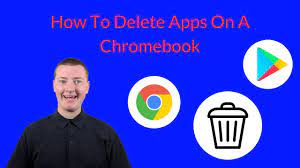
Sometimes, in order to get things done more quickly and have a more seamless overall experience as a user, what you really need is a little bit of technological minimalism. This is because less is more in terms of both hardware and software.
If you have already installed an application on your Chromebook that you do not intend to use, deleting it is a simple process that should not take you any longer than a minute at the absolute most. Chromebooks already come preloaded with a variety of apps, albeit one that is fairly limited in scope. Here’s how to get it done.
Read Also: How To Change Your Mouse Cursor On Chromebook
How to Delete Apps on your Chromebook
1. To access the Launcher, navigate to the lower-left hand corner of the screen and click on the circular icon that is present there.
2. To enter this menu and view all of your applications, click the up arrow at the top of the screen.
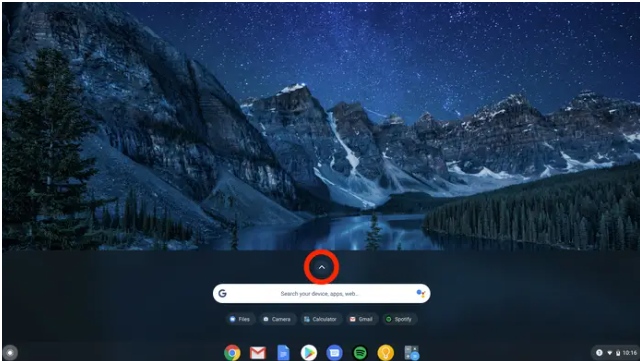
3. Place two fingers on the trackpad, and then right-click on the application that you want to uninstall from your device.
4. Select “Uninstall” or “Remove from Chrome” from the drop-down menu to remove the extension from Chrome.
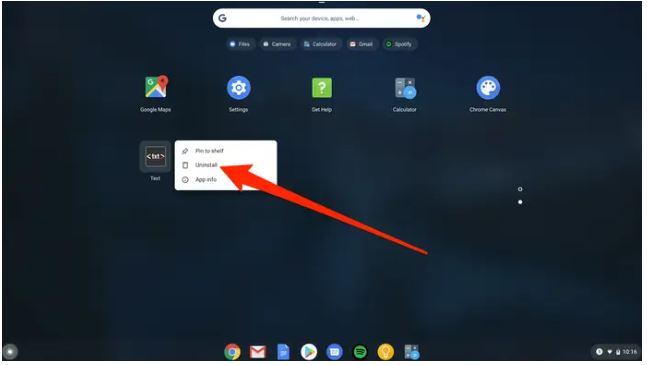
5. Click the “Remove” button on the toolbar.
Alternately, if the item you’re looking for isn’t in your apps menu, it may not be an app at all but rather a Chrome extension. If this is the case, try searching for it in the Chrome Web Store. In the event that this is the case, you should try looking for it on Google.
You can deactivate a Chrome extension by clicking the three dots that are stacked in the upper-right corner of a Chrome window, selecting “More tools,” and then selecting “Extensions.” This will bring up a menu where you can pick the item you wish to disable. The next thing you’ll want to do is deactivate any add-ons or extensions that aren’t absolutely necessary.
Video
FAQs
Why can’t I delete apps on my Chromebook?
The app drawer on Chromebooks includes instructions on how to delete applications. You may view the list of apps you have installed on your Chromebook by selecting the circular icon located in the bottom-left corner of your device, and then selecting the up arrow after clicking the icon. Locate the application that you do not wish to keep, right-click it, and select the “Uninstall” option from the context menu.
Can’t right-click on Chromebook?
instructions for using the right mouse button on a Chromebook. Because the tap-to-click capability is enabled by default on all Chromebooks, simply touching the trackpad with one finger will perform the same action as a regular click. To use the right-click command (which allows you to access contextual menus, among other things), all you need to do is tap the trackpad with two fingers instead of using the mouse.
Where is delete on Chromebook?
Fans of Chromebooks, listen up! On a Chromebook, the keyboard shortcut for the key that is comparable to the Delete key is the combination of the ALT key and the backspace key.