Guide
How to Delete Bookmarks on Chromebook

If you have Chrome set as your preferred web browser, you will be able to view all of the websites that you have bookmarked from any device as long as you are signed in to your Google account. This feature is only available to Chrome users. Utilizing Chrome has many benefits, and this is only one of them. However, there are times when you don’t need all of them following you around, and removing the ones that aren’t necessary will help create a browsing experience that is more streamlined and clutter-free.
On a machine running the Chromebook operating system, the following instructions explain how to alter or delete bookmarks from within the browser, as well as how to organize bookmarks into folders:
Read Also: How to Connect Chromebook to Your TV
How to Delete Bookmarks on a Chromebook
1. On your PC, open a new tab in the Chrome web browser.
2. Locate the bookmarked page that you do not want to appear on your list (it will be on the bar under the search function on the top of your screen).
3. Utilize the context menu that appears when you right-click the bookmark.
4. Select “Delete.”
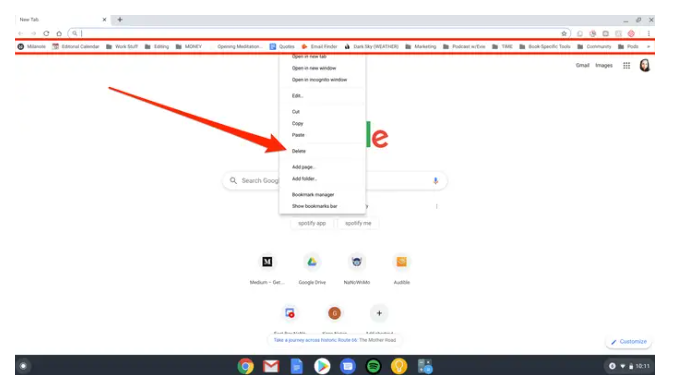
You also have the option of selecting “Bookmarks Manager” rather than “Delete” if, for example, you wish to remove all of the bookmarks that are included within a single folder at the same time. This is one of the many scenarios in which this is a useful alternative. To accomplish this, right-click on the folder you want to remove, and when the context menu appears, select “Delete” from the list of available options.
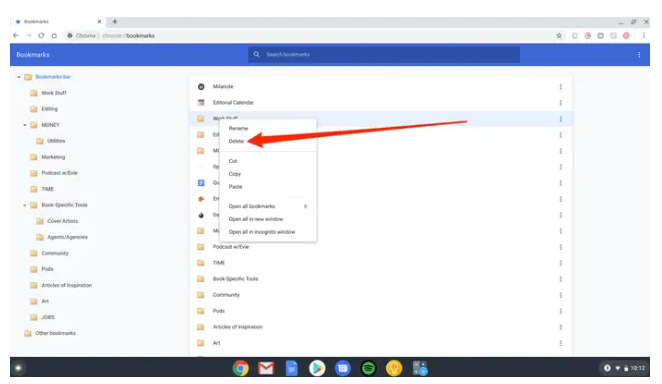
It is important that you are informed that the folder titled “Bookmarks Bar” cannot currently be deleted from your computer for the time being.
Video
FAQs
Why can’t I remove my bookmarks from Chrome?
To delete bookmarks from Chrome, you only need to browse to its Menu by choosing the icon that resembles a hamburger or three vertical dots. Once there, you will see an option to delete bookmarks. You may acquire a list of all of the pages that have been bookmarked by navigating to the Bookmarks area, which can be reached from this address. Simply give the bookmark you wish to remove a right-click, and when the context menu opens, select the “Delete” option from the menu that appears.
Does clearing history delete bookmarks?
Any information that has been saved in a web browser, such as bookmarks or your homepage, is unaffected in whatever manner when the cache of that browser is wiped for any reason. Instead, what it does is mislead the web browser into thinking that you have never visited a specific webpage before. This can be very useful in some situations.
Where is the bookmark bar?
The bookmarks bar in Google Chrome keeps all of the individual bookmarks you’ve created, in addition to any folders you’ve created for organising your bookmarks. It is possible to dock the bar just underneath the address bar at the top of the browser window, which will give you quick access to the websites that are most important to you. Simply click the Chrome menu that is located on the toolbar of the browser to enter the Chrome menu. Choose your bookmarks.
-

 News2 years ago
News2 years agoThe May 2023 update for the Galaxy Tab S7 FE is available to Samsung fans
-

 Travel4 years ago
Travel4 years agoWhat are the best places to see in Ukraine?
-

 Cryptocurrency3 years ago
Cryptocurrency3 years agoHow to Invest in Cryptocurrency with Little Money
-

 Gaming1 week ago
Gaming1 week agoElden Ring Weapons List & Locations Guide – All Weapon Types & Where to Find Them












