Android
How to Delete Emails in Gmail on an Android

This article demonstrates how to delete emails from Gmail on your mobile device by using the official Gmail client for Android. You can delete a large number of emails all at once by swiping to the left or right, or you can delete individual emails by pressing the back button. You have the ability to choose either of these two paths. So let’s get started:
Read Also: How to Get Back Facebook Dark Mode On Your iOS and Android
How to Delete Emails in Gmail on an Android
All at Once:
By following these methods, you will be able to remove a huge number of emails from your Gmail account all at once, as well as numerous emails at the same time.
1. Launch the Gmail app that’s installed on your Android smartphone, then head to the folder that houses the messages you want to remove and tap on it. If you don’t already have the Gmail app installed on your mobile device, you can download it from Google Play and install it there.
2. To get rid of an email, all you have to do is tap the icon that is situated to the left of the message. You can also select the email by pressing and holding it for a few seconds to make the selection.
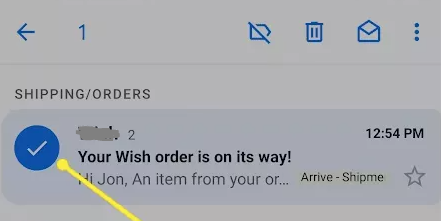
3. Select the item you want to remove from the list, and then press the Delete icon, which is located in the upper-right hand corner of the screen.
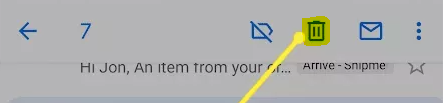
A Single Email:
Swiping through each email in turn allows you to delete a large number of messages quickly and efficiently all at once. To use the Delete button on your keyboard, you don’t even have to open an email first.
The following steps need to be taken in order to delete messages from Gmail by configuring a swipe action:
1. After tapping the menu button in the top left corner of the screen, which consists of three horizontal lines, users can access the settings for their Gmail accounts by scrolling down the page.
2. Select the Swipe actions option from the General settings menu when you have navigated there.
3. Tap the button that corresponds to the swipe direction you want to use, either Right or Left (this is the direction that you want to swipe to delete your emails).
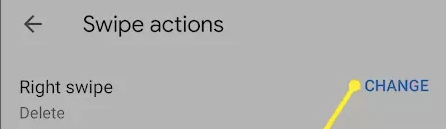
4. Select “Delete” from the list of options that appears when you click the drop-down menu.
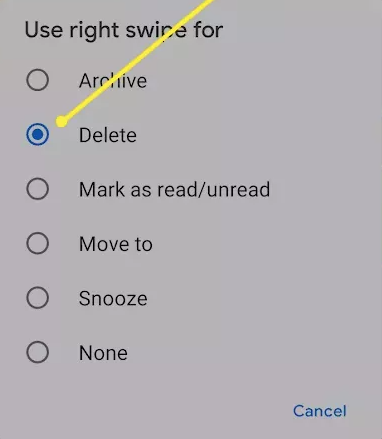
5. After tapping the Back arrow to get back to your inbox, you can delete messages by swiping to the left or right, depending on which direction is appropriate.
FAQs
How can I clear off all of the unread messages in my Gmail inbox?
Navigate to your Gmail inbox, and then click the arrow that’s located next to the box that’s located above the search bar. Choose Unread from the drop-down menu to filter out all of your unread messages. Choose which of your unread messages you want to remove, and then click the trash can button.
How do I delete a Gmail account?
To delete a Gmail account, navigate to your Google account settings, click the drop-down menu next to Data & Privacy, and then select Delete a Google Service. Select the trash can icon that’s located next to Gmail, enter the email address of the account you want to delete, and then follow the on-screen instructions. Google will send you an email with a confirmation link. Click the link to delete the account, then select “Yes, I want to delete [account].”














