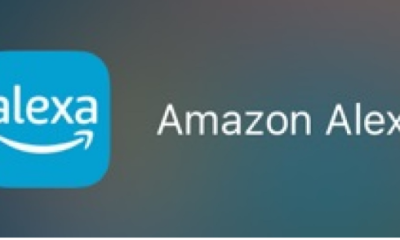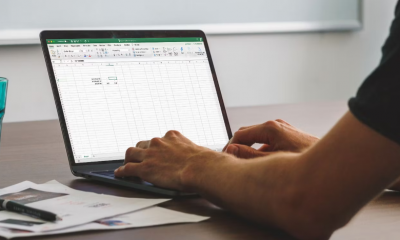Apple
How to Delete your Instagram Account on an iPhone
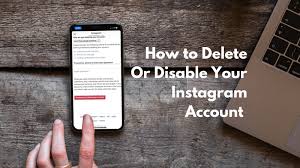
If you use social media sites such as Instagram, it’s likely that you’ve seen friends engage in social media “cleanses” — a fad in which they deactivate their accounts in order to reduce their screen time — at some point (and often stress). It’s possible that a cleansing like this would be quite enticing to those of us who spend our nights constantly doom scrolling on the internet.
If you delete your Instagram account, you will lose access to all of the photos, videos, and comments you have made. No one will be able to discover your account page since it will be gone as well. Disabling your Instagram account, on the other hand, will make your account and all of your images inaccessible, but you may restore them at any moment.
Unfortunately, you are not always able to remove your Instagram account through the iPhone application. In order to view these options, you must have a Business or Professional Instagram account. If you simply have a standard Instagram account, you will not see any options for deleting or disabling your Instagram account.
If your Instagram account does not belong to a Business or Professional Instagram account, you will be required to deactivate your account in the usual manner. However, if you do have one of those unique accounts, here’s how to cancel or disable your Instagram account using the Instagram iPhone application:
Read Also: How To Add Multiple Pictures To A Instagram Story
How to Delete or Disable your Instagram account on iPhone
For a long time, the only way to delete your Instagram account was through your computer browser. However, it is now possible to do so using the iPhone app as well.
1. Open the Instagram app and select your profile image in the bottom-right corner of the screen.
2. Select Settings from the three stacked lines in the top-right corner of the screen.
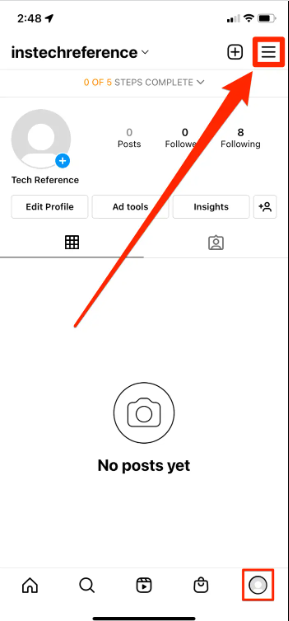
3. Select Account at the bottom of the screen, followed by Delete account.

4. Make a decision on whether you want to completely erase your Instagram account or simply disable it. Keep in mind that deleting your account would permanently delete all of your photographs, videos, and comments, whereas deactivating it will just temporarily conceal your profile until you log back in again.
5. Regardless of the option you select, a new page will display informing you of the reason for your decision to delete or disable your account. Fill out the form and then click on the “Confirm” button.
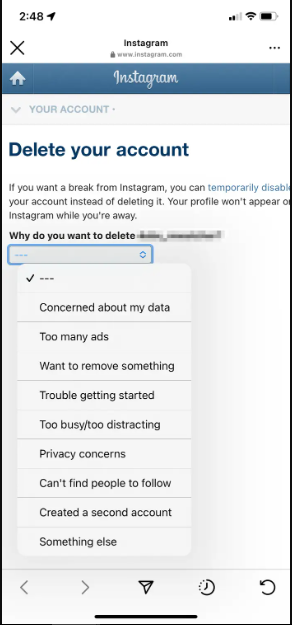
Your account will be terminated or deactivated.
For those who want to delete their accounts, they can log into their accounts within 30 days to restore all of their information and “undelete” their accounts. If you have deactivated it, you may log back in at any time to re-enable it at your discretion.
Video
FAQs
How do you delete a 2nd Instagram account?
1. On your iPhone or Android device, launch the Instagram application.
2. At the top of the screen, click on the down arrow next to your Instagram username.
3. Then, from the drop-down box, choose the account that you wish to delete…
4. In the top-right corner, tap the three lines that appear.