Apple
How to Disable Automatic Ear Detection on AirPods and AirPods Pro

Automatic Ear Detection is a feature that is included in Apple’s AirPods and AirPods 2, and it allows the audio that is being routed from a connected device to be switched over to the AirPods as soon as you put them in your ears. This feature was introduced in the original AirPods. This feature enables the AirPods to automatically pause the audio track when you remove them and resume playback when you place them back in their charging case, ensuring that you won’t miss a thing when listening to your favourite music or podcasts.
After connecting the AirPods to an iPhone or iPad, the feature is turned on by default; however, if you do not want it to function, you can turn it off manually at any time. This article will walk you through the steps necessary to turn off the automatic ear detection feature on your AirPods or AirPods Pro. So let’s get started:
Read Also: How to Use AirPods With a Zoom Meeting
How to Disable Automatic Ear Detection on AirPods and AirPods Pro
1. Begin by launching the Settings app on your iOS device, which can be either an iPhone or an iPad.
2. You’ll be able to see the names of all of the connected AirPods pairs directly beneath the banner that displays your Apple ID. You also have the option of selecting Bluetooth and then selecting the “i” icon that has a circle around it, which is situated next to the AirPods that you have connected to your device.
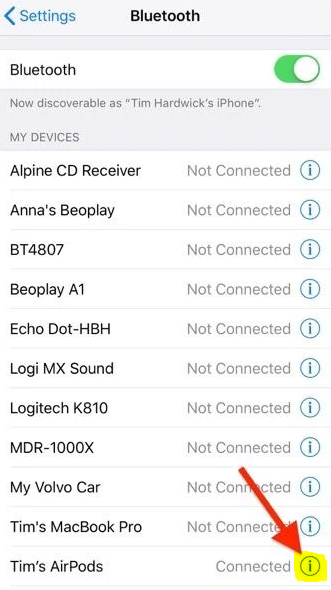
3. Scroll down to the bottom of the page, and deactivate the automatic ear detection feature by toggling the switch that is located next to it.
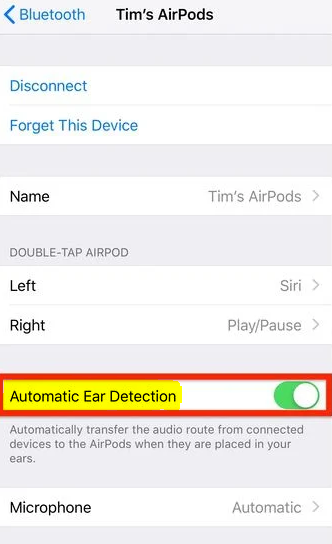
FAQs
What is automatic ear detection on AirPods pro?
Adjust the setting to turn on or off the automatic ear detection.
When the AirPods detect that they are in your ear, they automatically start receiving audio from your connected device. When you remove one of your AirPods, music will halt and resume automatically. When you remove both AirPods, playback will stop and will not resume automatically.
Why does automatic ear detection keep turning on?
I have a sneaking suspicion that the Automatic Device Switching feature is to blame for this issue. When you turn off the Automatic Ear Detection on your phone, the AirPods connect to a different device throughout the day that hasn’t turned off that feature, and when the AirPods reconnect to the phone, the feature is turned back on.
Which AirPods are being recalled?
However, the only AirPods Pro models that Apple has deemed to be qualified are those from the first generation. Continue reading to get every last detail… It is possible that the AirPods recall will cover your device if you have had any of the following issues with your first-generation AirPods Pro: noise cancellation not working, loss of bass, crackling and static, or an increase in background sounds.
Is Apple still replacing AirPods Pro for free?
Apple or an Apple Authorized Service Provider will repair the afflicted AirPods Pro at no cost to the customer, regardless of whether it’s the left or right earbud or both.














