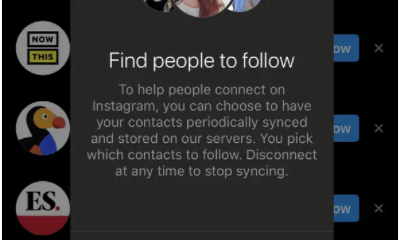Guide
How to Disable Comments in WordPress
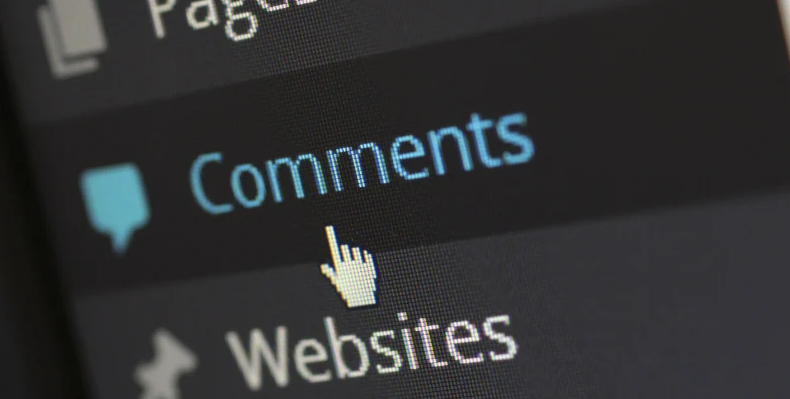
You may decide to turn off user comments on your WordPress site for a variety of different reasons. It’s possible that you don’t want to deal with the effort of moderating comments, or it’s possible that you’re running a one-person show and don’t want to be flooded with notifications every time someone comments. In either case, you have the option to disable comments. It doesn’t matter why you want to disable comments on your WordPress site; doing so is a reasonably straightforward process requiring only a few steps. If you follow the steps in this guide, you can delete comments from all of your WordPress posts at once or from individual topics. In the following paragraphs, you will find an explanation of how to disable comments in WordPress:
Read Also: How to Add a PDF Download to Posts in WordPress
How to Disable Comments in WordPress
From settings:
By adjusting the settings in your WordPress installation, you can turn off comments on posts. Find the option labelled “Settings” on the menu on the left, and click on it. Once you have selected Settings, you will notice a submenu labelled Discussion; clicking this will bring up the option to alter your WordPress settings to disable comments.
On the primary panel of the dashboard, which is displayed in the following screenshot for your reference, you will find the Discussion Settings.
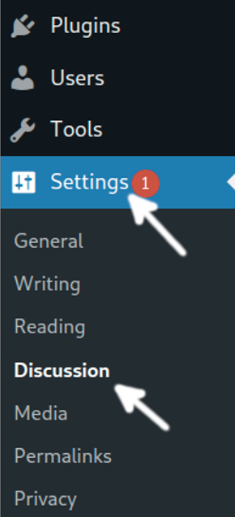
You need to unmark the option that says “Allow people to submit comments on new posts,” and you can disable the option that says “Allow link notifications from other blogs (pingbacks and trackbacks) on new posts.” Both of these options are found on this screen.
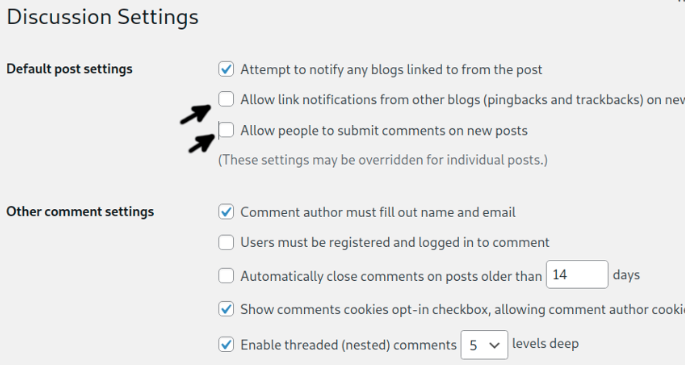
Then, press the blue Save Changes button at the bottom of the Discussion Settings page after scrolling down the page.
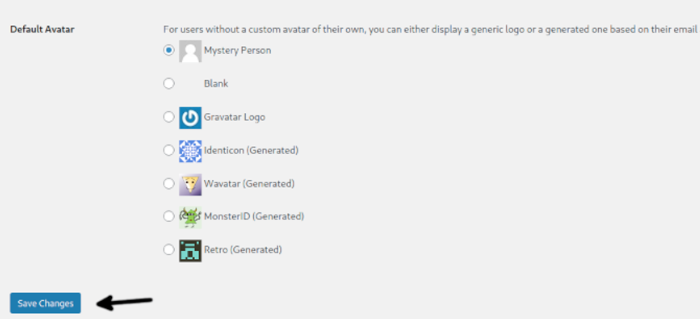
Your website does not accept new comments at this time.
FAQs
How do I remove comment widget in WordPress?
Launch the WP-Admin interface for the website you’re using WordPress for. To participate in the conversation, go to the Settings panel on the left and select the Discussion option. The Discussion Settings dashboard loads in the current window. Remove the checkmark from the box that says “Allow people to post comments on the new posts.”
How do I delete all comments on my WordPress site?
Go to the administrative dashboard of your WordPress site, and once there, navigate to WP Bulk Delete -> Delete Comments. Click the Delete Comments button after selecting the appropriate filters to apply. You are able to filter comments according to their status and the date they were published if you use the free version.
How do I block all comments on WordPress plugins?
Navigate to the “Add New Plugin” area of your WordPress Dashboard. Look for “Disable Comments” in your search engine. Install it, then activate it after it’s done. The ‘Settings’ option in the administration area (either your site administration in the case of single-site installs or your network administration in the case of network installs) provides access to the plugin’s configuration settings.
How do I remove comments from WordPress admin menu?
After you have finished installing the WordPress plugin, navigate to your WordPress admin area and select the Settings > Disable Comments menu item. The configuration options can be accessed through one of two tabs: either Delete Comments or Disable Comments. The first option gets rid of the comment form, while the second option gets rid of the comments that have been posted on your WordPress site.
What is the default filter in active admin?
Active Admin’s default settings will select the most appropriate filter for the given attribute type. By passing the:as option, you have the ability to compel the type. The checkboxes and select types allow the collection’s options to be chosen. It makes an effort to generate a collection based on a relationship by default automatically.