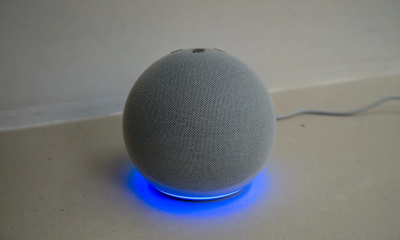Guide
How to Add a PDF Download to Posts in WordPress

It is a terrific approach for sharing the content of your website with the visitors who stop by, and you can accomplish this by adding a PDF download to your website. It enables users to save a copy of the material, which they may then recover at a later time to read, use, or print as required. Using the WordPress platform, the following instructions will walk you through adding a PDF Download to your posts:
Read Also: Choosing a WordPress Page Builder?
How to Add a PDF Download to Posts in WordPress
After you have uploaded the.pdf file, you will have access to the Block Editor, which will allow you to add it to your postings.
To attach a PDF file to a Post in WordPress:
1. Move your cursor to the Post section of the menu on the left, and then click the Add New link that appears in the sub-menu that appears.
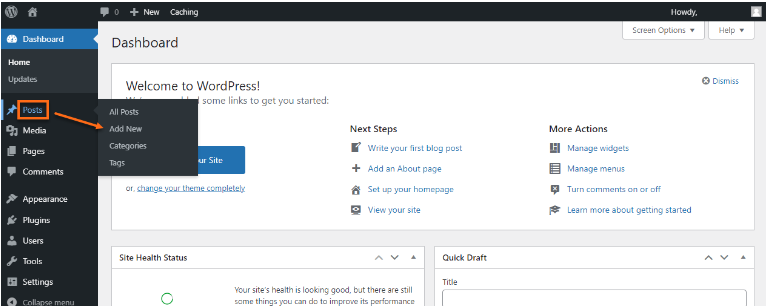
- You may also select Post by clicking on the ‘+ New’ icon located in the header of the page.
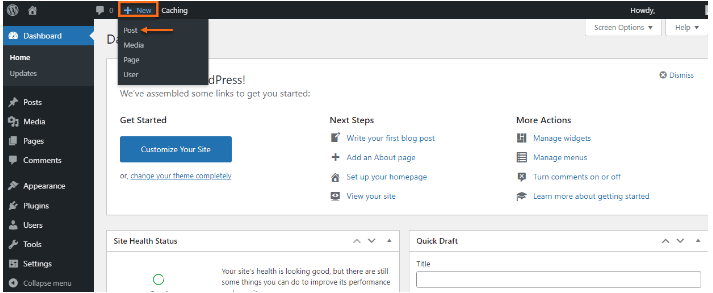
2. When you click the “+ New” button on the Block Editor, a drag-and-drop interface that allows you to add and edit material will appear. The information is organized into blocks that may be navigated around the page with relative ease.
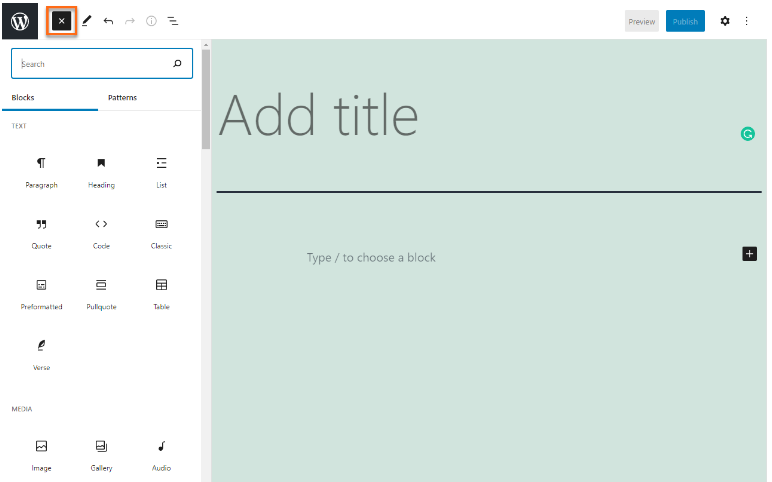
3. Make easy work of finding the File block by either using the search bar or scrolling down until you reach the Media category.
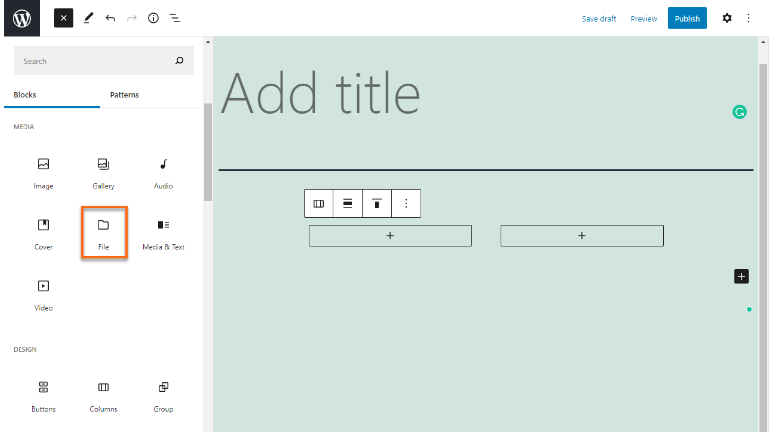
4. Simply clicking on the File block will cause the item to be immediately inserted into the content area.
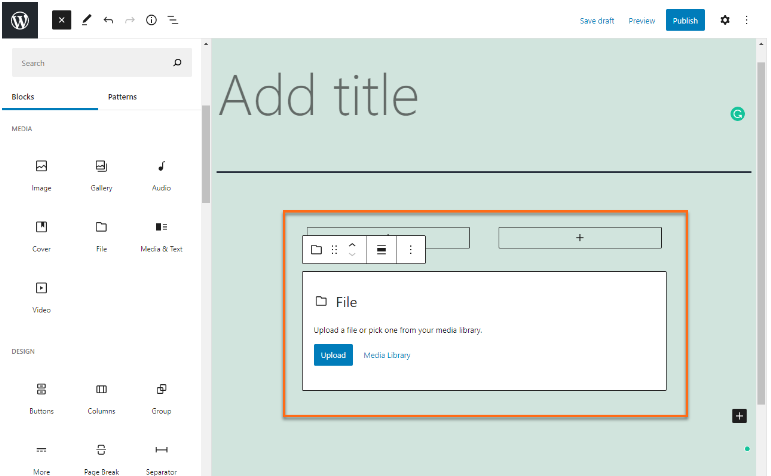
5. To pick the PDF file you wish to add to the article, either click the Upload button or select Media Library from the drop-down menu.
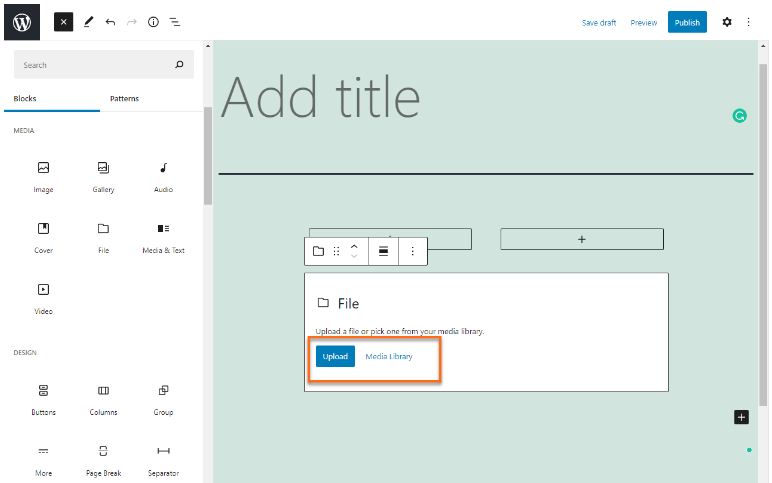
6. Make some changes to the file name, then type in a title. You have the option of displaying a download button, as well as changing the wording displayed on the button and linking it either to the PDF file or an attachment page.
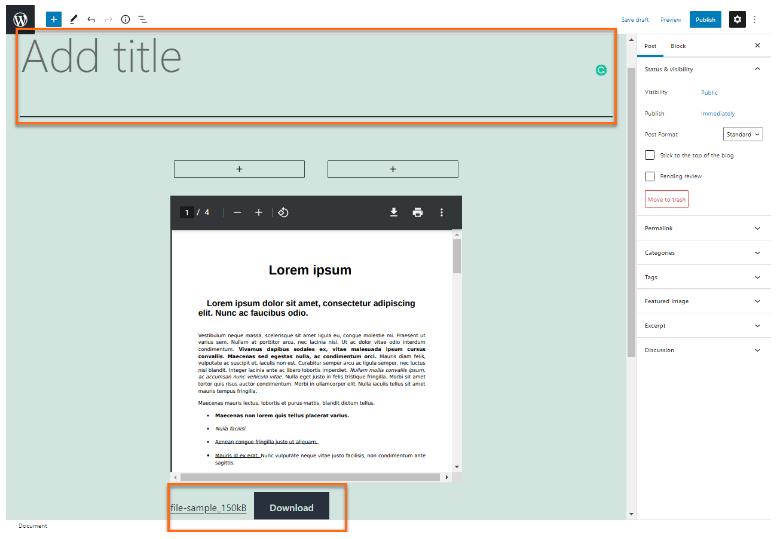
7. Click the Publish button.
8. Congratulations! You have successfully uploaded your.pdf file to the WordPress website you are using. Your website’s visitors are now able to download this file whenever it is most convenient for them.
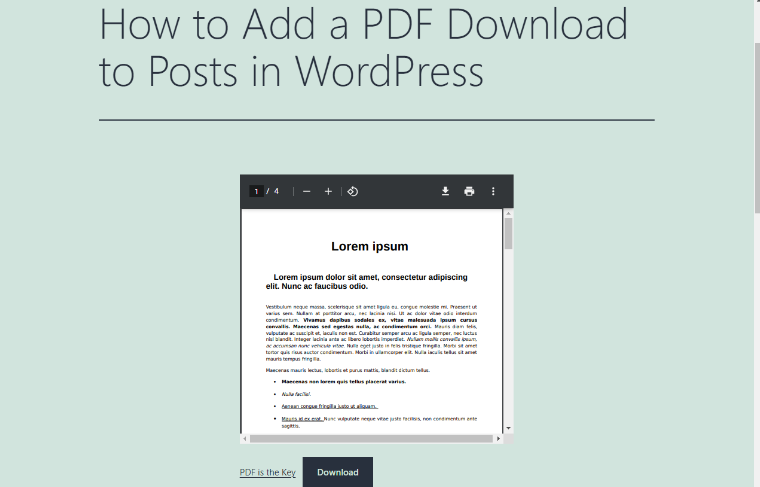
FAQs
How do I embed a PDF document?
To attach a file in PDF, select Insert > Attach File from the menu options. Insert > Insert File in PDF is where you’ll find the option to embed a file. Navigate to the file that you wish to insert, make your selection, and then click the Select button on the Select File dialogue.
How do you link a PDF in HTML?
Utilizing the a> element along with the href property of the tag is the simplest method for embedding a PDF in an HTML document. To complete the element, you will need to include either the URL of your PDF file or the reference link.
Can you copy and paste into WordPress?
What Should Be Known The text can then be pasted into Notepad or a text editor after being copied from Word. Simply highlight the content in Notepad or Text Editor, copy it, and then paste it into WordPress. Or, you can copy the text from Word and then paste it into the post editor in the dashboard of WordPress.
Can you share a PDF as a link?
You are able to rapidly distribute a link to a PDF document to other people so that they can examine it or comment on it. Any web browser can open the document that has been linked to, making it accessible from any device. The Adobe Document Cloud serves as a safe archival location for the file.