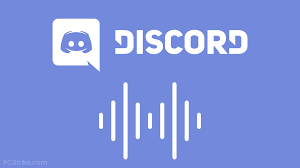Guide
How to Disable Live Notifications in the Instagram App

Your notifications become less useful the more you receive them. They become obtrusive or you disregard them when they appear every 5 minutes. One of the numerous features of Instagram Stories is Instagram Live, which was introduced in 2016 and enables users to live-stream videos to their followers. Once you go live, you have many options, such as adding a second person or creating a question-and-answer part. Instagram notifies a chosen few users who could be interested in watching when you go live to inform your followers and attract viewers. You may disable Instagram Live notifications in the Instagram app by following the instructions in this article. Consequently, let’s begin:
Read Also: How to Remove Threads Badge on Instagram Profile
How to Disable Live Notifications in the Instagram App
1. Open the Instagram app on your Android or iPhone.
2. Using the bottom menu, go to your profile page and click the icon of a person on the far right.
3. Choose the three horizontal lines at the top of the page. This will bring up a menu for you.

4. From the pop-up menu, choose “Settings” from the first option.
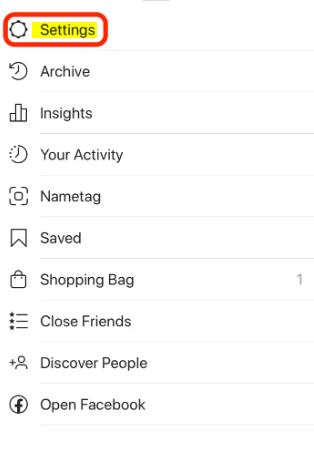
5. Choose “Notifications” from the Settings menu.
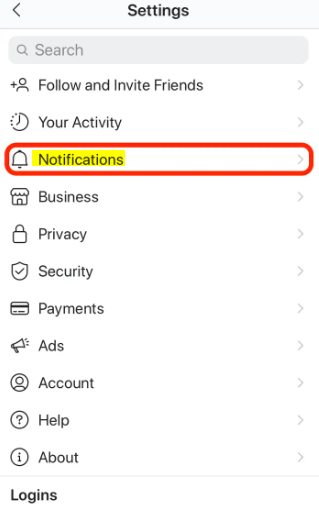
6. Click “Live and IGTV” under “Push Notifications.”
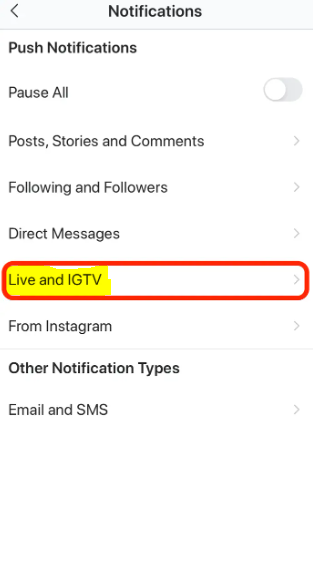
7. Click the bubble to the right of “Off” in the bubble at the top under “Live Videos.” When selected, the bubble will turn blue. By doing this, you will no longer receive notifications when a user you follow starts a live video.
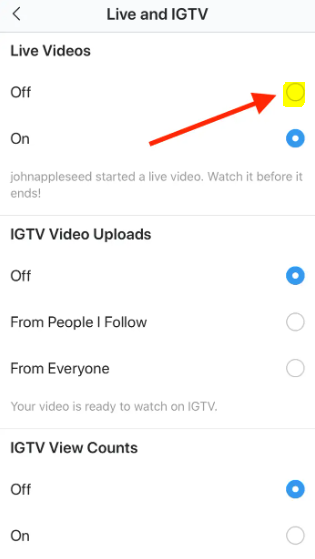
8. Tap the arrow in the top-left corner to return to Settings. Your modifications will be kept, and you won’t get alerts when followers start live videos anymore.
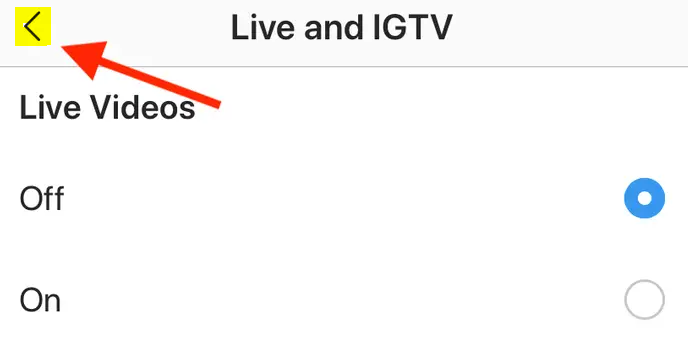
FAQs
Why do I get random Instagram live notifications?
Instagram notifies a chosen few users who could be interested in watching when you go live in order to inform your followers and attract viewers. You might be getting a ton of notifications for live footage you might not be interested in as the Instagram Live function gains in popularity.
What is Instagram mute option?
There are several ways to mute someone on Instagram if you don’t want to see their posts in your feed, their stories at the top of your page, or any incoming messages. They won’t be informed that you muted them on Instagram. Remember that muting someone is not the same as unfollowing them.
Is it better to mute or block on Instagram?
When someone is blocked or restricted from accessing your content, either totally or partially, whereas they are hidden from you when you mute them on Instagram. In essence, it’s the same as unfollowing someone without really clicking the unfollow button.
Is there no mute option on Instagram?
Go to the profile of the person you wish to mute in the Instagram app after opening it. In their profile’s upper right corner, tap the three horizontal dots. The choice to mute their posts, Stories, or both will be presented to you. Choose the choice or options you want.
What does restrict do on Instagram?
Contrary to blocking, restricted people can still view your posts and comment on them. They are permitted to keep those remarks to themselves, though. Yes, anything they write on your Instagram content is private to them only. To you and other users, it won’t be visible.